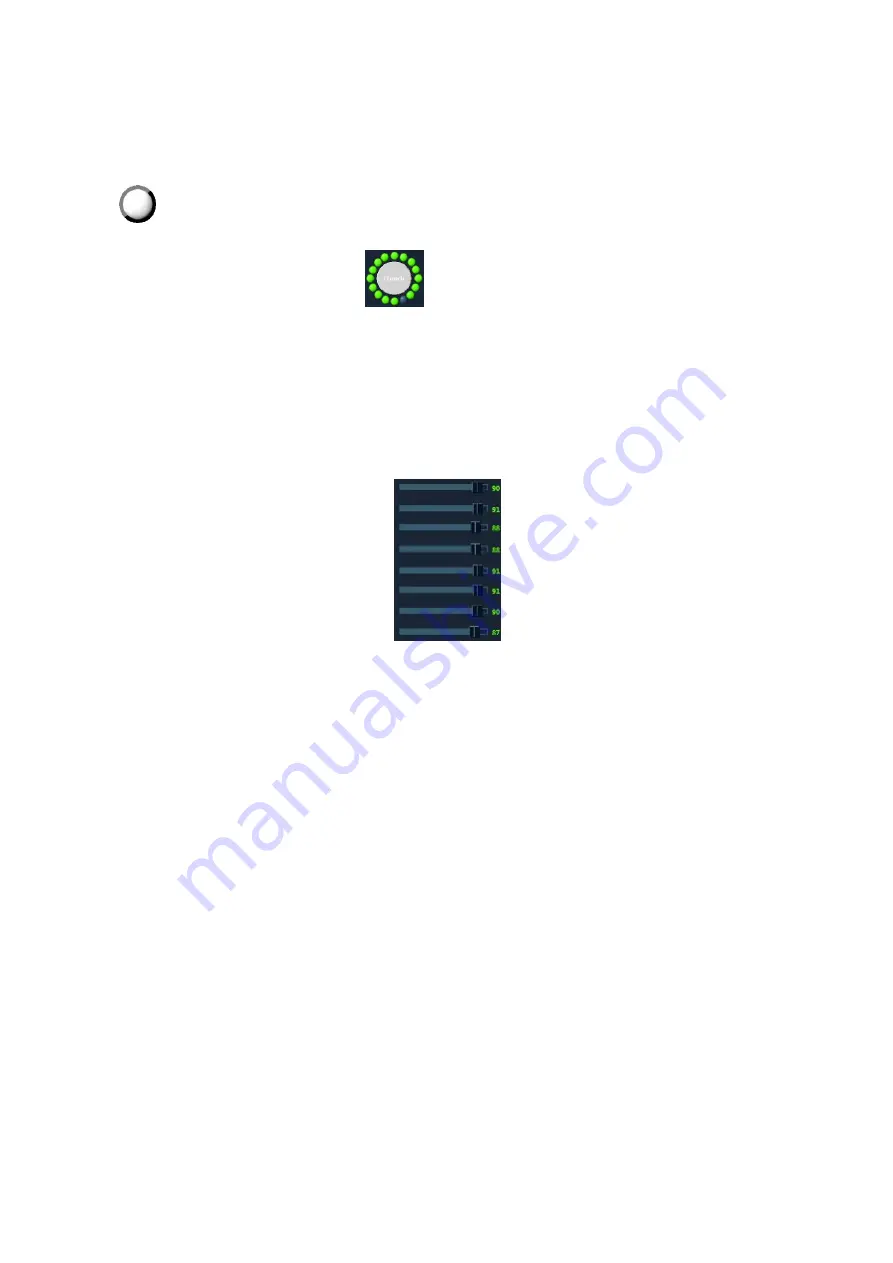
Description of Self Test Items C-11
As for the button, the button on the simulation keyboard blinks while pressing the corresponding
button on real keyboard. The button is being tested if it continues blinking. The test of the button is
finished if its color changes.
As for the trackball, the cursor moves as rolling the trackball on the keyboard. Meanwhile, the icon
on the simulation keyboard blinks, which indicates that the system receives data from the
trackball and the trackball has been tested already.
The encoder rotation test: the icon
on the simulation keyboard corresponds to the
encoder on the real keyboard. When the user rotates the encoder towards one exact direction, the
corresponding dark green ball around the encoder on the simulation keyboard will rotate to the
same direction. The encoder panel turns to white when pressing the encoder.
Encoder button test: encoder panel turns to white when pressing the encoder.
All orange controls indicate that all keys have the corresponding orange indicators.
TGC test: 8 TGC sliders on the keyboard correspond to controls on the simulation keyboard.
When moving TGC sliders on the keyboard, the corresponding controls on the simulation
keyboard move as well.
Keyboard backlight test: when the simulation keyboard starts the initialization, all dual-color lights
highlight in green on the keyboard. The dual-color backlight automatically becomes orange when
a key is tested after being pressed.
If the various controls on the keyboard work well, click [Key is OK]; otherwise, click [Key is Bad].
Suggestion to failure test
Replace the trackball if the trackball does not respond.
Replace TGC board if TGC slider does not respond.
Replace the keyboard if the key does not respond.
C.1.26 Z0803 Control Panel Key LED Test
Top test item
USB communication test of control panel
Test content
The system automatically adjusts the color of LED (white and orange) and the brightness of
trackball. The user can identify the changes.
Test description
The following dialog box appears when performing test. The system changes the brightness of
LED (white and orange) and trackball respectively and check whether the brightness of LED on
the keyboard change accordingly. If LED brightness of the keyboard keeps identical as configured,
click “LED is OK” to exit the dialog box. If not, click “LED is Bad” to exit the dialog box.
Summary of Contents for DC-68
Page 2: ......
Page 12: ......
Page 18: ......
Page 30: ......
Page 45: ...System Installation 3 15...
Page 54: ......
Page 72: ......
Page 90: ......
Page 108: ...8 2 Field Replaceable Unit 8 1 Explosive View A0 B0 C0 D0 E0 F0 G0...
Page 121: ...Field Replaceable Unit 8 15 8 2 5 Main Unit Assembly E0 E2 E4 E6 E5 E9 E8 E3 E7 E1...
Page 123: ...Field Replaceable Unit 8 17 E13 E22 E10 E17 E16 E14 E18 E19 E23 E20 E21 E15 E11 E12 E24...
Page 134: ......
Page 180: ......
Page 212: ......
Page 254: ......
Page 258: ......
Page 280: ......
Page 281: ...P N 046 011984 00 7 0...













































