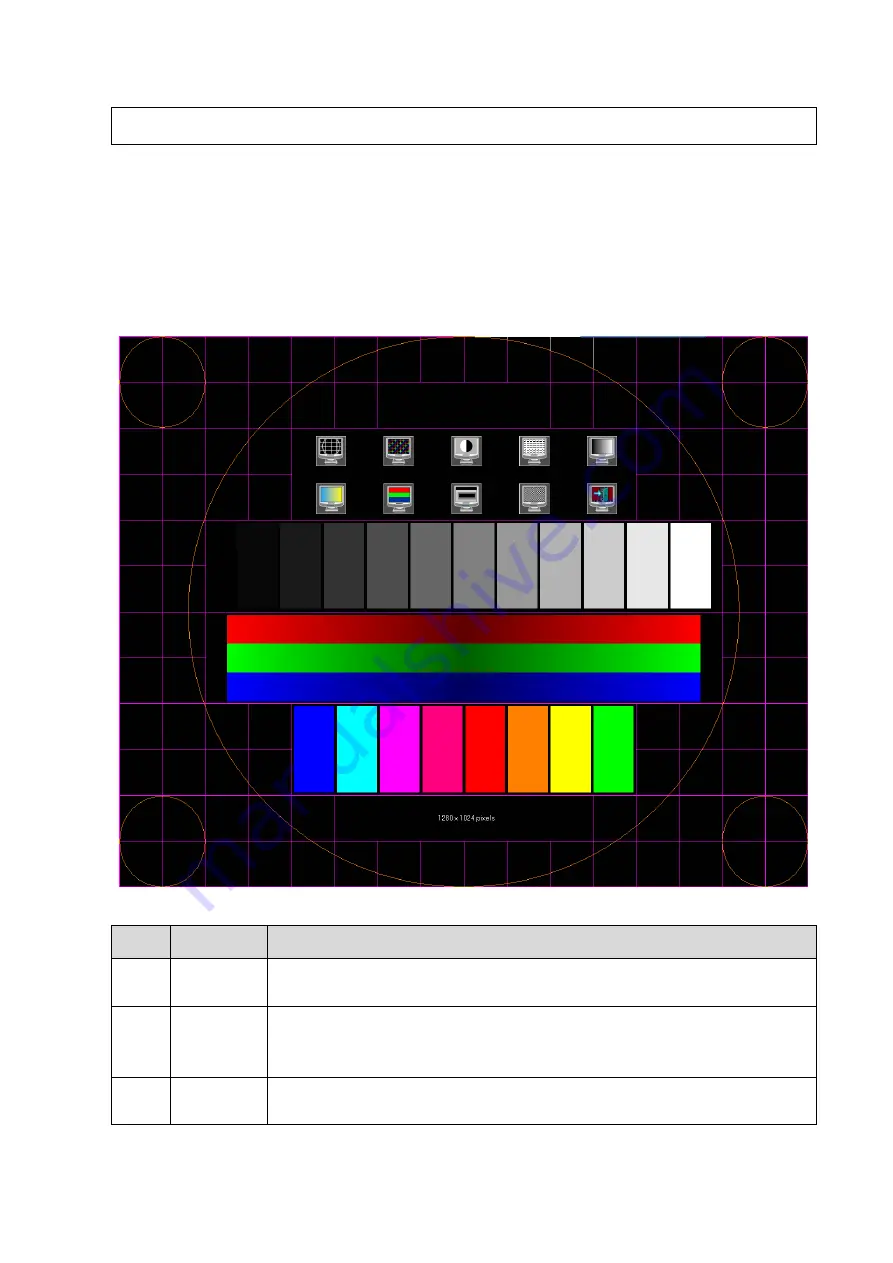
Adjustments 7-3
NOTE:
On the monitor, the brightness adjustment comes before contrast. After readjusting the
monitor’s contrast and brightness, adjust all preset and peripheral settings.
7.1.3 Monitor Test
1. Log on as the "Service"; refer to chapter 6.1 for details.
2. Press the [F10] key on the keyboard to enter setup menu, and click [Maintenance] to enter the
screen.
3. Click [Setup] and select [Test Main Monitor] to enter the screen:
No.
Item
Description
1. Contrast
The screen displays a white strip in the middle while the above and below
are black, if the boundary of black and white is clear, the test is passed;
2. Resolution
Press [Set] to switch between the 2 interfaces, and it's required that the black
and white strips in the middle or around are clear, while the adjacent strips
can be distinguished to pass the test;
3. AshRank
Images of different gray rank levels can be distinguished easily with a
smooth transition, and the brightness transition can also be obtained from
Summary of Contents for DC-68
Page 2: ......
Page 12: ......
Page 18: ......
Page 30: ......
Page 45: ...System Installation 3 15...
Page 54: ......
Page 72: ......
Page 90: ......
Page 108: ...8 2 Field Replaceable Unit 8 1 Explosive View A0 B0 C0 D0 E0 F0 G0...
Page 121: ...Field Replaceable Unit 8 15 8 2 5 Main Unit Assembly E0 E2 E4 E6 E5 E9 E8 E3 E7 E1...
Page 123: ...Field Replaceable Unit 8 17 E13 E22 E10 E17 E16 E14 E18 E19 E23 E20 E21 E15 E11 E12 E24...
Page 134: ......
Page 180: ......
Page 212: ......
Page 254: ......
Page 258: ......
Page 280: ......
Page 281: ...P N 046 011984 00 7 0...






























