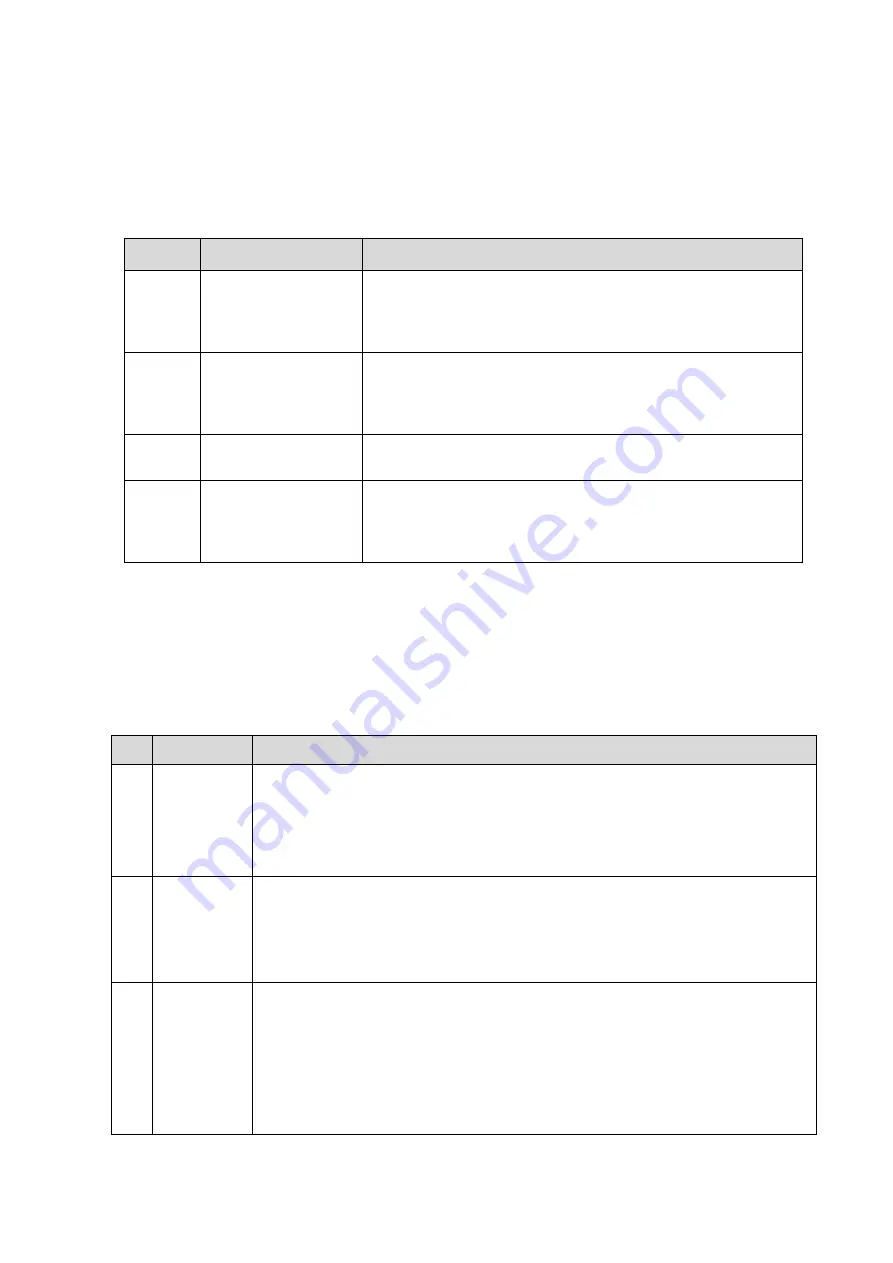
Care and Maintenance 12-7
12.2.2 Peripherals Cleaning
Perform the cleaning according to the reality. The test items without the configurations can be
ignored.
Table 12-4 List for peripherals cleaning
Item
Procedures
Process Description
1.
Color/Black/White
video
printer
Use soft dry cloth to clean off the dust and stains on the
cover. Remove the cover to clean the internal of the printer. It
is necessary to abide by the operation procedures in
Operator’s Manual
to clean the printer.
2.
Graph/text printer
Use soft dry cloth to clean off the dust and stains on the
cover. Remove the cover to clean the internal of the printer. It
is necessary to abide by the operation procedures in
Operator’s Manual
to clean the printer.
3.
Footswitch
Use the dry soft cloth and soap-suds to clean off the dust and
stains on footswitch and the cables.
4.
Barcode reader
Use dry soft cloth to clean the glass board of the scanner,
and the clean off the dust on the cables and the bracket.
Please abide by the operation manual on the scanner to
perform the cleaning.
12.3 Check
12.3.1 General Check
Table 12-5 The list for general check
No.
Item
Method
1.
Probe
a) Visual estimation, check whether there are any cracks and distention to
probe head.
b) Visual estimation, check whether there is aging or peeling;
c) Visual estimation, check whether there is bending, damage or missed
stitch to the probe’s connector.
2.
Power
supply
cable and
socket
a) Visual estimation, check whether there are creases, cracks or aging to the
power supply cable;
b) Manual operation, check whether the plug of the power supply is fixed
well. No loose or crack occurs. The retaining clamp of power supply cable
works well.
3.
Battery
Checking battery performance routine:
a) Charge the battery when the device is powered on: if the battery capacity
reaches 100% or the battery continues to be charged, it indicates the
battery works well. If the battery capacity is less than 90%, the time to
increase 1% of battery capacity is less than 5 minutes. If the battery
capacity is more than 90%, it needs more time to charge the battery.
b) In stand-by status, the standby indicator shows the status of the battery.
Summary of Contents for DC-68
Page 2: ......
Page 12: ......
Page 18: ......
Page 30: ......
Page 45: ...System Installation 3 15...
Page 54: ......
Page 72: ......
Page 90: ......
Page 108: ...8 2 Field Replaceable Unit 8 1 Explosive View A0 B0 C0 D0 E0 F0 G0...
Page 121: ...Field Replaceable Unit 8 15 8 2 5 Main Unit Assembly E0 E2 E4 E6 E5 E9 E8 E3 E7 E1...
Page 123: ...Field Replaceable Unit 8 17 E13 E22 E10 E17 E16 E14 E18 E19 E23 E20 E21 E15 E11 E12 E24...
Page 134: ......
Page 180: ......
Page 212: ......
Page 254: ......
Page 258: ......
Page 280: ......
Page 281: ...P N 046 011984 00 7 0...
















































