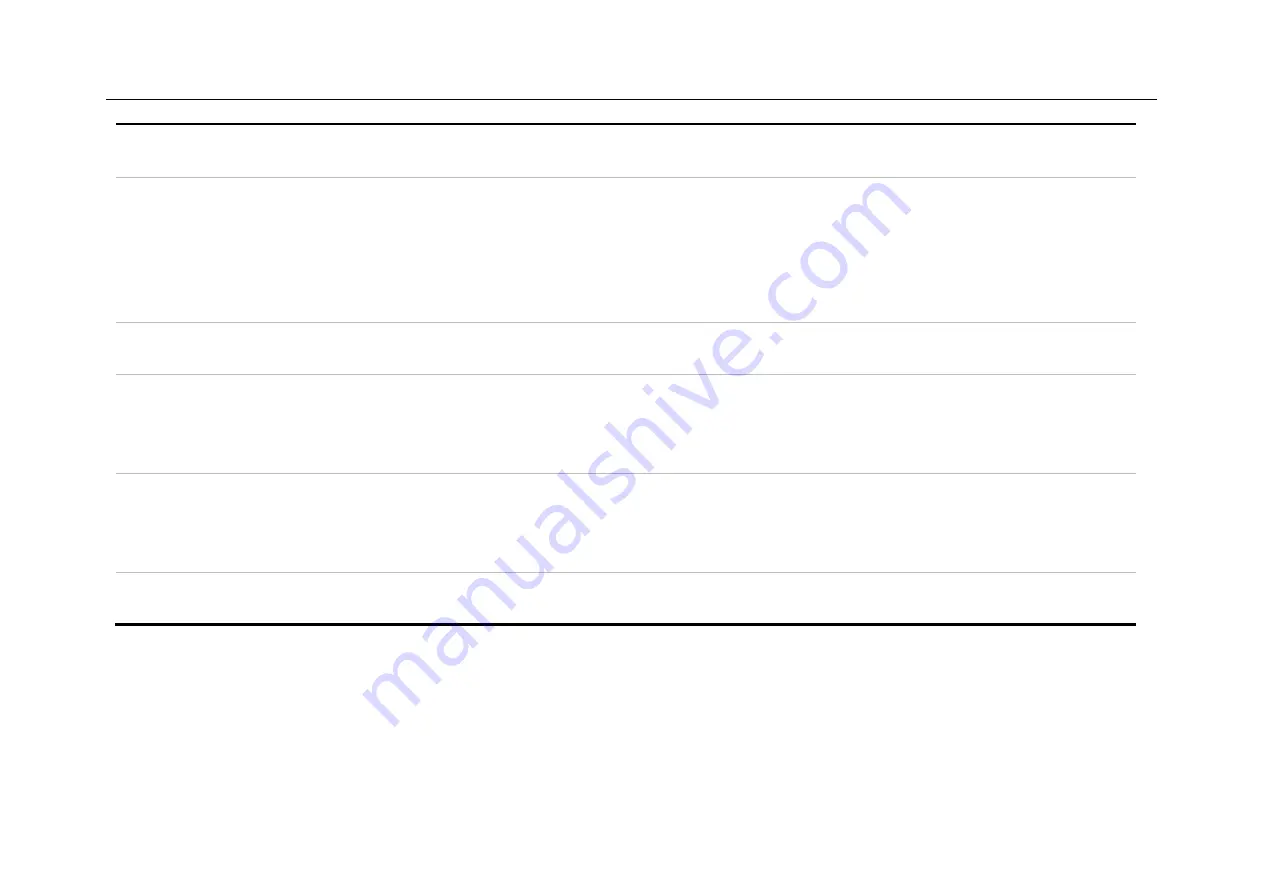
Chapter 2. Quick Start Guide of Oscilloscope
19
No.
Description
18
Horizontal time base control icon. Tap the left/right time base buttons to adjust the horizontal time
base of the waveform. Tap the time base to open the time base table. Tap to select the desired time
base.
19
Quick save. Tap to quickly save the waveform as a reference waveform.
20
Fine adjustment button. Tap the button to finely adjust the last operation, including waveform
position, trigger level position, trigger point and cursor position.
21
Waveform display area displays information such as waveforms, cursors, and related waveform
measurements.
22
Channel indicator can indicate the zero-level position of the open channel.
Table 2-1 Description of Oscilloscope Display Interface
Summary of Contents for Smart Series
Page 1: ......
Page 2: ...Version Info Version Date Remarks V2 0 2019 10 ...
Page 25: ...Chapter 2 Quick Start Guide of Oscilloscope 11 2 3 Side Panel Figure 2 2 Side Panel ...
Page 30: ...16 Figure 2 5 Oscilloscope Interface Display ...
Page 51: ...Chapter 3 Operate the Oscilloscope with Buttons 37 Figure 3 1 Button Areas ...
Page 61: ...Chapter 4 Horizontal System 47 Figure 4 1 Horizontal system ...
Page 82: ...68 Figure 5 4 Channel Open Close and Switching ...
Page 88: ...74 Figure 5 7 DC Coupling Figure 5 8 AC Coupling ...
Page 126: ...112 Figure 6 21 Trigger Level Adjustment Trigger pulse width time can be set as 8ns 10s ...
Page 150: ...136 Figure 7 2 Pull up Menu Figure 7 3 All Measurements ...
Page 161: ...Chapter 7 Analysis System 147 Figure 7 10 Cursor Measurement Description ...
Page 176: ...162 Figure 8 5 Delete Reference Files CSV files CSV file structure ...
Page 190: ...176 Figure 9 4 Spectrum Amplitude as V Hz Adjust FFT waveforms Waveform position ...
Page 324: ...310 Figure 14 6 Android APP Figure 14 7 Successful Connection of Android APP ...
















































