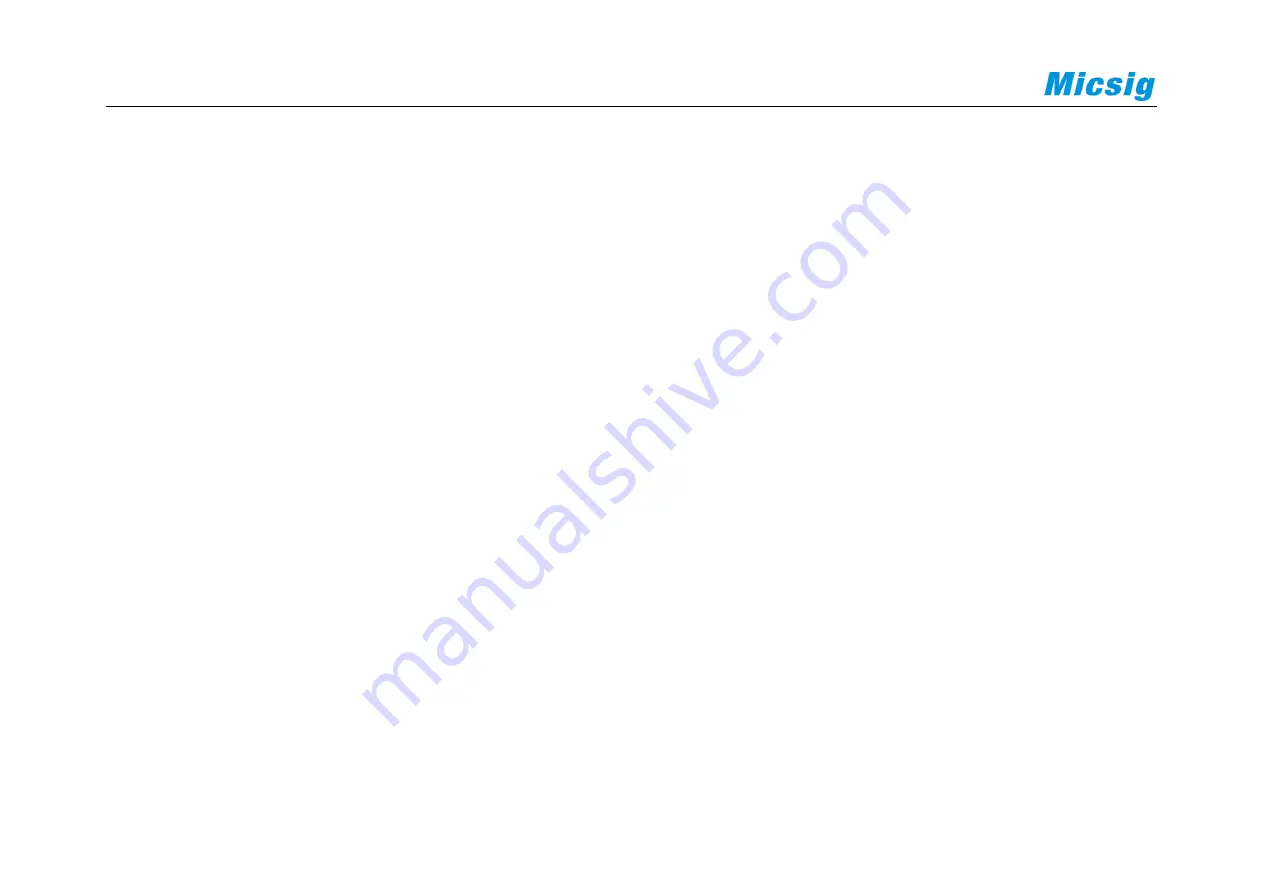
28
Auto Range
- Continuously automatic, the oscilloscope continuously adjusts the vertical scale, horizontal time base
and trigger level in a real-time manner according to the magnitude and frequency of signal. It is defaulted as off and
needs to be opened in the menu. This function is mutually exclusive with “Auto Set”.
Open the main menu and tap “Auto” to open the auto range menu for the corresponding settings. When the
oscilloscope auto range function is turned on, the oscilloscope will automatically set various parameters, including:
vertical scale, horizontal time base, trigger level, etc. When the signal is connected, these parameters will
automatically change, and the signal does not need to be operated again after the change. The oscilloscope will
automatically recognize and make the appropriate changes.
⚫
Auto range: Turn the auto range function on or off
⚫
Vertical scale: Turn on the vertical scale automatic adjustment function;
⚫
Horizontal time base: Turn on the horizontal time base automatic adjustment function;
⚫
Trigger level: Turns on the auto-adjust trigger level function.
Summary of Contents for Smart Series
Page 1: ......
Page 2: ...Version Info Version Date Remarks V2 0 2019 10 ...
Page 25: ...Chapter 2 Quick Start Guide of Oscilloscope 11 2 3 Side Panel Figure 2 2 Side Panel ...
Page 30: ...16 Figure 2 5 Oscilloscope Interface Display ...
Page 51: ...Chapter 3 Operate the Oscilloscope with Buttons 37 Figure 3 1 Button Areas ...
Page 61: ...Chapter 4 Horizontal System 47 Figure 4 1 Horizontal system ...
Page 82: ...68 Figure 5 4 Channel Open Close and Switching ...
Page 88: ...74 Figure 5 7 DC Coupling Figure 5 8 AC Coupling ...
Page 126: ...112 Figure 6 21 Trigger Level Adjustment Trigger pulse width time can be set as 8ns 10s ...
Page 150: ...136 Figure 7 2 Pull up Menu Figure 7 3 All Measurements ...
Page 161: ...Chapter 7 Analysis System 147 Figure 7 10 Cursor Measurement Description ...
Page 176: ...162 Figure 8 5 Delete Reference Files CSV files CSV file structure ...
Page 190: ...176 Figure 9 4 Spectrum Amplitude as V Hz Adjust FFT waveforms Waveform position ...
Page 324: ...310 Figure 14 6 Android APP Figure 14 7 Successful Connection of Android APP ...
















































