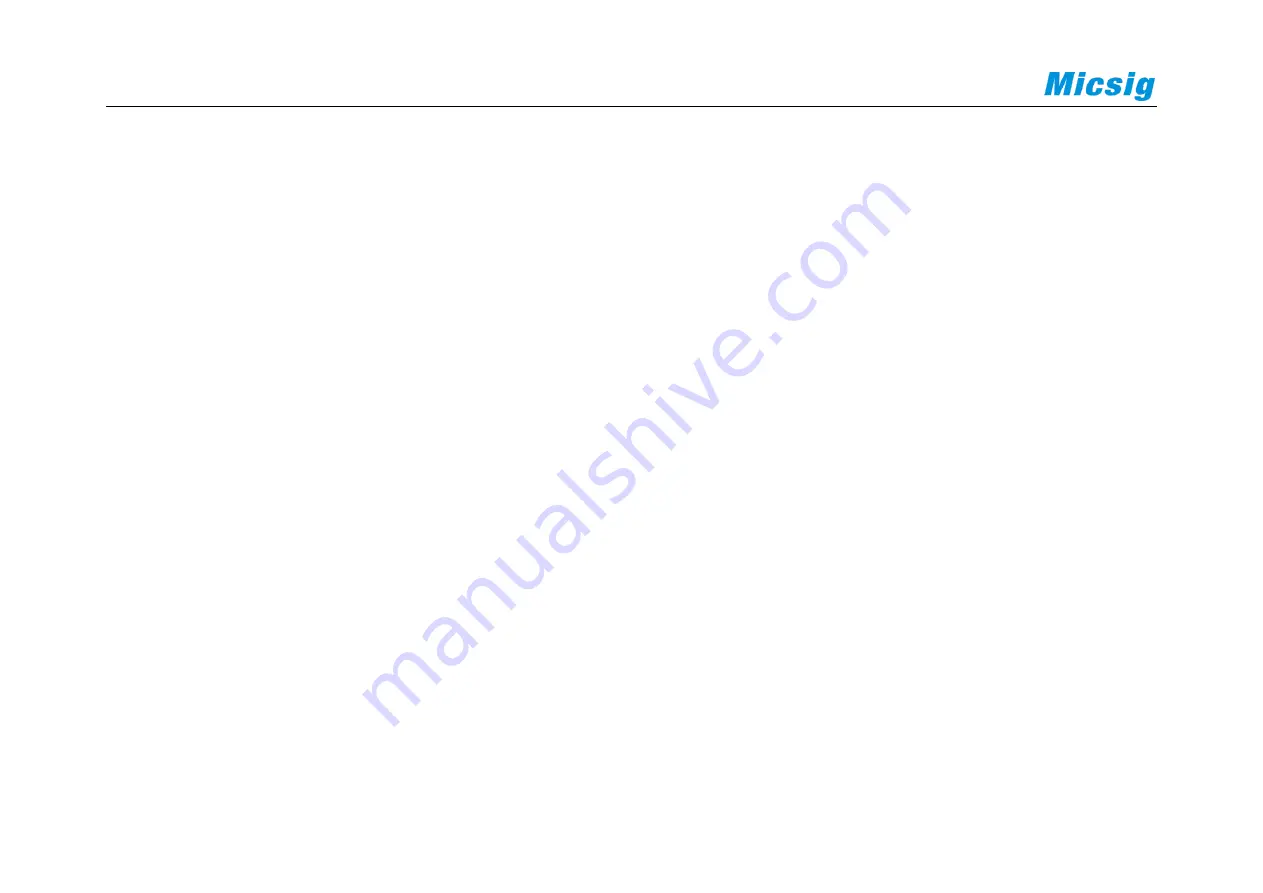
284
Alert tone and notification
Tap the “Alert Tone and Notification” icon and drag the progress bar in the sound section to change the media
volume, alarm volume and notification volume. After clicking the default notification ring tone, drag up and down
to select the ring tone, then click OK.
The notification section allows additional settings for notifications.
Tap Equipment Lock to set whether to display all notifications when the equipment is locked or not to display
notifications at all.
Tap the app notification, go to the app list interface, click the app, and block or prioritize its notifications.
Tap the notification usage right to make additional settings for the notification.
Storage
Tap storage to enter the storage space view interface, then view the total storage capacity, size of available space, as
well as memory size of applications (application data and media content), pictures, videos, audio (music, ringtones,
podcasts, etc.), download content, cache data, and others.
Summary of Contents for Smart Series
Page 1: ......
Page 2: ...Version Info Version Date Remarks V2 0 2019 10 ...
Page 25: ...Chapter 2 Quick Start Guide of Oscilloscope 11 2 3 Side Panel Figure 2 2 Side Panel ...
Page 30: ...16 Figure 2 5 Oscilloscope Interface Display ...
Page 51: ...Chapter 3 Operate the Oscilloscope with Buttons 37 Figure 3 1 Button Areas ...
Page 61: ...Chapter 4 Horizontal System 47 Figure 4 1 Horizontal system ...
Page 82: ...68 Figure 5 4 Channel Open Close and Switching ...
Page 88: ...74 Figure 5 7 DC Coupling Figure 5 8 AC Coupling ...
Page 126: ...112 Figure 6 21 Trigger Level Adjustment Trigger pulse width time can be set as 8ns 10s ...
Page 150: ...136 Figure 7 2 Pull up Menu Figure 7 3 All Measurements ...
Page 161: ...Chapter 7 Analysis System 147 Figure 7 10 Cursor Measurement Description ...
Page 176: ...162 Figure 8 5 Delete Reference Files CSV files CSV file structure ...
Page 190: ...176 Figure 9 4 Spectrum Amplitude as V Hz Adjust FFT waveforms Waveform position ...
Page 324: ...310 Figure 14 6 Android APP Figure 14 7 Successful Connection of Android APP ...
















































