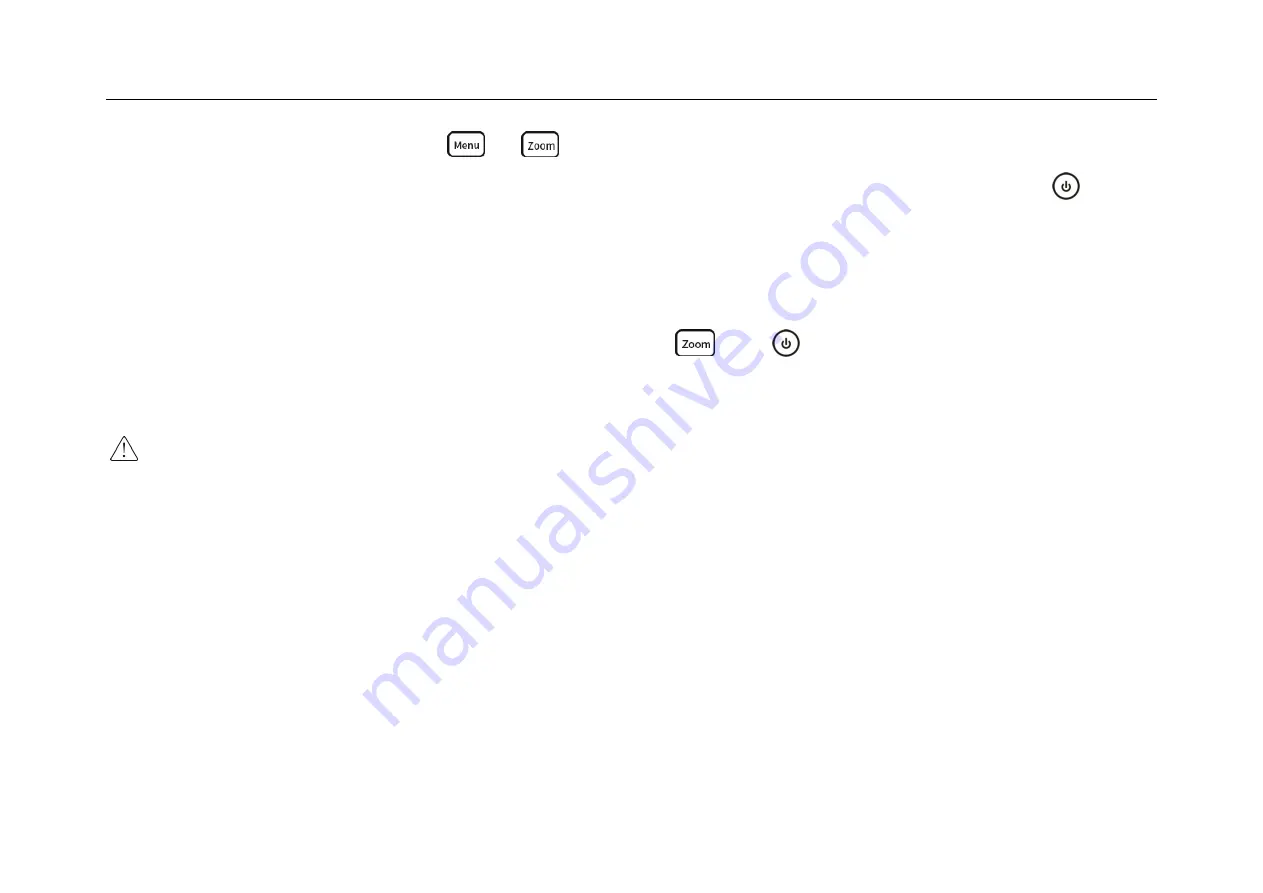
Chapter 2. Quick Start Guide of Oscilloscope
15
⚫
Simultaneously press the buttons
+
on the oscilloscope application interface to power off and lock
hardware of the oscilloscope. Connect power adapter to the oscilloscope and press the power button
to start
the instrument again.
⚫
Find the “Power-off Lock” application on the oscilloscope homepage. Click to enter, and then click “OK” to
power off and lock the oscilloscope by the software. Click
and
in sequence, the equipment can be
restarted.
Caution
: Forced power-off may result in loss of unsaved data, please use with caution.
2.7 Understand the Oscilloscope Display Interface
This section provides a brief introduction and description of the Smart Series oscilloscope user’s interface. After
reading this section, you can be familiar with the oscilloscope display interface content within the shortest possible
time. The specific settings and adjustments will be detailed in subsequent chapters and sections. The following
items may appear on the screen at a given time but not all items are visible. The oscilloscope interface is shown in
Figure 2-5.
Summary of Contents for Smart Series
Page 1: ......
Page 2: ...Version Info Version Date Remarks V2 0 2019 10 ...
Page 25: ...Chapter 2 Quick Start Guide of Oscilloscope 11 2 3 Side Panel Figure 2 2 Side Panel ...
Page 30: ...16 Figure 2 5 Oscilloscope Interface Display ...
Page 51: ...Chapter 3 Operate the Oscilloscope with Buttons 37 Figure 3 1 Button Areas ...
Page 61: ...Chapter 4 Horizontal System 47 Figure 4 1 Horizontal system ...
Page 82: ...68 Figure 5 4 Channel Open Close and Switching ...
Page 88: ...74 Figure 5 7 DC Coupling Figure 5 8 AC Coupling ...
Page 126: ...112 Figure 6 21 Trigger Level Adjustment Trigger pulse width time can be set as 8ns 10s ...
Page 150: ...136 Figure 7 2 Pull up Menu Figure 7 3 All Measurements ...
Page 161: ...Chapter 7 Analysis System 147 Figure 7 10 Cursor Measurement Description ...
Page 176: ...162 Figure 8 5 Delete Reference Files CSV files CSV file structure ...
Page 190: ...176 Figure 9 4 Spectrum Amplitude as V Hz Adjust FFT waveforms Waveform position ...
Page 324: ...310 Figure 14 6 Android APP Figure 14 7 Successful Connection of Android APP ...






























