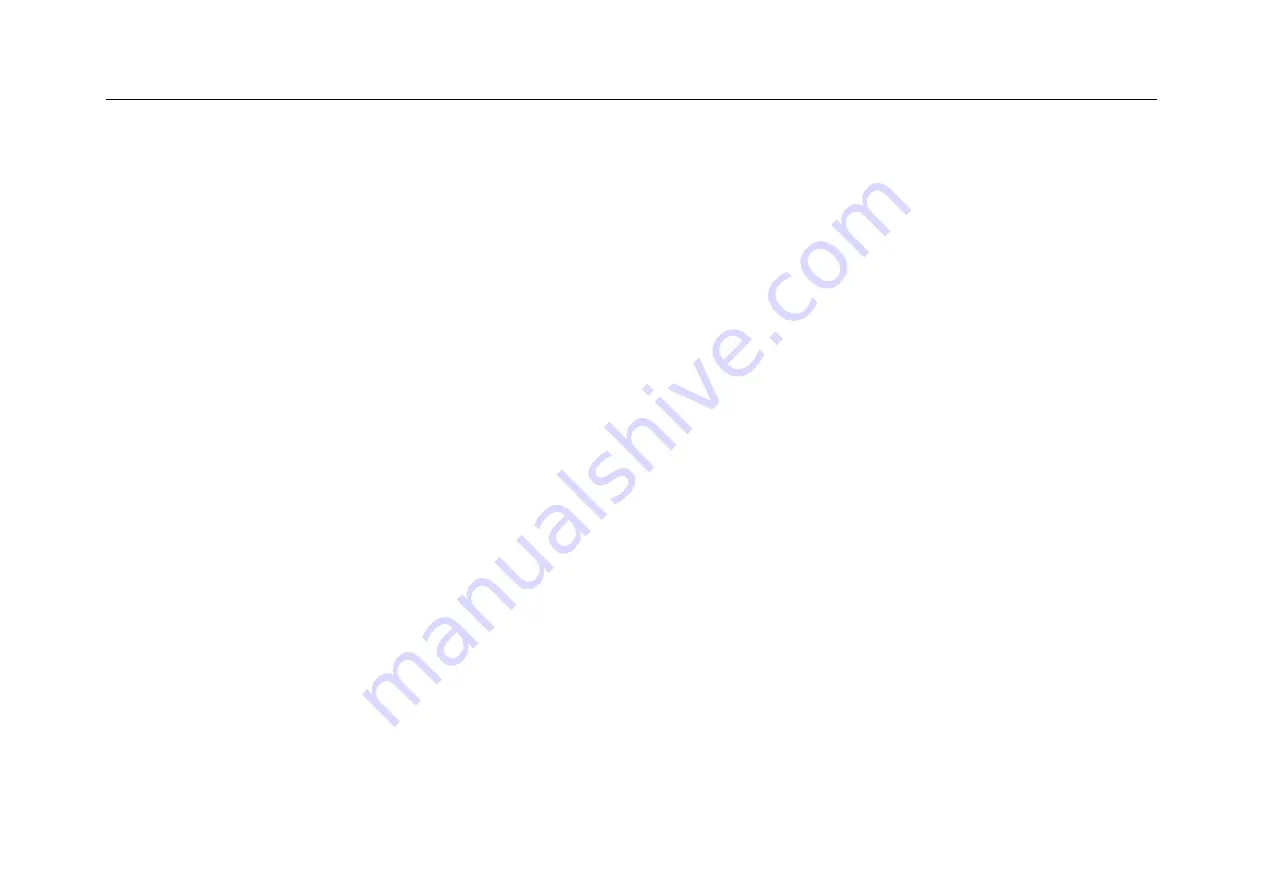
Chapter 17 Troubleshooting
327
Chapter 17 Troubleshooting
1.
If the oscilloscope does not start up at power on, please follow steps below:
⚫
Check the power cord to verify whether it has been connected properly and whether the power supply is
normal;
⚫
Check the power on/off buttons to ensure it has been pushed, and if you are using battery, check whether
the battery is in good condition;
⚫
Restart the oscilloscope after the checks above;
⚫
Contact Micsig if the problem persists, and we will provide service to you.
2.
If acquired waveforms do not display on the screen when the signal source is connected, please follow
the steps below:
⚫
Check whether the probe is connected correctly in the BNC socket;
⚫
Check whether the probe is connected correctly in the signal source;
Summary of Contents for Smart Series
Page 1: ......
Page 2: ...Version Info Version Date Remarks V2 0 2019 10 ...
Page 25: ...Chapter 2 Quick Start Guide of Oscilloscope 11 2 3 Side Panel Figure 2 2 Side Panel ...
Page 30: ...16 Figure 2 5 Oscilloscope Interface Display ...
Page 51: ...Chapter 3 Operate the Oscilloscope with Buttons 37 Figure 3 1 Button Areas ...
Page 61: ...Chapter 4 Horizontal System 47 Figure 4 1 Horizontal system ...
Page 82: ...68 Figure 5 4 Channel Open Close and Switching ...
Page 88: ...74 Figure 5 7 DC Coupling Figure 5 8 AC Coupling ...
Page 126: ...112 Figure 6 21 Trigger Level Adjustment Trigger pulse width time can be set as 8ns 10s ...
Page 150: ...136 Figure 7 2 Pull up Menu Figure 7 3 All Measurements ...
Page 161: ...Chapter 7 Analysis System 147 Figure 7 10 Cursor Measurement Description ...
Page 176: ...162 Figure 8 5 Delete Reference Files CSV files CSV file structure ...
Page 190: ...176 Figure 9 4 Spectrum Amplitude as V Hz Adjust FFT waveforms Waveform position ...
Page 324: ...310 Figure 14 6 Android APP Figure 14 7 Successful Connection of Android APP ...














































