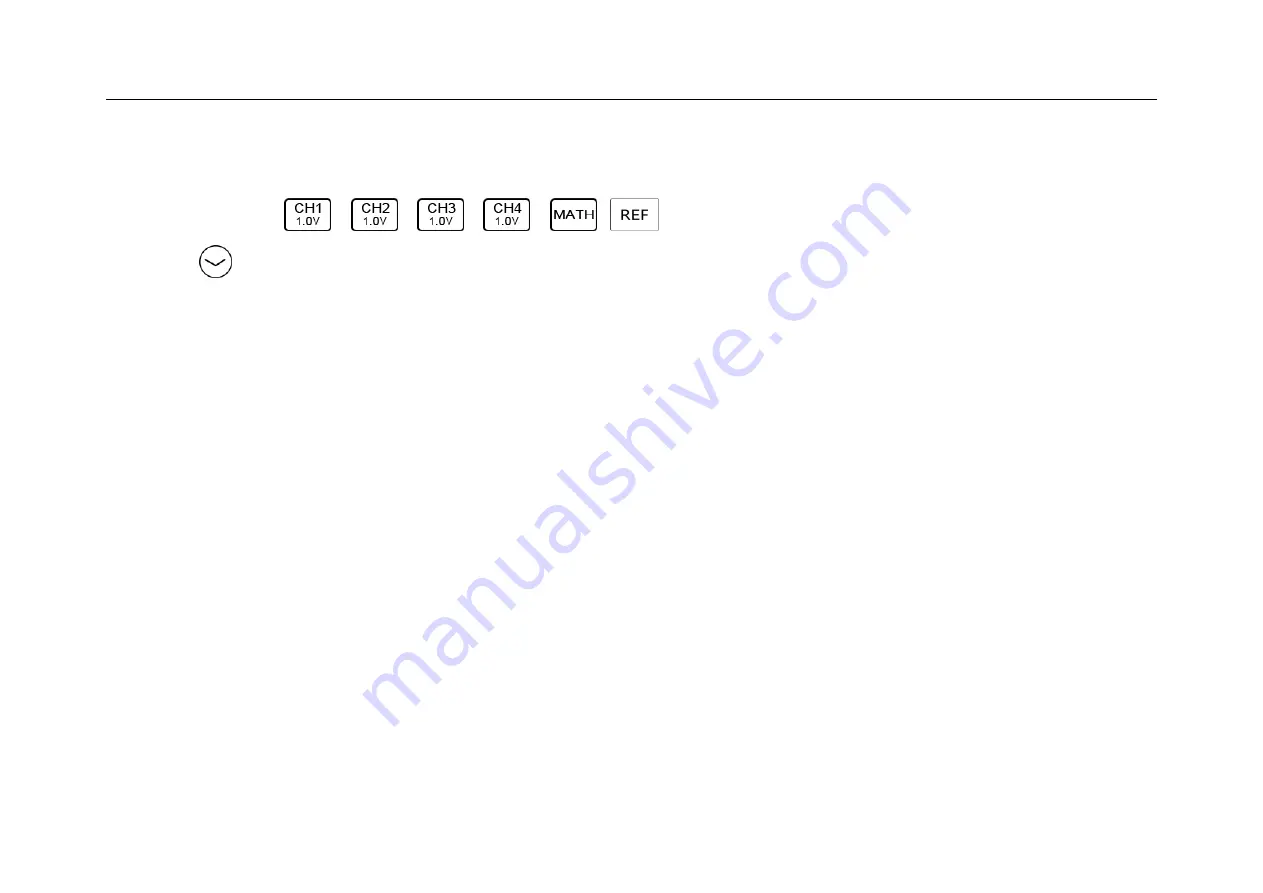
Chapter 5 Vertical System
65
5.1 Open/Close Waveform (Channel, Math, Reference Waveforms)
The channel icons
,
,
,
,
on the right side of the oscilloscope waveform display
area (tap
to switch to math channel and reference channel) correspond to the six channels of CH1, CH2, CH3,
CH4, math function and reference channel. Click these six soft keys can cyclically realize the functions: open the
channel, open the channel menu, and close the channel.
Current channel: The oscilloscope can display multiple waveforms at the same time, but only one waveform is
preferentially displayed on the uppermost layer, and the channel that is preferentially displayed on the uppermost
layer is called the current channel. The channel indicator for the current channel is solid, and the channel indicator
for the non-current channel is hollow, as shown in Figure 5-2.
Summary of Contents for Smart Series
Page 1: ......
Page 2: ...Version Info Version Date Remarks V2 0 2019 10 ...
Page 25: ...Chapter 2 Quick Start Guide of Oscilloscope 11 2 3 Side Panel Figure 2 2 Side Panel ...
Page 30: ...16 Figure 2 5 Oscilloscope Interface Display ...
Page 51: ...Chapter 3 Operate the Oscilloscope with Buttons 37 Figure 3 1 Button Areas ...
Page 61: ...Chapter 4 Horizontal System 47 Figure 4 1 Horizontal system ...
Page 82: ...68 Figure 5 4 Channel Open Close and Switching ...
Page 88: ...74 Figure 5 7 DC Coupling Figure 5 8 AC Coupling ...
Page 126: ...112 Figure 6 21 Trigger Level Adjustment Trigger pulse width time can be set as 8ns 10s ...
Page 150: ...136 Figure 7 2 Pull up Menu Figure 7 3 All Measurements ...
Page 161: ...Chapter 7 Analysis System 147 Figure 7 10 Cursor Measurement Description ...
Page 176: ...162 Figure 8 5 Delete Reference Files CSV files CSV file structure ...
Page 190: ...176 Figure 9 4 Spectrum Amplitude as V Hz Adjust FFT waveforms Waveform position ...
Page 324: ...310 Figure 14 6 Android APP Figure 14 7 Successful Connection of Android APP ...
















































