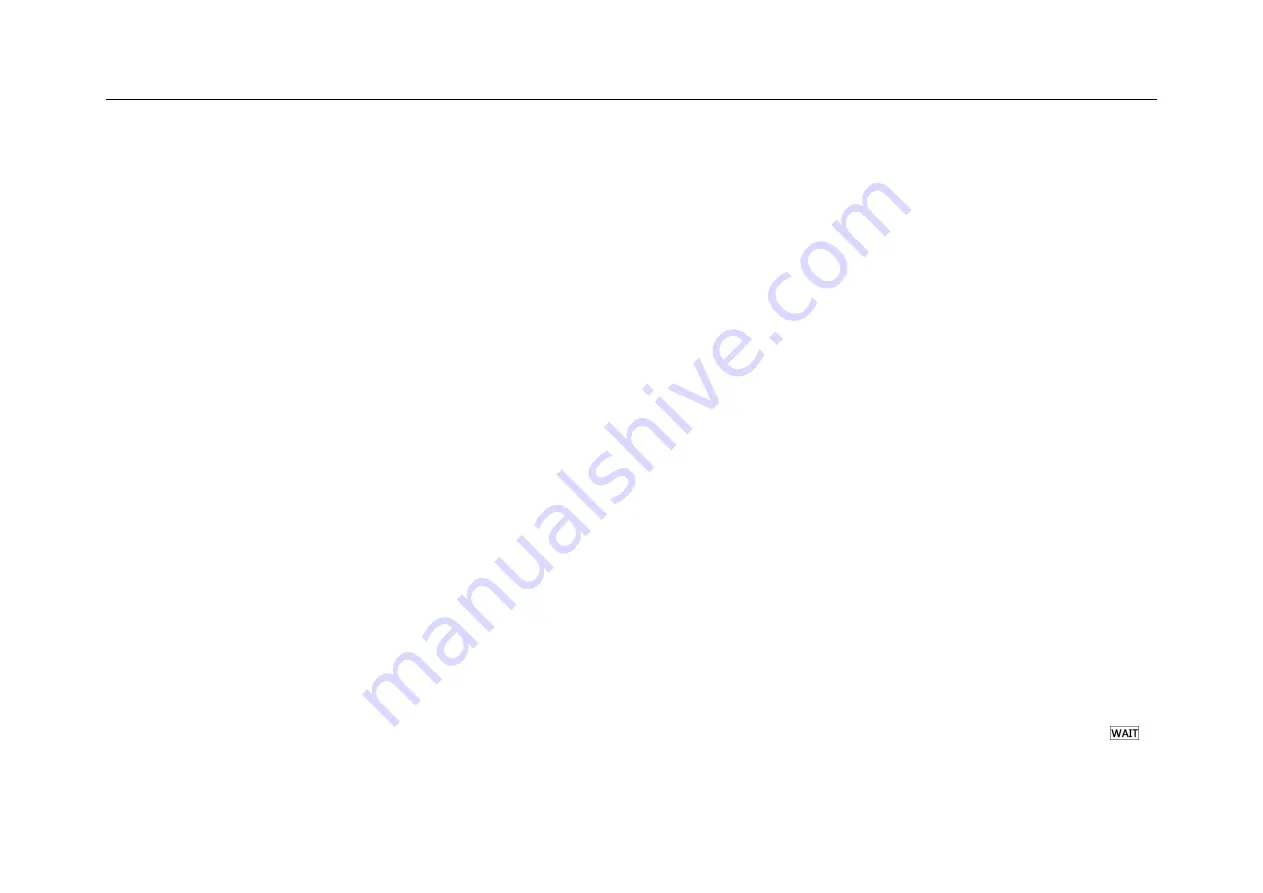
Chapter 6 Trigger System
95
2)
When adjusting the time, drag or tap the coarse adjustment scale for coarse adjustment, and then drag the fine
adjustment scale for fine adjustment of the hold-off time.
Trigger hold-off operation prompt
It is typically used for complex waveforms. The correct rejection setting is usually slightly smaller than one
repetition of the waveform. Setting the hold-off time to this time can become the only trigger point for the repetitive
waveform.
Changing the time base setting will not affect the trigger hold-off time.
Using Zoom function, you can tap “Run/Stop” to stop, then horizontally move and zoom the data to find the
position where the waveform is repeated. Use the cursor to measure this time and then set the hold-off time.
⚫
Use “SingleSEQ” button for single acquisition
Usually when performing a single acquisition, you must initiate some operations on the measured equipment, and
the oscilloscope is not desired to trigger automatically before these operations. The trigger condition indicator
Summary of Contents for Smart Series
Page 1: ......
Page 2: ...Version Info Version Date Remarks V2 0 2019 10 ...
Page 25: ...Chapter 2 Quick Start Guide of Oscilloscope 11 2 3 Side Panel Figure 2 2 Side Panel ...
Page 30: ...16 Figure 2 5 Oscilloscope Interface Display ...
Page 51: ...Chapter 3 Operate the Oscilloscope with Buttons 37 Figure 3 1 Button Areas ...
Page 61: ...Chapter 4 Horizontal System 47 Figure 4 1 Horizontal system ...
Page 82: ...68 Figure 5 4 Channel Open Close and Switching ...
Page 88: ...74 Figure 5 7 DC Coupling Figure 5 8 AC Coupling ...
Page 126: ...112 Figure 6 21 Trigger Level Adjustment Trigger pulse width time can be set as 8ns 10s ...
Page 150: ...136 Figure 7 2 Pull up Menu Figure 7 3 All Measurements ...
Page 161: ...Chapter 7 Analysis System 147 Figure 7 10 Cursor Measurement Description ...
Page 176: ...162 Figure 8 5 Delete Reference Files CSV files CSV file structure ...
Page 190: ...176 Figure 9 4 Spectrum Amplitude as V Hz Adjust FFT waveforms Waveform position ...
Page 324: ...310 Figure 14 6 Android APP Figure 14 7 Successful Connection of Android APP ...
















































