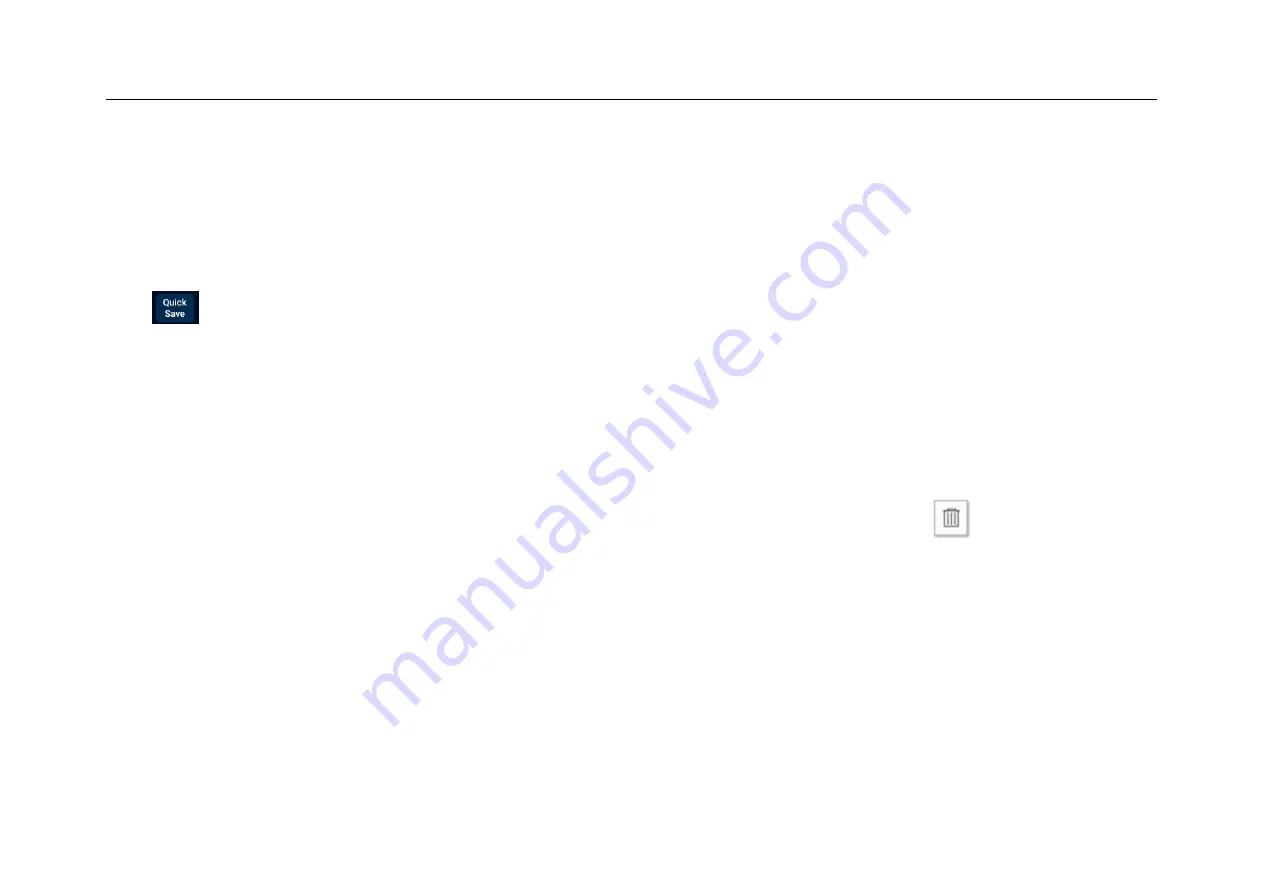
Chapter 8 Screen Capture, Memory Depth and Waveform Storage
161
as Ref* in the reference channel (* is the corresponding reference channel name). Reference waveform files saved
by this method will be overwritten after loading other reference waveforms and cannot be restored.
Method 3: Click “Quick Save” button
Tap
at bottom of the screen to save all channel waveforms as reference waveforms and capture the current
screen. The file names are the default initial file names.
Management of reference files
In the file manager, open waveforms in the classification file to manage reference files by operations such as copy,
cut, delete, rename, compress, etc., as shown in Figure 8-4. Select reference files and click
button below to
delete them; click More at bottom of the screen, tap Rename to open soft keyboard and change the reference file
name. Tap Compress to pop up the soft keyboard and enter the compressed file name to compress the file; when
inserting the USB device, files on the oscilloscope can be moved to the USB device.
Summary of Contents for Smart Series
Page 1: ......
Page 2: ...Version Info Version Date Remarks V2 0 2019 10 ...
Page 25: ...Chapter 2 Quick Start Guide of Oscilloscope 11 2 3 Side Panel Figure 2 2 Side Panel ...
Page 30: ...16 Figure 2 5 Oscilloscope Interface Display ...
Page 51: ...Chapter 3 Operate the Oscilloscope with Buttons 37 Figure 3 1 Button Areas ...
Page 61: ...Chapter 4 Horizontal System 47 Figure 4 1 Horizontal system ...
Page 82: ...68 Figure 5 4 Channel Open Close and Switching ...
Page 88: ...74 Figure 5 7 DC Coupling Figure 5 8 AC Coupling ...
Page 126: ...112 Figure 6 21 Trigger Level Adjustment Trigger pulse width time can be set as 8ns 10s ...
Page 150: ...136 Figure 7 2 Pull up Menu Figure 7 3 All Measurements ...
Page 161: ...Chapter 7 Analysis System 147 Figure 7 10 Cursor Measurement Description ...
Page 176: ...162 Figure 8 5 Delete Reference Files CSV files CSV file structure ...
Page 190: ...176 Figure 9 4 Spectrum Amplitude as V Hz Adjust FFT waveforms Waveform position ...
Page 324: ...310 Figure 14 6 Android APP Figure 14 7 Successful Connection of Android APP ...






























