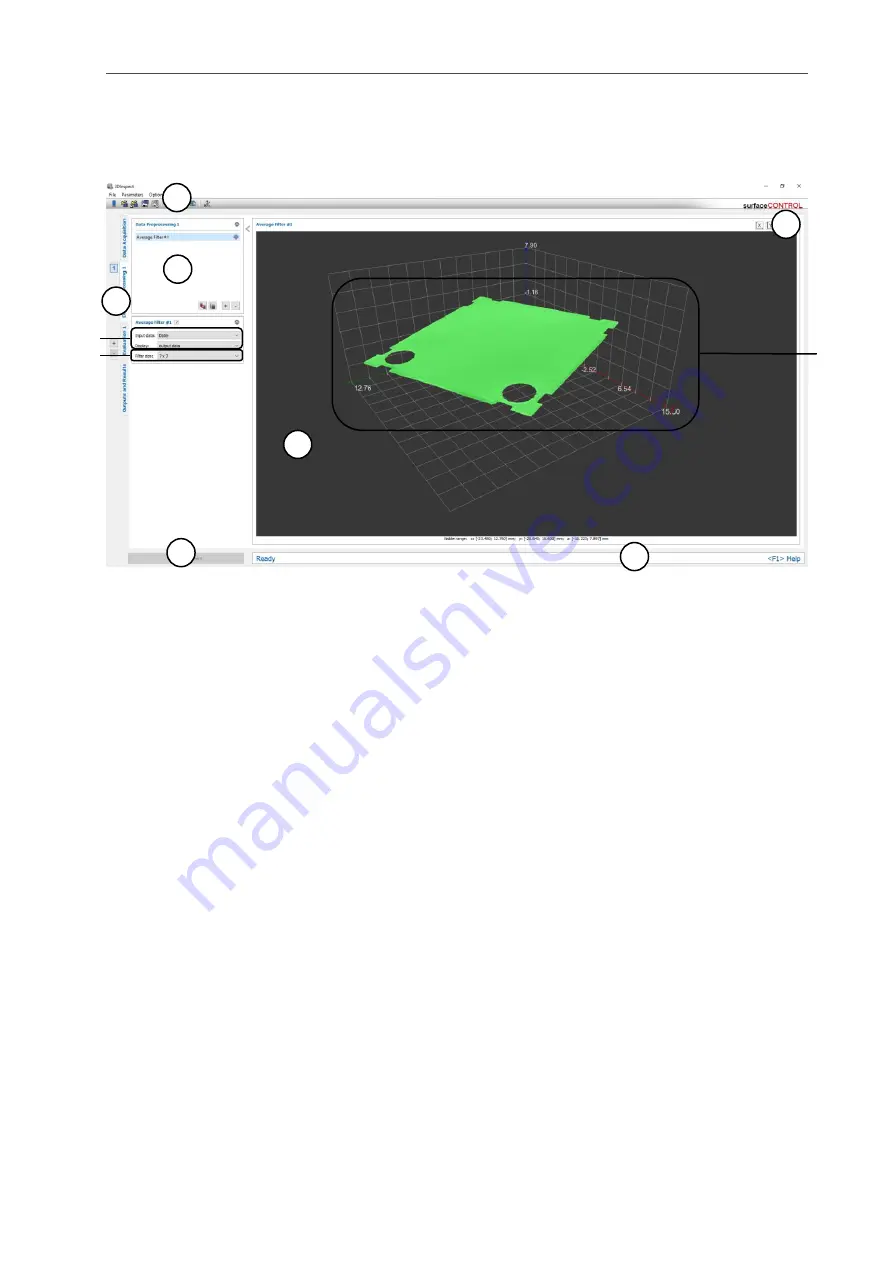
Description of the “Data Preprocessing” View
Page 71
5.1.7
“Average Filter” Measuring Program
Use the “Average Filter” program to filter a point cloud using an average filter. Proceed as follows:
-
If applicable, select the input data for the average filter (see below, section “1” and Chap.
-
Select the filter size (see below, section “2”).
Fig. 5.10: “Average Filter” Measuring Program
Display Elements and Parameters in the “Average Filter” Program:
A
“General” toolbar: Using this toolbar, you can select the data source (see Chapter
save and load parameters and reset selected parameters to default settings (see Chapter
).
B
List of active measuring programs: This section displays the active measuring programs from the
“Data preprocessing” group. You can add and remove measuring programs (see Chap.
) and select an active measuring program for parameterizing and dis-
playing the measured values.
C
Measuring program groups / Tab bar for switching between views: This tab bar allows you to
switch between the four main views (see Chap.
). To the left of the tab bar you find the section
for adding, removing and selecting measuring program groups (see Chap.
D
3D-View: The 3D-View visualizes the 3D data (see Chap.
E
3D-View toolbar: Use this toolbar to configure the orientation of the coordinate system in the 3D-
View (see Chap.
F
“Start measurement” button: Click on this button to perform a measuring operation, calculate the
measurement results and display the point cloud and measurement results of the currently se-
lected measuring program in the 3D-View.
G
Status bar: Status and error messages are displayed in the status bar (see Chapter
1
-
Input data: Use this selection field to select the input data for the program (see also Chap.
-
Display: Select wether input data, output data or both is displayed in the 3D-View.
2
Filter size: Select the filter size of the average filter.
3
3D-View: The filtered point cloud is shown in the 3D-View.
A
B
C
G
F
D
E
1
3
2
Summary of Contents for reflectCONTROL RCS
Page 1: ...3DInspect 1 1 Instruction Manual ...
Page 25: ...Working with 3DInspect Page 25 ...
Page 72: ...Description of the Data Preprocessing View Page 72 ...
Page 74: ...Description of the Data Preprocessing View Page 74 ...
Page 129: ...Appendix Page 129 ...
Page 133: ......
















































