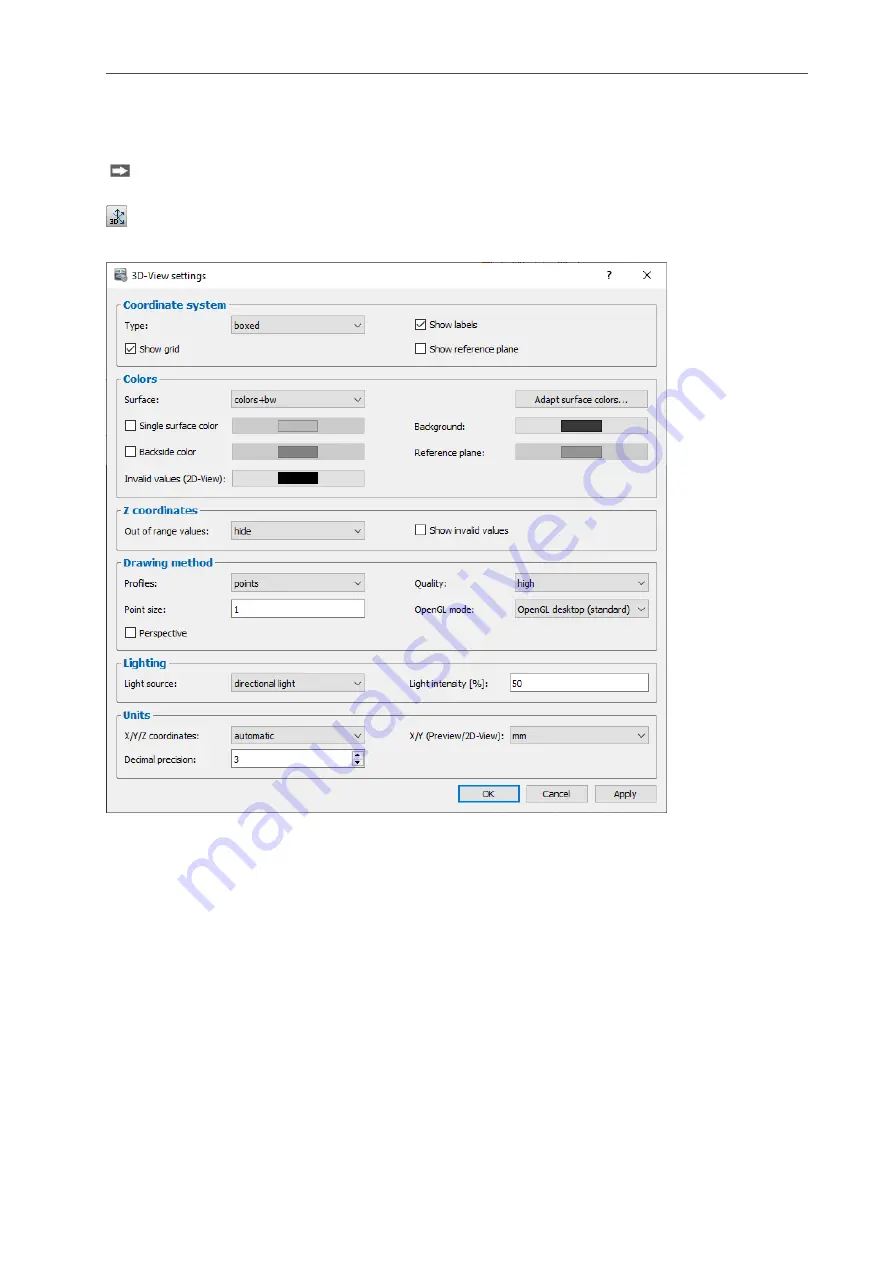
Working with 3DInspect
Page 27
3.11
3D-View Settings
The "3D-View settings" dialog box offers you the possibility of configuring the settings for the 2D- and
3D-Views.
Either select the "Options
3D-View settings" menu item or press the corresponding button (see
Fig. 3.27) in the toolbar in order to access the "3D-View settings" dialog box.
Fig. 3.27: "3D-View settings" button
Fig. 3.28: "3D-View settings" dialog box
The following input options are available:
-
Type: Select the type of the coordinate system displayed in the 3D-View.
none: No coordinate system is displayed.
centered: The coordinate system is displayed centered.
boxed: The coordinate system is displayed around the displayed data.
-
Show labels: Chooses whether the axis legend is to be displayed.
-
Show grid: Select whether the grid lines are to be displayed (only with type "boxed").
-
Show reference plane: Select whether the reference plane is displayed.
-
Surface: Selects a predefined color palette for the texture in the 2D/3D-View (refer also to
bw
grayscale (grayscale value display)
HSV
alt. colors
iron 1
iron 2
colors
Summary of Contents for reflectCONTROL RCS
Page 1: ...3DInspect 1 1 Instruction Manual ...
Page 25: ...Working with 3DInspect Page 25 ...
Page 72: ...Description of the Data Preprocessing View Page 72 ...
Page 74: ...Description of the Data Preprocessing View Page 74 ...
Page 129: ...Appendix Page 129 ...
Page 133: ......






























