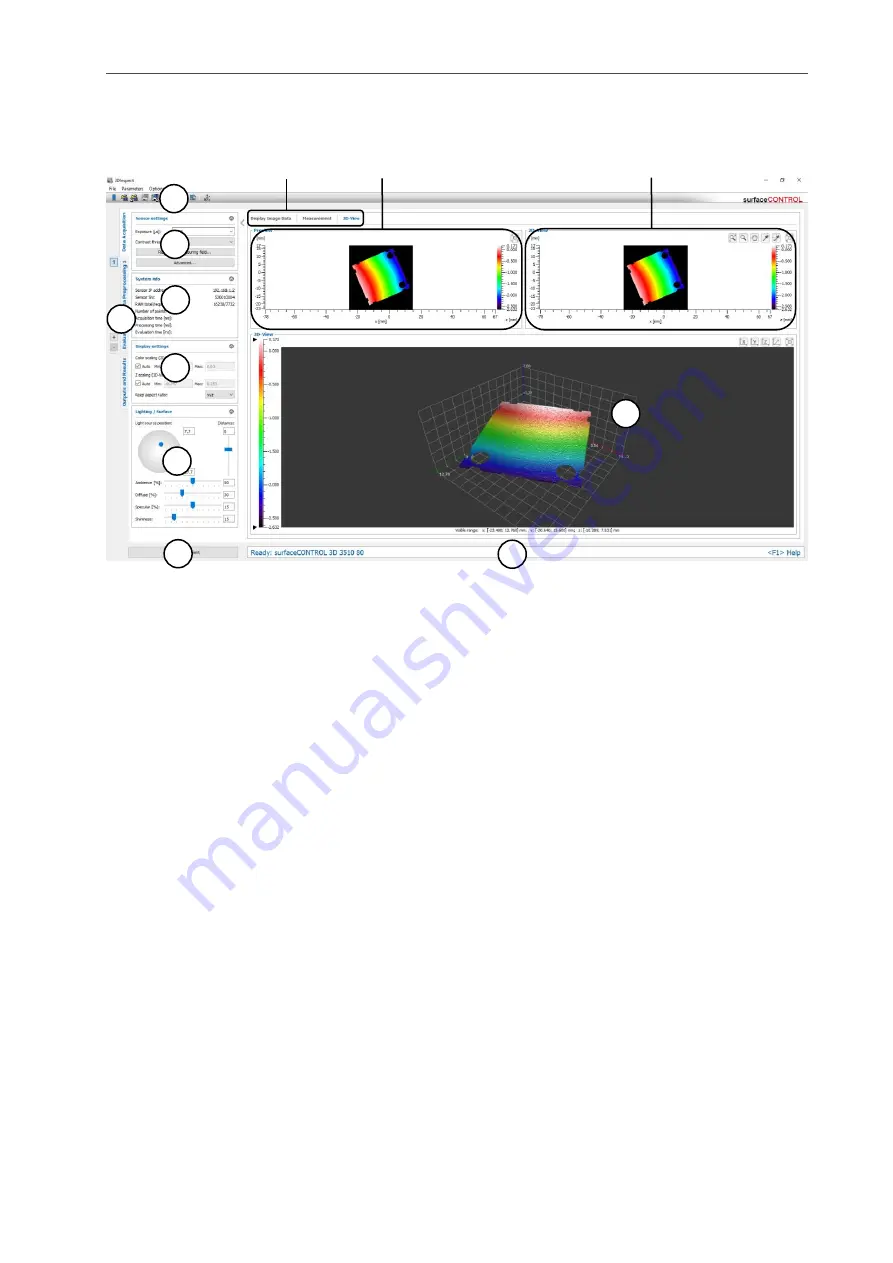
Description of the “Data Acquisition” View
Page 54
4.3
Description of the “3D-View“ Tab
The last transferred point cloud of the connected sensor is visualzed in the „3D-View“ tab.
Fig. 4.3: „3D-View“ tab
Display elements and parameters in the "3D-View" tab:
A
“General” toolbar: Using this toolbar, you can select the data source (see Chapter
save and load parameters and reset selected parameters to default settings (see Chapter
).
B
Sensor settings: Change the settings of the sensor with these values. Detail information about
each parameter can be found in Chapters
and
C
Status display: The status display shows current sensor information and the last measurement
that was carried out (see Chap.
D
Display settings: Use this section to specify settings for the 2D- and 3D-View (see Chapter
E
Lighting/Surface: Use this input field to set the lighting and surface properties of the 3D data
(see Chap.
F
Tab bar for switching between views: This tab bar allows you to switch between the four main
views (see Chap.
G
3D-View: The 3D-View visualizes the last measured point cloud of the sensor (see Chap.
H
“Start measurement” button: Click on this button to perform a measuring operation, calculate
the measurement results and display the point cloud in the 3D-View.
I
Status line: Status and error messages are displayed on the status line (see Chapter
1
Tab bar for switching between subviews: This tab bar allows you to switch between the sub-
views of the “Data acquisition” view (see Chap.
2
Preview: The preview visualizes the last measured point cloud of the sensor as a 2½-D image
(see Chap.
3
2D-View: The 2D-View visualizes the last measured point cloud of the sensor as a 2½-D image.
You have various options for interacting with the image (see Chap.
A
B
F
I
1
2
H
3
C
D
E
G
Summary of Contents for reflectCONTROL RCS
Page 1: ...3DInspect 1 1 Instruction Manual ...
Page 25: ...Working with 3DInspect Page 25 ...
Page 72: ...Description of the Data Preprocessing View Page 72 ...
Page 74: ...Description of the Data Preprocessing View Page 74 ...
Page 129: ...Appendix Page 129 ...
Page 133: ......
















































