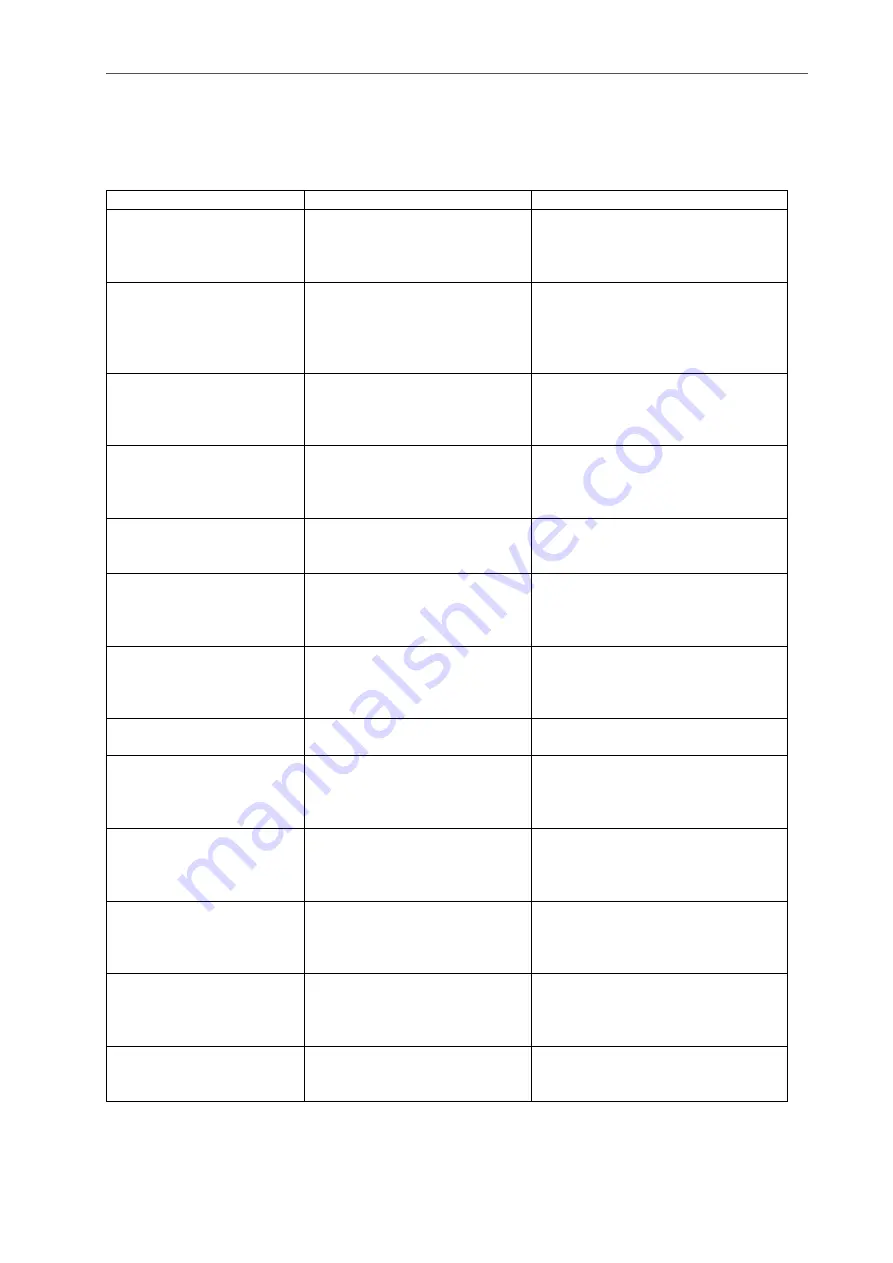
Appendix
Page 125
8.
Appendix
8.1
Status and Error Messages
Various status and error messages are displayed in the status bar of the individual measuring programs.
The following messages can appear:
Message
Description
Action
Ready: [Sensor type]
No error. The sensor is ready to
perform measurements.
Click on the “Start measurement”
button (setup mode) or trigger the
sensor (measurement mode) in or-
der to perform a measurement.
Measuring
The sensor is collecting meas-
urement data. The sensor
and/or the object being meas-
ured must not be moved during
this time.
-
Data processing
The sensor is calculating a 3D
point cloud from the raw data
acquired.
The sensor can be moved to the
next measuring position and/or the
next component can be placed in
the measuring position.
Rendering 3D-View
The sensor has calculated the
3D point cloud. The point cloud
is transmitted to the software
and displayed in the 3D-View.
-
Computing measured va-
lues
The measured values from the
measuring programs are being
calculated.
-
Active: [Sensor type]
No error. You are in the “Image
data” view. The raw data from
the sensor are being transmit-
ted continuously.
Disconnected
No sensor is connected.
Use the menu item “File
Connect
to sensor” or the corresponding
button (see Chap.
) to establish
the connection to a sensor.
Connecting to sensor...
The connection to the sensor is
being established.
-
Error initializing 3D-Sensor
SDK
The 3D sensor SDK required for
sensor communication and the
underlying eBus SDK could not
be initialized.
Re-install the software.
Error finding sensors
The search for sensors in the
network has failed.
Check whether the Ethernet inter-
face has been installed correctly
and is available in the operating
system.
No sensor found
No sensor is connected to the
PC or the sensor power supply
is switched off.
Check the Ethernet connection and
check whether the sensor is being
supplied with power. Check the
Ethernet cable for defects.
Error connecting to sensor
The IP configuration of the sen-
sor is incorrect.
Use the menu item “Options
Ethernet configurator” to set up the
sensor with a valid IP configuration
(see Chap.
Sensor version mismatch
The firmware version of the sen-
sor is not compatible with the
version of 3DInspect used.
Install the latest version of 3DIn-
spect.
Summary of Contents for reflectCONTROL RCS
Page 1: ...3DInspect 1 1 Instruction Manual ...
Page 25: ...Working with 3DInspect Page 25 ...
Page 72: ...Description of the Data Preprocessing View Page 72 ...
Page 74: ...Description of the Data Preprocessing View Page 74 ...
Page 129: ...Appendix Page 129 ...
Page 133: ......










































