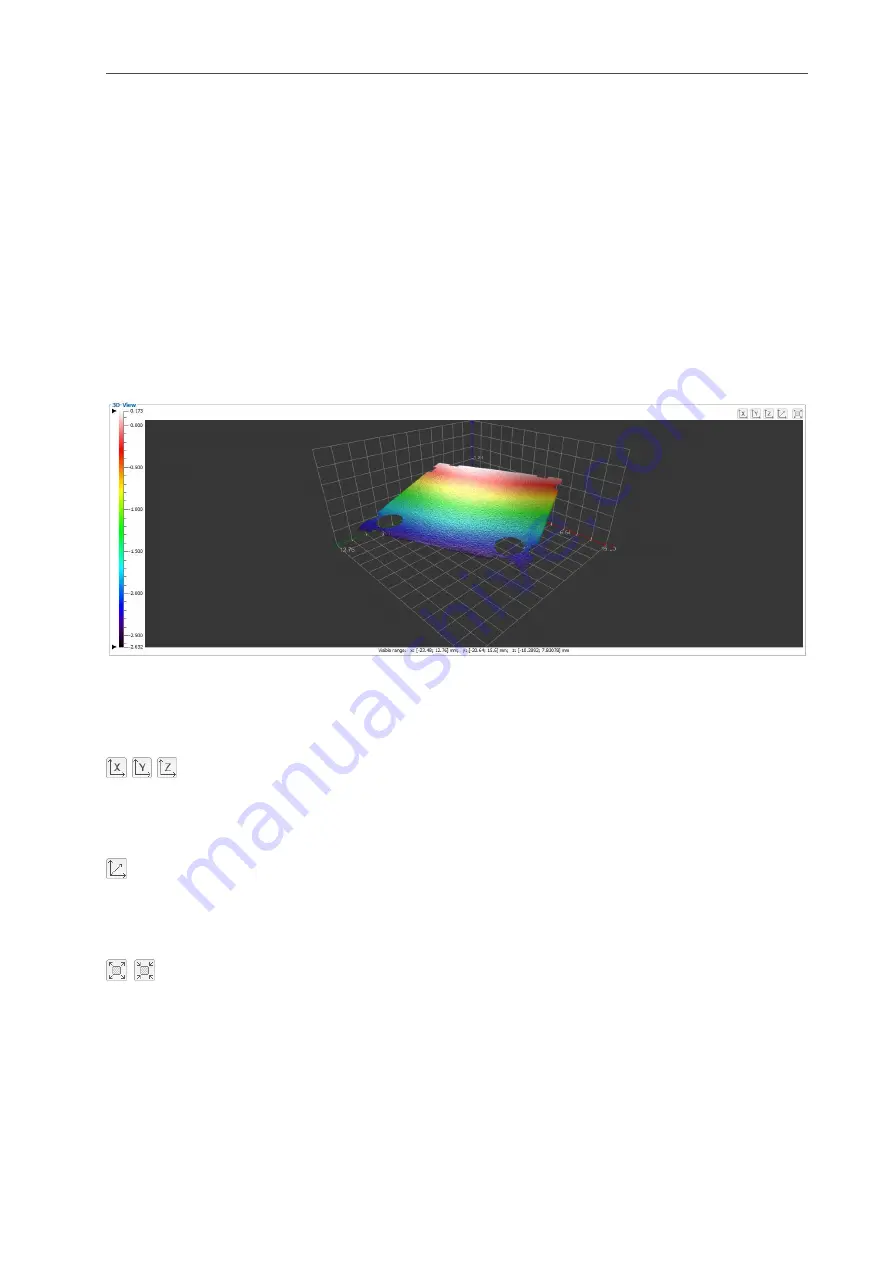
Working with 3DInspect
Page 26
3.10
Description of the 3D-View
The 3D-View visualizes the last measured point cloud of the sensor and the input point cloud of the cur-
rent selected measuring program respectively. The colored texture of the display represents the height
values of the individual points. On the left side the current color scaling for the 3D-View is displayed. In
the lower section the currently visible range is displayed for each axis. The 3D display offers the following
interaction options:
-
Rotating the point cloud: Press the left mouse button and keep the button pressed. Move the
mouse to the left or right to rotate the point cloud horizontally. Move the mouse up or down to ro-
tate the point cloud vertically. Press the <Alt> key and the left mouse button in order to activate
the alternative rotate algorithm (alternative rotation axes).
-
Zooming in/out the point cloud: Press the <Ctrl> key and the left mouse button and keep both
key and button pressed. Move the mouse upwards to zoom in the point cloud. Move the mouse
downwards to zoom out the point cloud. Alternatively, you can use the mouse wheel to zoom in
and out.
-
Moving the range: Press the <Shift> key and the left mouse button and keep both key and but-
ton pressed. Move the mouse in the direction in which you like to move the point cloud.
Fig. 3.23: 3D-View
3DInspect offers the possibility to adjust the orientation of the 3D-View for the view from the X, Y and Z
direction. Press the button "View from x direction", "View from y direction" or "View from z direction" (see
Fig. 3.24):
Fig. 3.24: "View from x/y/z direction" button
With the button "Reset view" (see Fig. 3.25) you can reset the orientation and the offset of the displayed
point cloud (see Chapter
Fig. 3.25: "Reset view" button
In the “Data acquisition” view (see Chapter
) you may adjust the size of the 3D-View using the "Maximize
3D-View" and the "Restore 3D-View" button respectively (see Fig. 3.26).
Fig. 3.26: "Maximize/Restore 3D-View" button
Summary of Contents for reflectCONTROL RCS
Page 1: ...3DInspect 1 1 Instruction Manual ...
Page 25: ...Working with 3DInspect Page 25 ...
Page 72: ...Description of the Data Preprocessing View Page 72 ...
Page 74: ...Description of the Data Preprocessing View Page 74 ...
Page 129: ...Appendix Page 129 ...
Page 133: ......






























