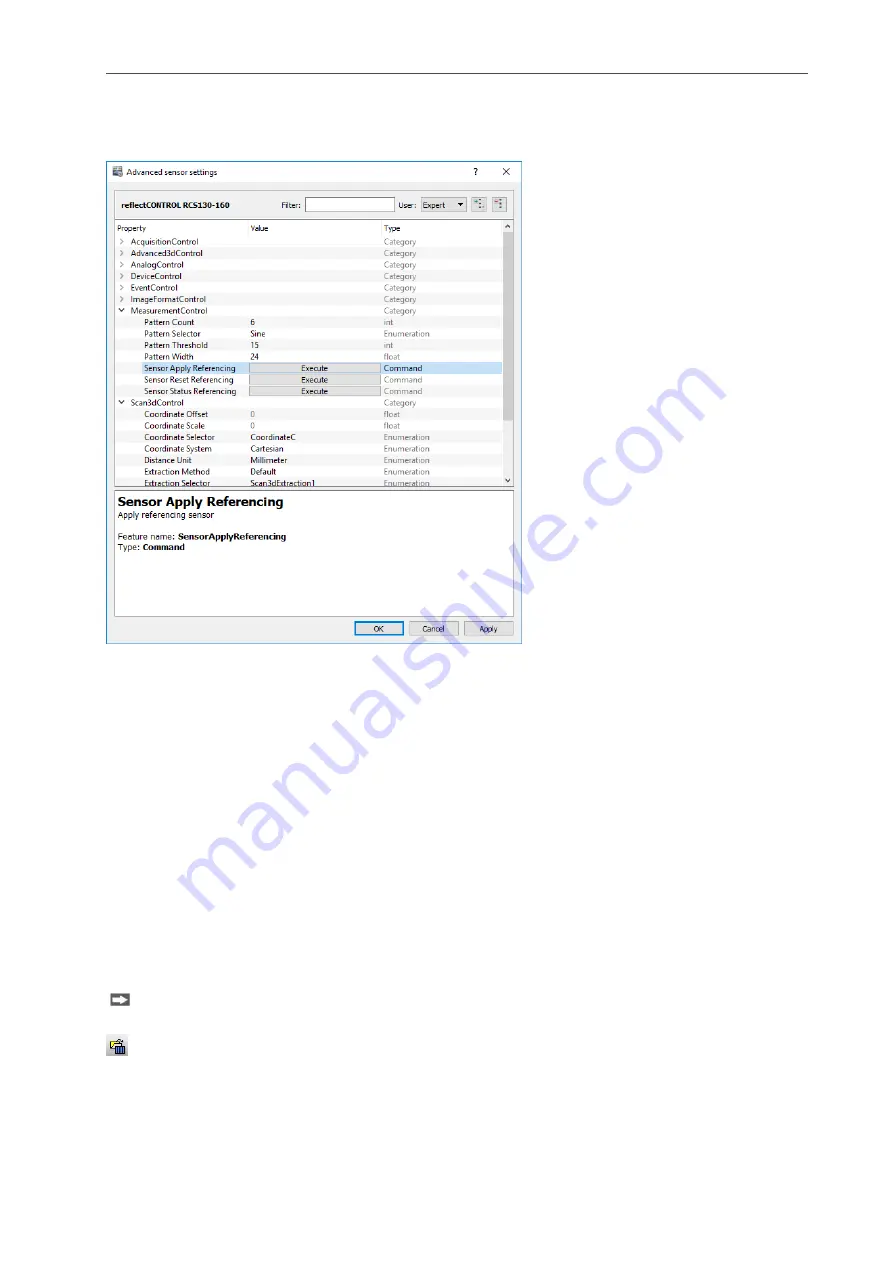
Working with 3DInspect
Page 20
3.4.5
Description of the "Advanced Sensor Settings" Dialog Box
This dialog box offers you extended settings for the sensor used. The parameters which are provided by
the sensor via GenICam are available.
Fig. 3.13: "Advanced Sensor settings" dialog box
You enter the following settings:
-
Filter: Use this input field in order to seek for specific parameters in the parameter tree. All parame-
ter which do not contain the entered pattern will be hidden.
-
User: Define the user level. All parameters which have a higher user level will be hidden. The fol-
lowing user levels are available:
o
Beginner
o
Expert
o
Guru
-
Expand elements: Use this button in order to expand the complete parameter tree.
-
Collapse elements: Use this button in order to collapse the complete parameter tree.
-
Parameter tree: The parameter tree contains all parameters which are provided by the sensor.
3.5
Offline Mode
3DInspect enables you to load previously saved point clouds, to compute the corresponding measured
values and to visualize the point cloud and the measured values. In offline mode the "Sensor settings"
box is replaced by the "File settings" box.
In order to load and display a point cloud from a file offline, either select the "File
Open 3D file"
menu item or press the corresponding button (see Fig. 3.14) in the toolbar.
Fig. 3.14: "Open 3D file" button
A standard Windows dialog is displayed where you select the path and file name. The point cloud is
loaded after confirmation of the dialog. The loaded point cloud is shown in the preview window, the 2D-
View and the 3D-View.
Summary of Contents for reflectCONTROL RCS
Page 1: ...3DInspect 1 1 Instruction Manual ...
Page 25: ...Working with 3DInspect Page 25 ...
Page 72: ...Description of the Data Preprocessing View Page 72 ...
Page 74: ...Description of the Data Preprocessing View Page 74 ...
Page 129: ...Appendix Page 129 ...
Page 133: ......






























