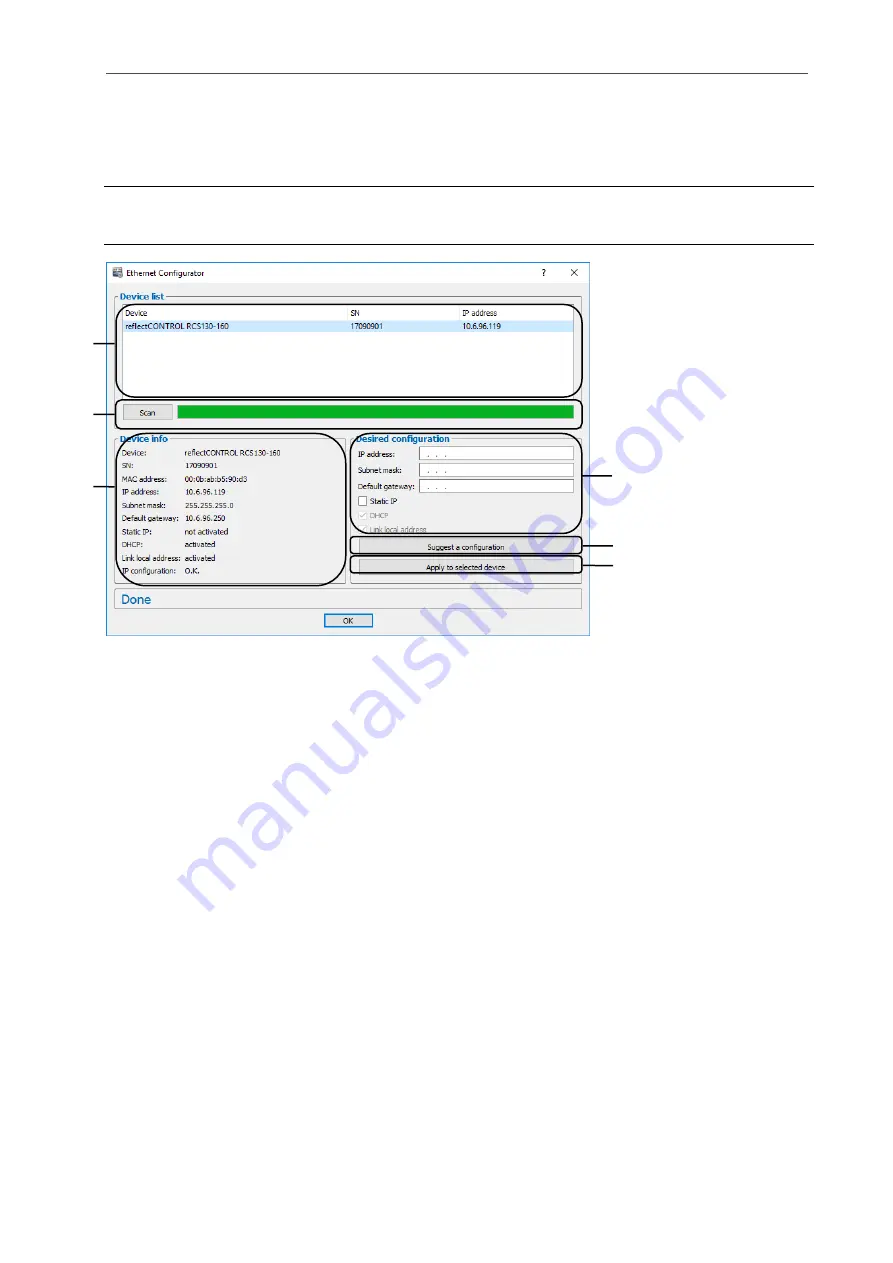
Working with 3DInspect
Page 46
3.22
Adjusting Sensor Network Settings (Ethernet Configurator)
When using a Micro-Epsilon 3D sensor with an Ethernet interface you may adjust the system network set-
tings (IP address, etc.) by selecting the "Options
Ethernet Configurator" menu item. The "Ethernet Con-
figurator" dialog will be opened.
Note: To be able to operate a sensor via Ethernet with 3DInspect, the sensor and your PC must be lo-
cated in the same subnet. Adjust any relevant network settings for the sensor in the "Ethernet Configura-
tor" dialog.
Fig. 3.64: "Ethernet Configurator" dialog box
Display elements and parameters in the "Ethernet Configurator" dialog:
1
Device list: This section lists all available sensors. Click "Scan" to refresh the list. Select the de-
sired sensor.
2
Scan: Click this button to search for sensors in all subnets connected to the PC. The scan pro-
gress is displayed. When the scanning is complete, any found sensors are displayed in the list.
3
Device info: Displays the current settings for the selected sensor:
-
Device: Device name
-
SN: Serial number
-
MAC address: Physical address
-
IP address: IP address
-
Subnet mask: Subnet mask
-
Default gateway: Default gateway
-
Static IP: "Static IP" address option enabled
-
DHCP: "DHCP" option enabled
-
Link local address: "Link local address" option enabled
-
IP configuration: Indicates whether the network configuration is valid. If the network configura-
tion is not valid, the sensor cannot be used with 3DInspect.
1
2
3
4
5
6
Summary of Contents for reflectCONTROL RCS
Page 1: ...3DInspect 1 1 Instruction Manual ...
Page 25: ...Working with 3DInspect Page 25 ...
Page 72: ...Description of the Data Preprocessing View Page 72 ...
Page 74: ...Description of the Data Preprocessing View Page 74 ...
Page 129: ...Appendix Page 129 ...
Page 133: ......






























