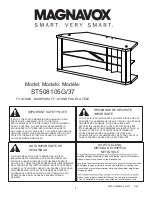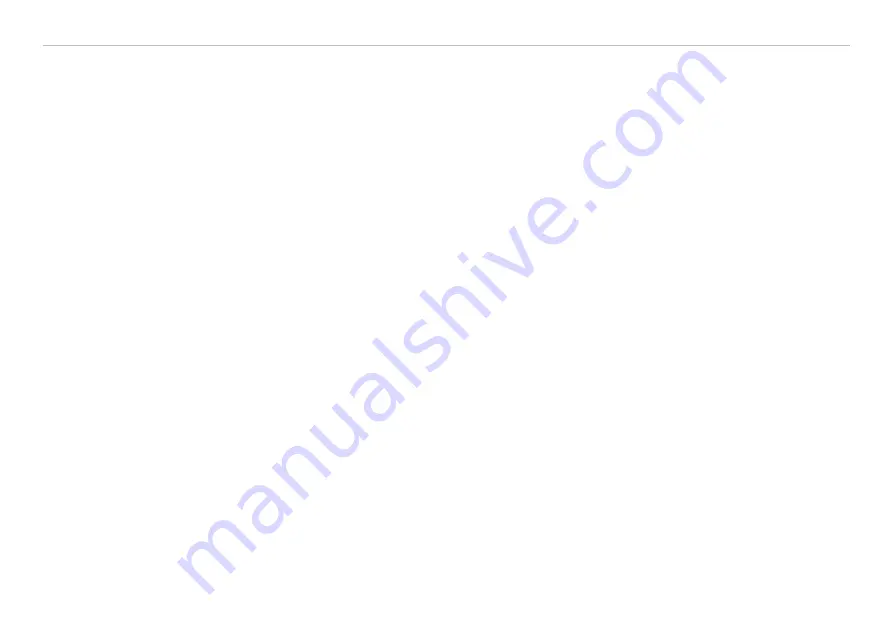
Page 80
Operation
colorSENSOR CFO
The Timeline
, shows the chronological sequence of the currently tested color in the selected
color space.
1
For the display in the diagram you can zoom in the measuring points in fixed steps from 100 % up to
4000 % and zoom with the switches - and +. If you stop the diagram, you can zoom in a range from
20 up to 4000%. Clicking on the button with the % display returns the view to the default values. The
y-axis of the three timelines is scaled automatically.
2
The upper part of the measurement chart can be moved and simultaneously resized with the mouse
while holding the left mouse button.
Double clicking on the upper diagram or clicking on the button with the % display returns the view to
the default values.
3
The right margin of the diagram is the reference for the current color values.
4
With the slider bar (blue area) you can scroll in the diagram and display previous color values (of the
last 10 minutes) during an ongoing measurement. The area with dark background defines the view
(and thus the time range) for the upper three diagrams. You can shift or change the size of this dark
area with the mouse by holding down the left mouse button.
5
With the color inspection, you can record the color values from the last 10 min. and save them to a
CSV file (time column and measured value column) with the
6
The diagram display starts automatically. Use the
Stop
button to stop displaying the diagram. Then
the display changes to Play (>). Play starts a new recording.
7
You can select and deselect the color values to be displayed in the diagram.
i
Note that the view in the upper diagram is limited when a measurement is in progress. If the display area
is shifted while the measurement is in progress, the diagram stops. The incoming readings are saved.
The diagram continues to run if the display area is shifted back to the right edge of the bottom section or
the diagram is reset.
The color values to be shown in the diagram can be defined with the selection
i
It is always necessary to select at least one channel for display!
Summary of Contents for colorSENSOR CFO
Page 7: ...Page 7 colorSENSOR CFO...
Page 8: ...Page 8 colorSENSOR CFO...
Page 96: ...Page 96 Operation colorSENSOR CFO Fig 45 Settings Color table menu...
Page 137: ......