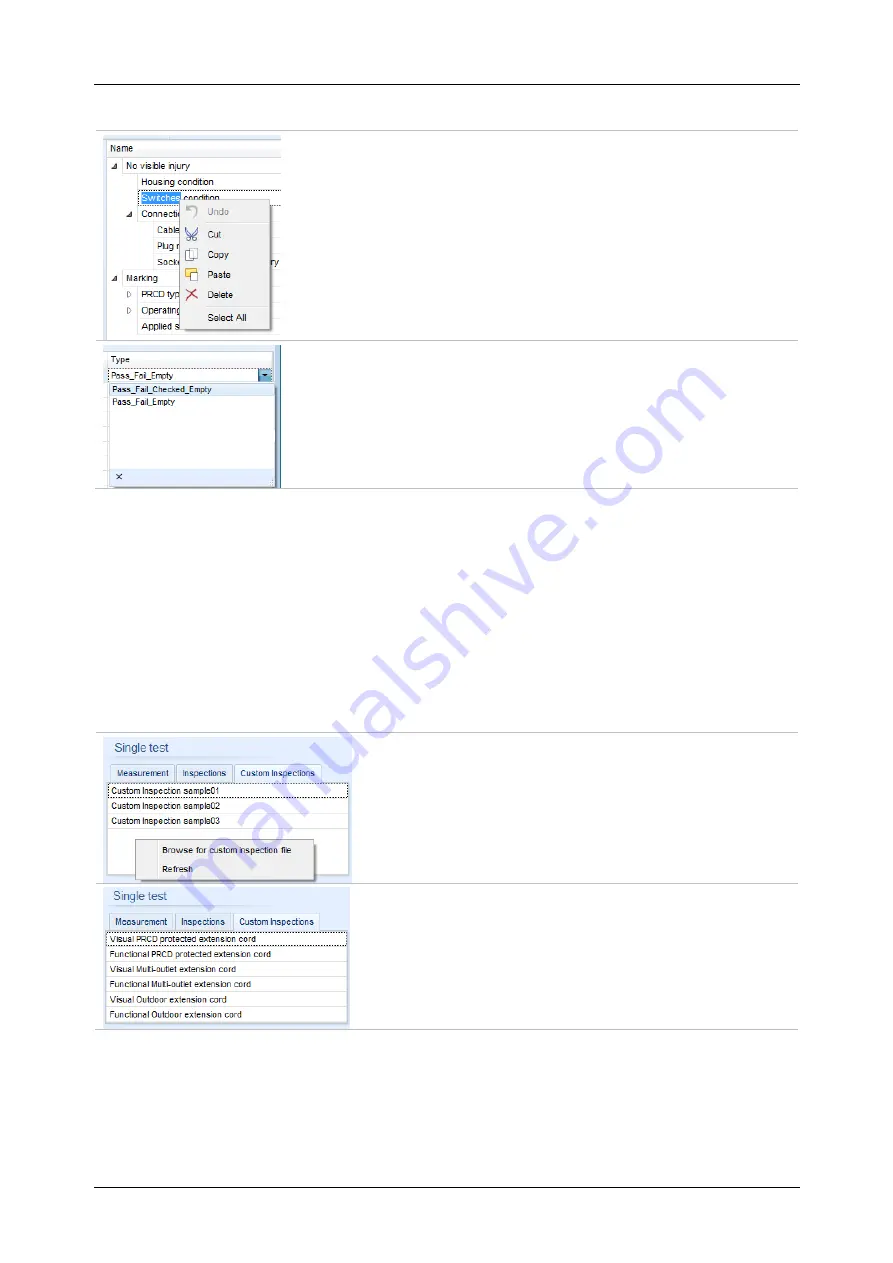
MI 3325 MultiServicerXD
208
Edit Name and Type of Item task
Edit Name of Item task:
Click to the Item task Name field to start editing it.
Drag cursor, with left mouse button pressed, to select letters and
words. Position cursor and double-click to select word of the name.
Actions could be performed with keyboard also.
Press right mouse button to activate Edit menu and select
appropriate action as presented on the left figure. Menu is case
sensitive; options currently not available are greyed out.
Edit Type of Item task:
Click to Item Type field to open selection menu presented on left
figure. Selectable checkbox status assignment options are:
Pass_Fail_Checked_Empty:
Pass, Fail, Checked, Empty (default)
Pass_Fail_Empty:
Pass, Fail selection, Empty (default) value
E.6.2 Applying Custom Inspections
Custom inspections can be applied in Auto Sequences
®. Direct assignment of Custom
inspection to the Metrel ES manager structure objects is not possible.
After custom created Inspection Data file is opened, available inspections are listed in Custom
Inspections tab of Single test area of Auto Sequence
Custom Inspection is added to Auto sequence as a Single test, see chapter
Opening / changing Inspection Data File
Position cursor within Custom inspections List area and
apply mouse right click to open Option menu:
Refresh:
Refresh content of already opened Inspection
Data file.
Browse for custom Inspection file:
Menu for browsing to folder location of new Inspection
Data file is opened.
After confirmation of selection, new Inspection Data file is
opened and list of available Custom Inspections is
changed.
Note:
If Metrel ES Manager Work scope is changed,
opened Inspection Data file remains active and
available Custom Inspections remains the same.















