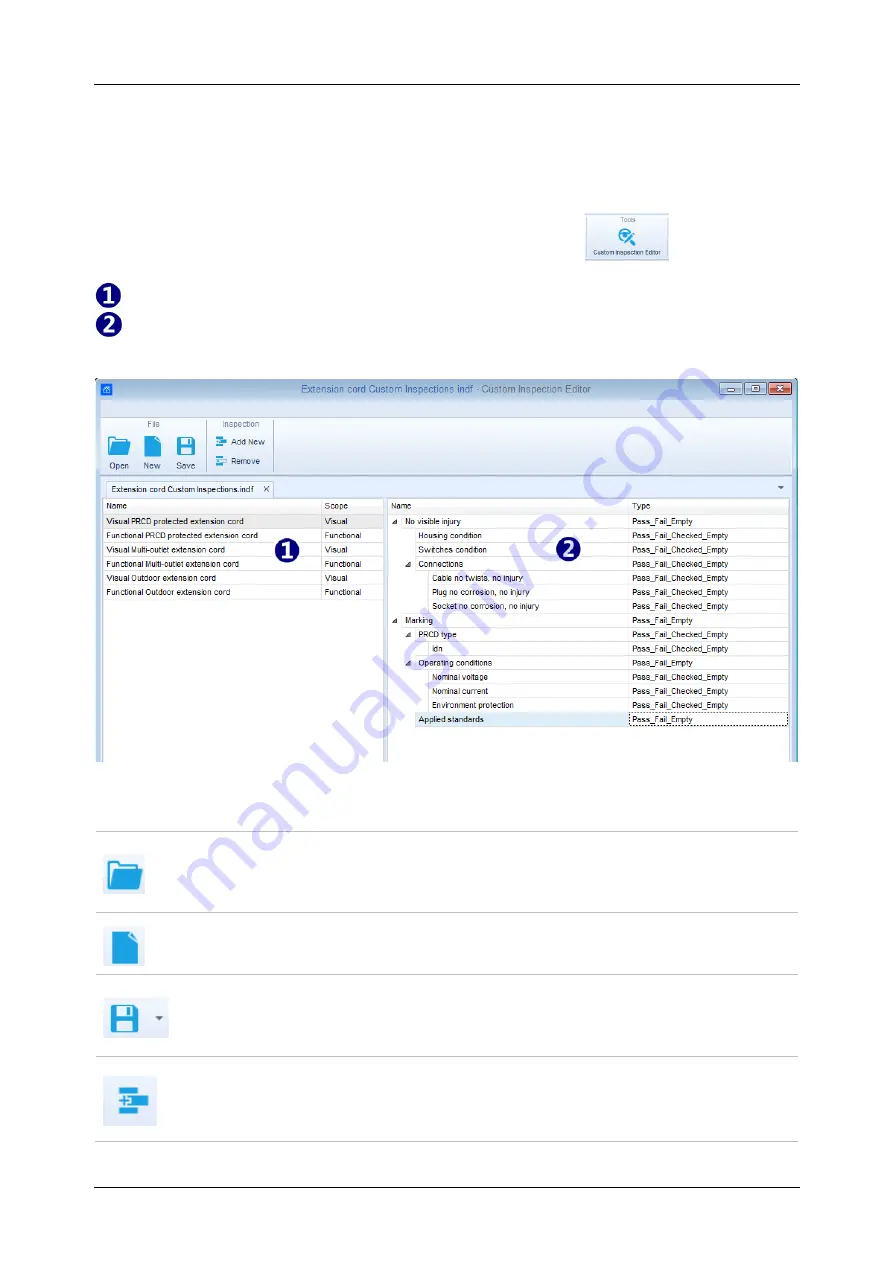
MI 3325 MultiServicerXD
206
application of Custom Inspections as a single test within Auto Sequence
® group, appropriate
file containing specific Custom Inspection should be opened first.
E.6.1 Creating and editing Custom Inspections
Custom Inspection Editor workspace is entered by selecting
icon from Auto
Sequences
® main menu. It is divided in two main areas, as presented on
Custom Inspection
Name
and
Scope
of inspection (Visual or Functional)
Name
of Custom Inspection Item tasks and
Type
of Item Pass / Fail checkbox marking
Figure E.8: Custom Inspection Editor workspace
Custom Inspection Editor Main menu options:
Opens existing Custom Inspection Data file.
By selecting, menu for browsing to location of *.indf file containing one or more
Custom Inspections data appear on the screen. Selected file is opened in
dedicated tab marked with file name.
Creates a new Custom Inspection Data file.
New tab with empty workspace is opened. Default name of the new tab is
Inspection Data File
; it could be renamed during Save procedure.
Saves / Saves as Custom Inspection Data file opened on active tab.
Menu for browsing to the folder location and editing of file name is opened.
Browse to the location, confirm overwriting, if file already exists or edit file name to
save it as a new Custom Inspection Data file.
Add New Custom Inspection.
New inspection with default name
Custom Inspection
and default scope
Visual
appear on the editor workspace. It contains one Item task with default name
Custom Inspection
and default Type
Pass_Fail_Checked_Empty
. Default Name

















