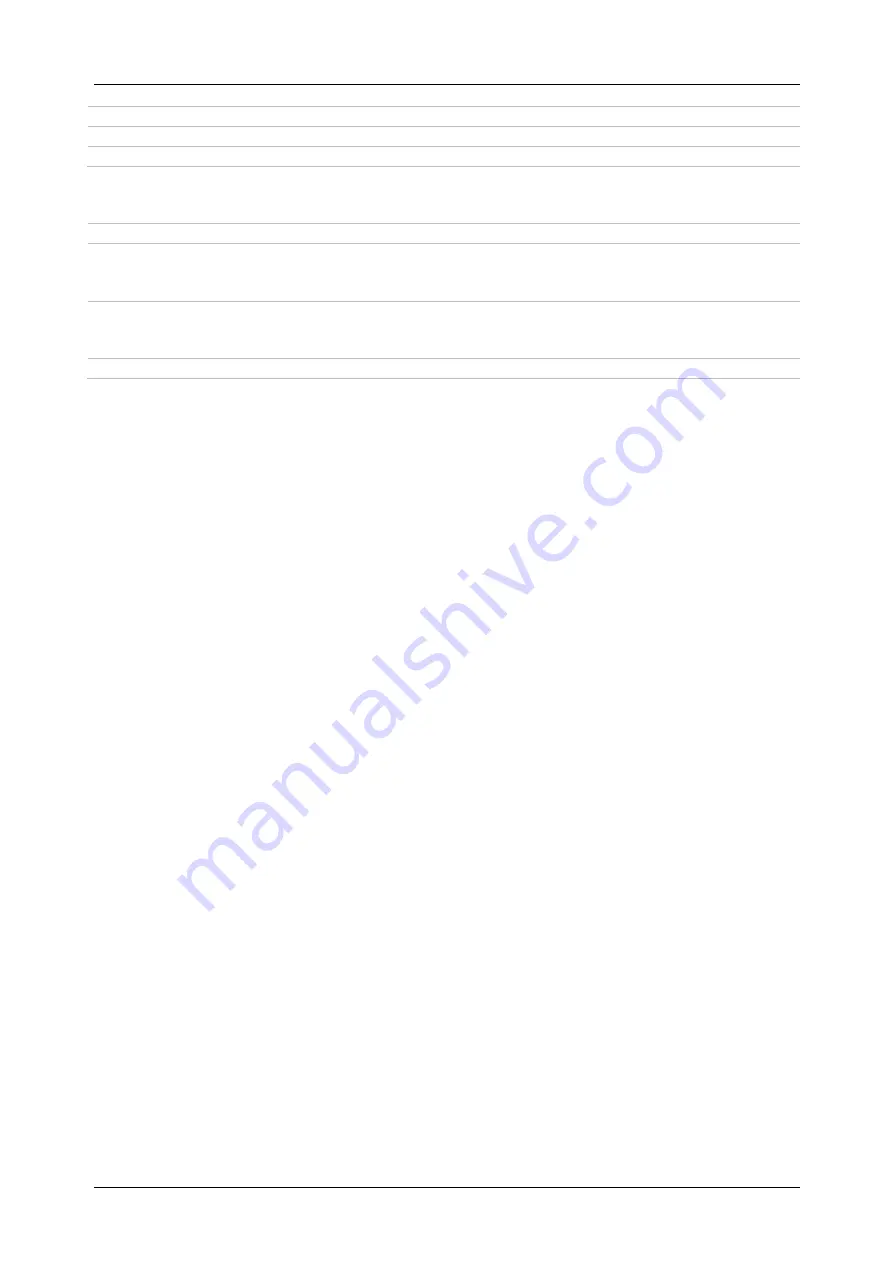
MI 3152(H)
Eurotest
XC (2,5 kV)
Communication
172
Run the
Metrel ES Manager
software
.
Select configured communication port.
The instrument is prepared to communicate with the PC.
How to configure a Bluetooth link between instrument and Android device
Switch On the instrument.
Some Android applications automatically carry out the setup of a Bluetooth connection.
It is preferred to use this option if it exists. This option is supported by Metrel's Android
applications.
If this option is not supported by the selected Android application then configure a
Bluetooth link via Android device’s Bluetooth configuration tool. Usually no code for
pairing the devices is needed.
The instrument and Android device are ready to communicate.
Notes
Sometimes there will be a demand from the PC or Android device to enter the code.
Enter code ‘NNNN’ to correctly configure the Bluetooth link.
The name of correctly configured Bluetooth device must consist of the instrument type
plus serial number, e.g.
MI 3152-12240429I
. If the Bluetooth module got another name,
the configuration must be repeated.
In case of serious troubles with the Bluetooth communication it is possible to reinitialize
the internal Bluetooth module. The initialization is carried out during the Initial settings
procedure. In case of
a successful initialization “INITIALIZING… OK!” is displayed at the
end of the procedure. See chapter
Check if Metrel Android applications are available for this instrument.
9.3
Bluetooth and RS232 communication with scanners
EurotestXC instrument can communicate with supported Bluetooth and serial scanners. Serial
scanner should be connected to the instruments PS/2 serial port. Contact Metrel or your
distributor which external devices and functionalities are supported. See chapter
for details how to set the external Bluetooth or serial device.






























