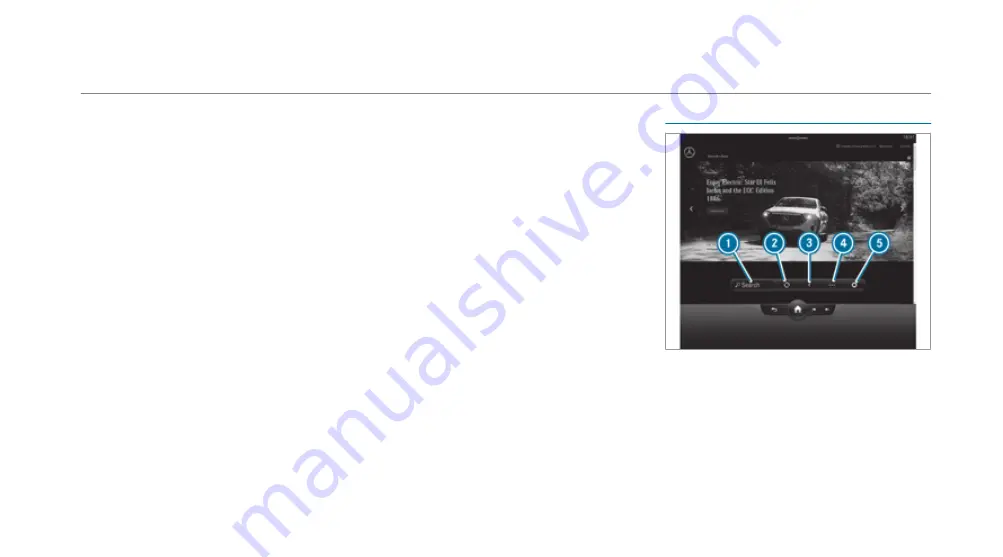
-
Reading out calendar entries
-
Calling (requirement being that a tele-
phone is connected and a telephone num-
ber is saved)
-
Navigating to appointments (requirement
being that the appointment contains a nav-
igable destination)
-
Deleting a calendar entry
R
Display and selection of tasks and calls to
complete
-
Reading aloud
-
Calling (requirement being that a tele-
phone is connected and a telephone num-
ber is saved)
-
Deleting
R
Marking entry in
Tasks & calls
as completed
O
R
Managing e-mails
-
Showing or reading e-mails
-
Writing, answering and forwarding e-mails
%
Alternatively, you can record text contents for
your e-mail via the MBUX Voice Assistant or
via the dictation function.
Further information on the MBUX Voice Assis-
tant (
/
page 331).
%
The Zero Layer displays noti cations or
reminders from In-Car O ce, such as birth-
days or calls due (
/
page 322).
%
You can start the In-Car O ce function using
the
Apps
menu. Please note that certain func-
tions are only available when the vehicle is
stationary.
W
Web brow
eb browser ov
ser over
erview
view
1
Search
2
To refresh/stop
3
Previous website
4
Options
5
Settings
MBUX multimedia system 369
369
Summary of Contents for EQS
Page 2: ......
Page 3: ......
Page 9: ...Le hand drive vehicles with central display 6 6 At a glance Cockpit central display ...
Page 11: ...Le hand drive vehicles with MBUX hyperscreen 8 8 At a glance Cockpit MBUX Hyperscreen ...
Page 13: ...Standard driver display 10 10 At a glance Indicator and warning lamps standard ...
Page 17: ...14 14 At a glance Overhead control panel ...
Page 19: ...16 16 At a glance Door operating unit and seat adjustment ...
Page 21: ...18 18 At a glance Control settings in the rear passenger compartment ...
Page 23: ...20 20 At a glance Emergencies and breakdowns ...
Page 561: ......
Page 562: ......
Page 563: ......
Page 564: ......
Page 565: ......
















































