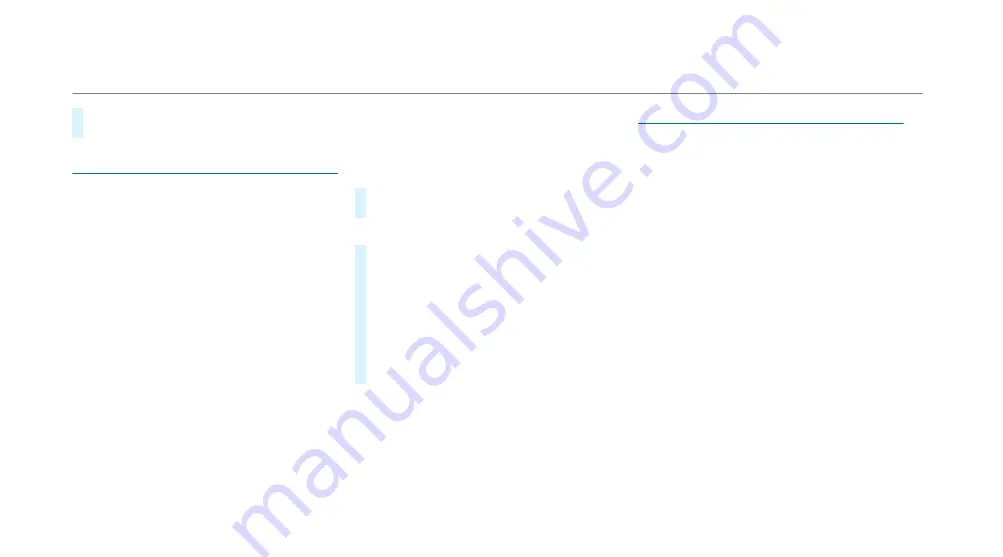
#
Set the desired speed under
Warning thresh-
old
.
TTrra c
a c light view
light view
Inf
Infor
ormation about t
mation about the
he trtra c
a c light view
light view
The tra c light view supports the driver when
waiting in front of a red light by displaying the
camera image on the central display. The camera
image is displayed when the driver is the rst vehi-
cle in front of the red light and faded out when the
vehicle drives o .
Displa
Displaying
ying trtra c
a c light view
light view
RReq
equir
uirements:
ements:
R
The
Traffic light view
option is switched on .
R
A tra c light view is available.
Multimedia system:
4
©
5
Settings
5
Assistance
5
Assistance
5
Traffic light view
%
This function is not available in all countries.
If the vehicle is in rst position at a tra c light,
the camera image with tra c light view is shown
on the central display.
When the vehicle pulls away, the camera image is
faded out.
#
Activate
D
or deactivate
E
Traffic
light view
.
Using ot
Using other av
her available functions
ailable functions
#
Select
Z
.
#
Select
On request
or
Automatic
.
If
On request
is set and a tra c light view is
available, the
Please tap here for traffic light
view.
message is displayed. The camera image
is shown a er con rmation of the message.
When
Automatic
is set, the camera image is
automatically displayed when the tra c light
view is available.
Blind Spo
Blind Spot Assis
t Assist and A
t and Activ
ctive Blind Spo
e Blind Spot Assist
t Assist
FFunction of Blind Spo
unction of Blind Spot Assis
t Assist and A
t and Activ
ctive Blind
e Blind
Spo
Spot Assis
t Assist wit
t with e
h exit w
xit war
arning
ning
Blind Spot Assist and Active Blind Spot Assist use
radar sensors to monitor the area up to 40 m
behind and 3 m next to your vehicle.
The system can detect vehicles travelling from
speeds of approximately 12 km/h and issue a
warning if they move into the monitoring range.
Status display in the driver's display
¸
Grey
Grey:: the system is activated but inopera-
tive.
¸
Gr
Green:
een: the system is activated and opera-
tional.
270
270 Driving and parking
Summary of Contents for EQS
Page 2: ......
Page 3: ......
Page 9: ...Le hand drive vehicles with central display 6 6 At a glance Cockpit central display ...
Page 11: ...Le hand drive vehicles with MBUX hyperscreen 8 8 At a glance Cockpit MBUX Hyperscreen ...
Page 13: ...Standard driver display 10 10 At a glance Indicator and warning lamps standard ...
Page 17: ...14 14 At a glance Overhead control panel ...
Page 19: ...16 16 At a glance Door operating unit and seat adjustment ...
Page 21: ...18 18 At a glance Control settings in the rear passenger compartment ...
Page 23: ...20 20 At a glance Emergencies and breakdowns ...
Page 561: ......
Page 562: ......
Page 563: ......
Page 564: ......
Page 565: ......
















































