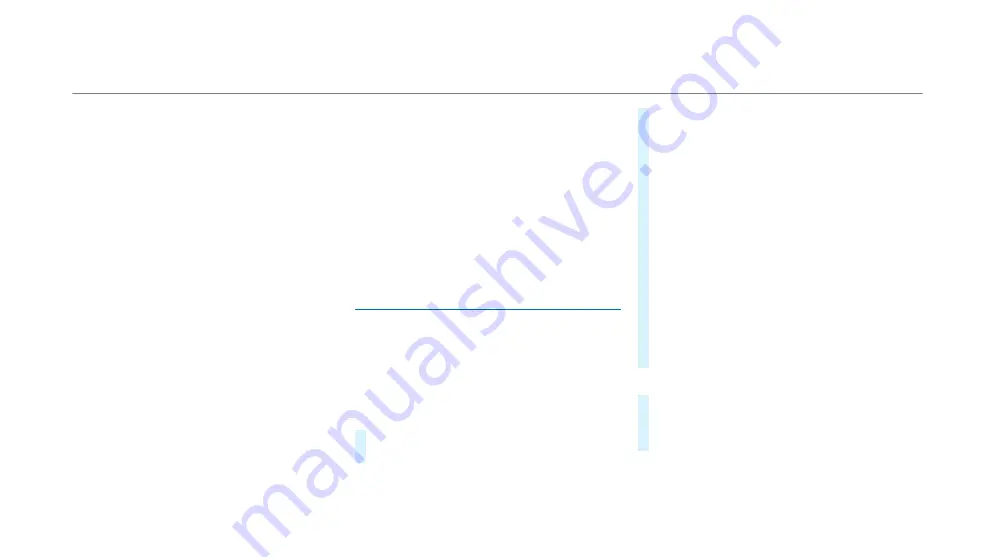
%
When a user pro le is activated, the following
personalised comfort systems, for example,
can be adjusted or their settings loaded:
R
Seat
R
Ambient light
R
Outside mirrors
R
Blinds
R
Climate control settings
If the user pro le is activated when driving
then the driver's seat position will not be
adjusted.
Depending on the vehicle equipment you can, as
a user, save the following settings, for example:
R
Driver's seat, steering wheel and mirror set-
tings
R
Climate control
R
Ambient lighting
R
Radio (including station list)
R
Suggestions and favourites
Sugg
Sugges
estions
tions
The vehicle can learn the habits of the driver. It
then makes suggestions regarding navigation des-
tinations, phone numbers and music preferences.
The requirements for that are the selection of a
user, your consent to the recording of data and
su cient collected data.
Fav
Favour
ouritites
es
Favourites o er you quick access to frequently
used applications. 100 favourites are available in
total.
Con gur
Con guring
ing user
users, sugg
s, sugges
estions and fav
tions and favour
ouritites
es
RReq
equir
uirements:
ements:
R
To use the set-up assistant: the vehicle is sta-
tionary.
Multimedia system:
4
©
5
f
5
Change user
AAdding a user
dding a user
#
Select
f
Add user
.
A QR code is loaded.
#
Scan the displayed QR code with the
Mercedes me app or any QR code scanner on
a mobile device. If the Mercedes me app is
not yet installed on your mobile device, you
will be directed to the store of your mobile
device.
#
Follow the directions in the app.
The vehicle is connected with your Mercedes
me user account. This automatically creates
your user pro le in the vehicle.
If only your user pro le is available, it will be
loaded automatically.
If more than one user pro le is available, you
will be directed to the user selection.
When the vehicle is stationary, the set-up
assistant starts automatically a er user selec-
tion.
Selecting user op
Selecting user options
tions
#
Select
Settings
.
#
Select
Suggestions
.
#
Select
Allow all suggestions
.
or
340
340 MBUX multimedia system
Summary of Contents for EQS
Page 2: ......
Page 3: ......
Page 9: ...Le hand drive vehicles with central display 6 6 At a glance Cockpit central display ...
Page 11: ...Le hand drive vehicles with MBUX hyperscreen 8 8 At a glance Cockpit MBUX Hyperscreen ...
Page 13: ...Standard driver display 10 10 At a glance Indicator and warning lamps standard ...
Page 17: ...14 14 At a glance Overhead control panel ...
Page 19: ...16 16 At a glance Door operating unit and seat adjustment ...
Page 21: ...18 18 At a glance Control settings in the rear passenger compartment ...
Page 23: ...20 20 At a glance Emergencies and breakdowns ...
Page 561: ......
Page 562: ......
Page 563: ......
Page 564: ......
Page 565: ......
















































