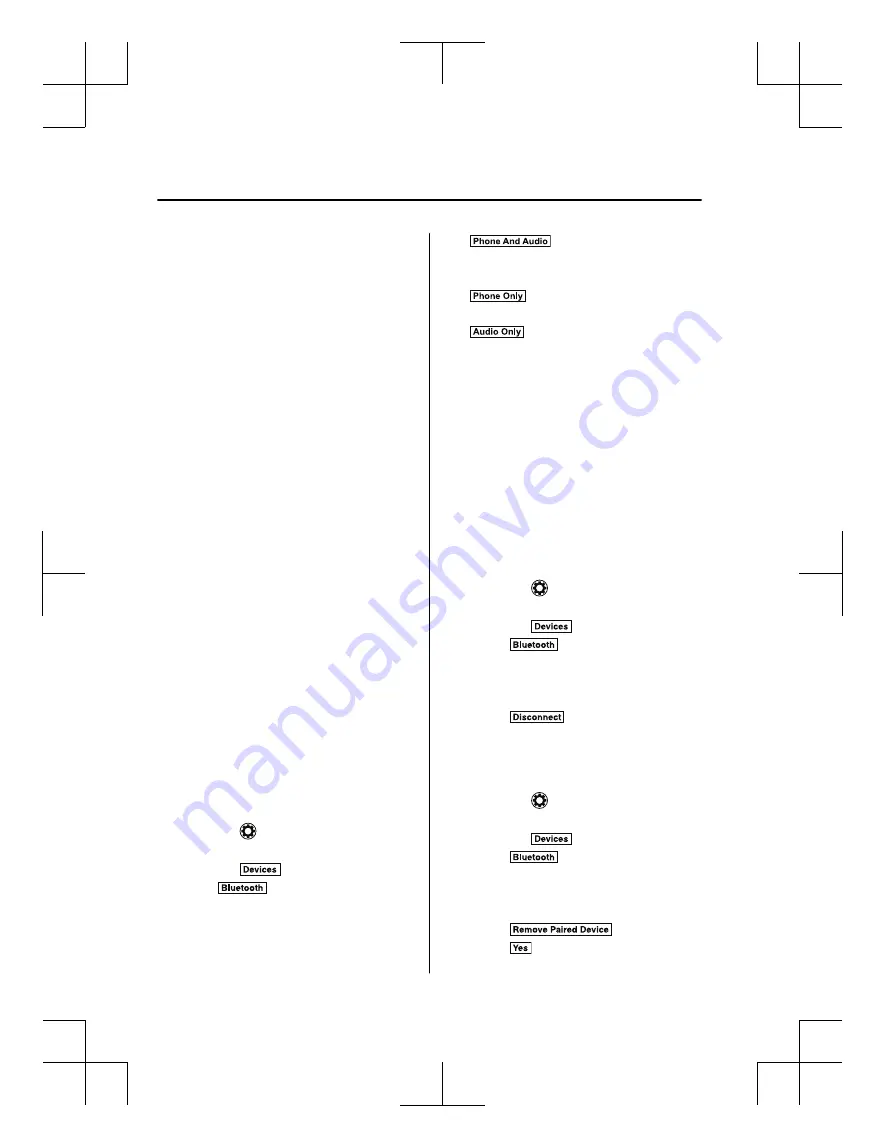
After a device is registered, the system
automatically identifies the device. By
activating Bluetooth
®
Hands-Free again,
or by activating Bluetooth
®
Hands-Free
first after switching the ignition from OFF
to ACC, the device connection condition
is indicated in the centre display.
IMPORTANT note about pairing and
automatic reconnection:
If pairing is redone on the same
mobile phone device, first clear
“Mazda” displayed on the Bluetooth
®
setting screen of the mobile device.
When the OS of the device is updated,
the pairing information may be deleted.
If this happens, reprogramme the pairing
information to the Bluetooth
®
unit.
Before you pair your device, make sure
that Bluetooth
®
is “ON”, both on your
phone and on the vehicle.
▼
Device selection
If several devices have been paired, the
Bluetooth
®
unit links the device last
paired. If you would like to link a different
paired device, it is necessary to change the
link. The order of device priority after the
link has been changed is maintained even
when the ignition is switched off.
Connecting other devices
1. Select the
icon on the home screen
to display the Settings screen.
2. Select the
tab.
3. Select
.
4. Turn the Bluetooth
®
setting on.
5. Select the name of the device you
would like to connect.
6.
selection
Connects both devices as hands-free
and Bluetooth
®
audio.
selection
Connects as a hands-free device.
selection
Connects as Bluetooth
®
audio.
NOTE
The following functions can be used for
the Hands-free or audio.
Hands-free: Phone calls and
E-mail/SMS
Audio: Bluetooth
®
audio, Aha™,
Stitcher™ radio
The E-mail and SMS functions may not
be available in some regions.
Disconnecting a device
1. Select the
icon on the home screen
to display the Settings screen.
2. Select the
tab.
3. Select
.
4. Turn the Bluetooth
®
setting on.
5. Select the device name which is
currently connected.
6. Select
.
▼
Deleting a device
Selecting and deleting devices
1. Select the
icon on the home screen
to display the Settings screen.
2. Select the
tab.
3. Select
.
4. Turn the Bluetooth
®
setting on.
5. Select the device name which you
would like to delete.
6. Select
.
7. Select
.
Interior Features
Audio Set [Type B (touchscreen)]
5-102
CX-5_8HD5-EE-18K_Edition2
2018-11-22 13:14:48
Summary of Contents for CX-5
Page 4: ...CX 5_8HD5 EE 18K_Edition2 2018 11 22 13 14 48 ...
Page 18: ...MEMO 1 14 CX 5_8HD5 EE 18K_Edition2 2018 11 22 13 14 48 ...
Page 90: ...MEMO 2 72 CX 5_8HD5 EE 18K_Edition2 2018 11 22 13 14 48 ...
Page 454: ...MEMO 4 296 CX 5_8HD5 EE 18K_Edition2 2018 11 22 13 14 48 ...
Page 457: ...MEMO 5 3 CX 5_8HD5 EE 18K_Edition2 2018 11 22 13 14 48 ...
Page 612: ...MEMO 5 158 CX 5_8HD5 EE 18K_Edition2 2018 11 22 13 14 48 ...
Page 686: ...MEMO 6 74 CX 5_8HD5 EE 18K_Edition2 2018 11 22 13 14 48 ...
Page 758: ...MEMO 7 72 CX 5_8HD5 EE 18K_Edition2 2018 11 22 13 14 48 ...
Page 828: ...MEMO 9 20 CX 5_8HD5 EE 18K_Edition2 2018 11 22 13 14 48 ...
Page 829: ...10 Index 10 1 CX 5_8HD5 EE 18K_Edition2 2018 11 22 13 14 48 ...






























