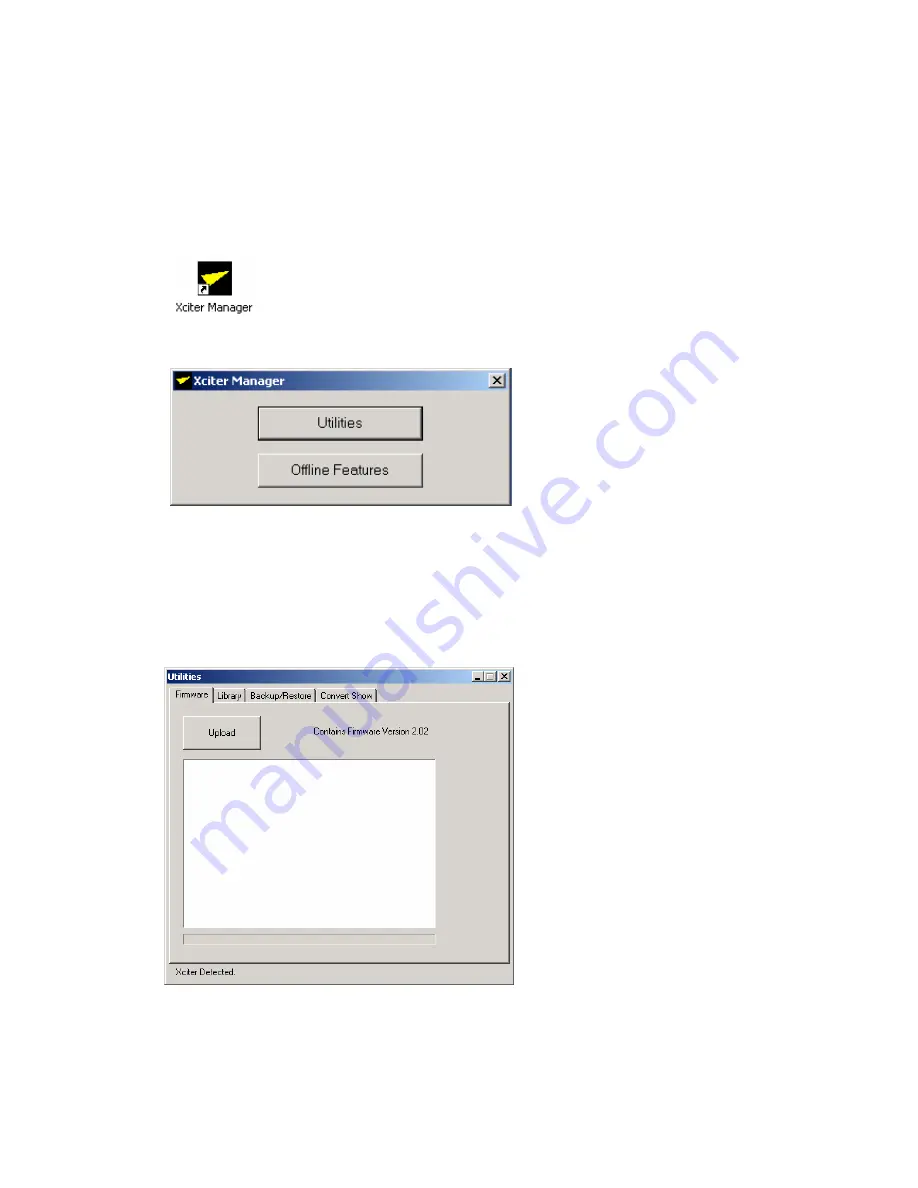
PC software
Xciter
user
manual
111
Chapter 17.
PC software
17.1
Launch the application
Double-click the Martin icon with the label ‘Xciter manager’ on your desktop to launch the application.
The application will present you with the choice between two different sections.
17.2
Firmware
1.
Make sure Xciter is connected to the PC.
2.
Make sure Xciter is booted.
3.
Select the utilities section.
4.
Remain in the tab page ‘Firmware’.
5.
Press the button ‘Upload’. The PC application will start checking the memory for differences. If the firmware
you are uploading is the same as the one inside the Xciter, the console will not update. Otherwise It will start
uploading firmware to the console.
6.
Do not unplug the console unless the PC application reports a successful update or an error message.
The Xciter should reboot automatically after a successful update.
























