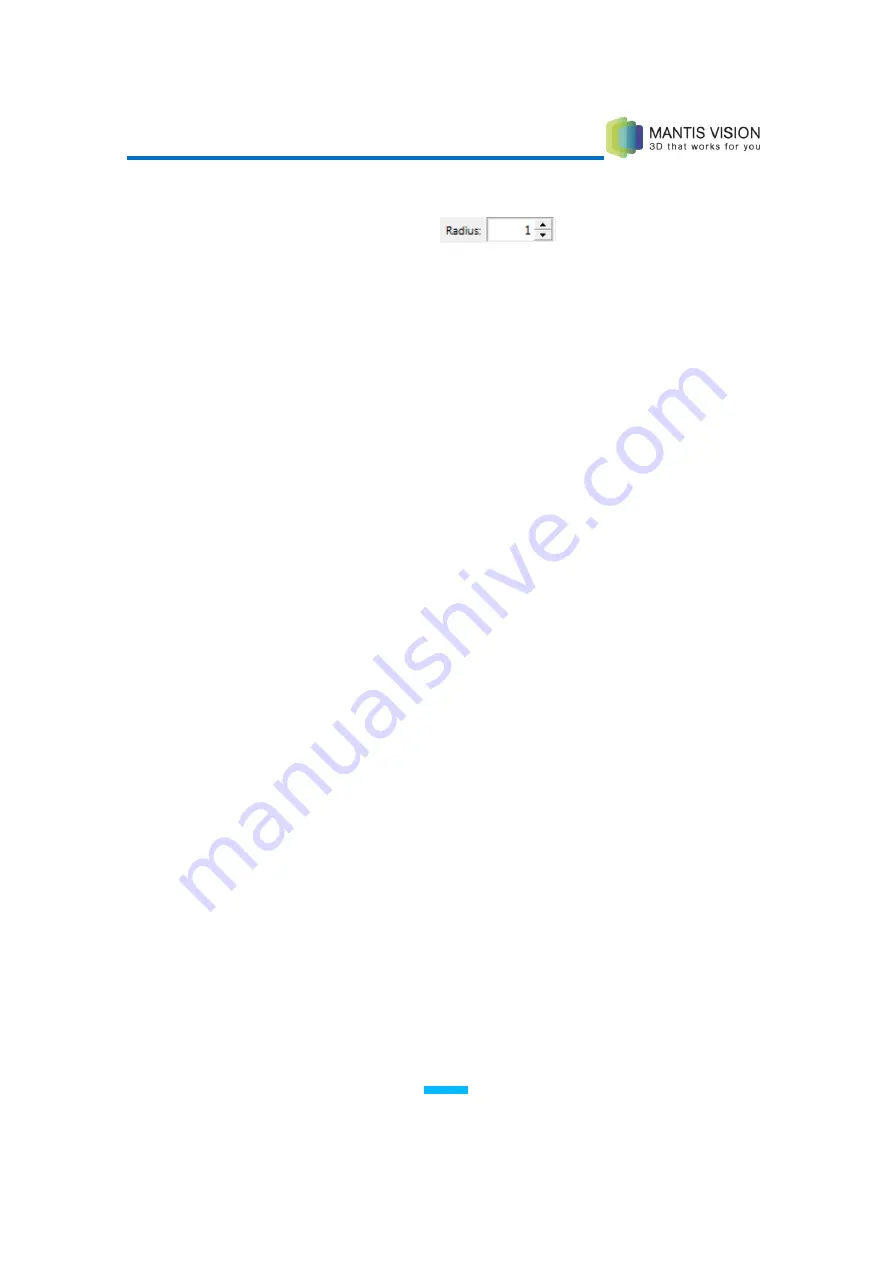
F5 3D Imaging System User Manual
111
►
To adjust size of point selections within the point cloud:
Adjust the value in the Radius
field to define the preferred
radius parameter for point selections within the point cloud.
Defining a Coordinate System
Every point cloud has its own arbitrary coordinate system. This coordinate system
is set by the position of the first frame of the stitch. However, in certain cases (for
example, when combining MVC data with third-party data, or when resetting the
scene’s axis around a specific object of interest or real-life conditions), it may be
necessary to re-define the coordinate system and its origin relative to specific
objects in the scene.
►
To define a coordinate system:
1
Click the Define button and select Define coordinate system.
2
Double-click the point where the origin of the coordinate system should be
(the center of the axis).
3
Define a line by double-clicking two points or using the line mode options
described in the Defining a Snap Line by Two Points section on page 90 and
the Defining a Snap Line Perpendicular to Two Planes section on page 91. This
is the line that runs along one of the edges of interest in the point cloud.
4
Press Enter.
5
Define a plane parallel to the line defined in step
3
, as described in the
Defining a Snap Plane Using Point Sets section on page 81 and the Defining a
Snap Plane Using an Existing Plane section on page 83. Think of the line as the
top/bottom edge of the rectangle you are looking for, or that the plane
consists of lines stacked on top of the defined line.
6
Press Enter. Use the Flip the CS (Coordinate System) menu to flip the axis’s
direction, if required.






























