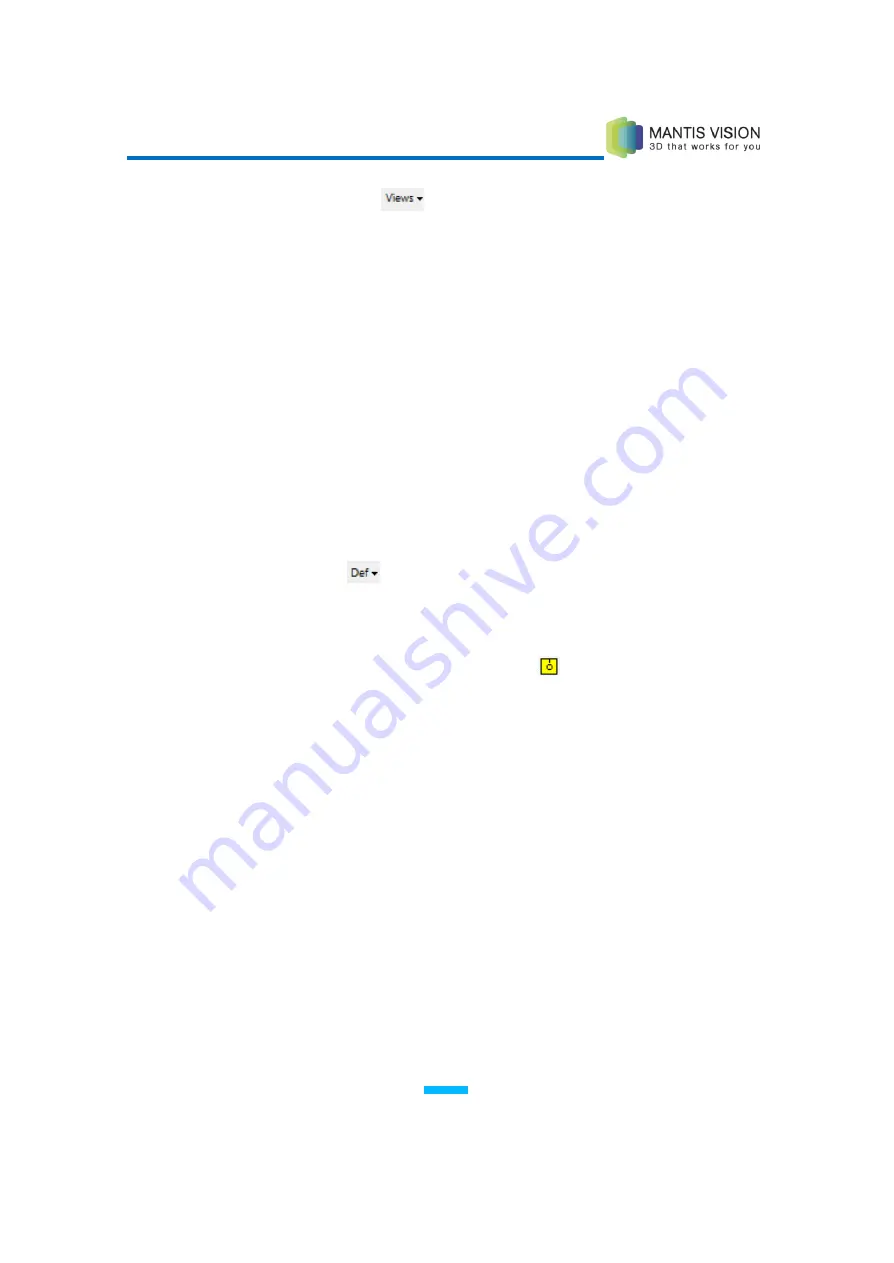
F5 3D Imaging System User Manual
81
Views Dropdown List
Selects the preferred view (X, Y, Z, Free, Show View).
Defining Snap Planes and Lines Used for
Reference in Measurements
Perform the procedures in this section to define snap planes and lines used as a
reference points for projecting measurements from objects to other surfaces. The
same instructions apply for creating free-form (non-snap) planes and lines for use
in measurements.
Defining a Snap Plane Using Point Sets
►
To define a snap plan using point sets:
1
Click the Define
button and select Define Snap Plane. If you are creating
a free-form, non-snap plane for a measurement, then skip this step and begin
with step
2
.
2
Select the Choose Plane by Point Set option
on the Plane toolbar.
3
Double-click a point in the point cloud from which to start defining the plane.
The software automatically detects and highlights neighboring co-planar
points in the plane located at a distance smaller than defined in the Radius
field (refer to the Managing Measurements and Views section on page 110).
–OR–
Instead of defining a new point, select a previously defined point by
double-clicking the entry in the Primitives or History panes.






























