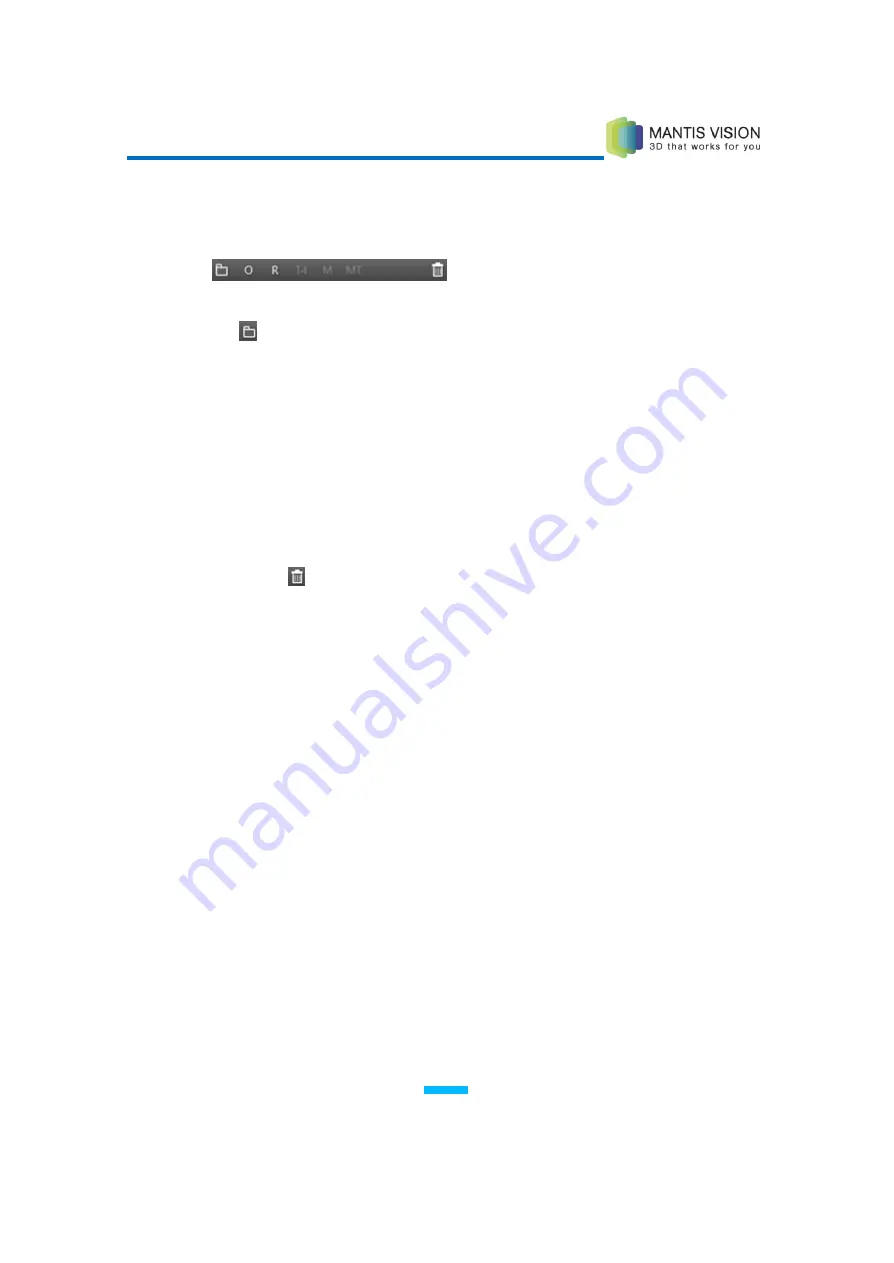
F5 3D Imaging System User Manual
44
File Explorer – File Toolbar (Bottom)
The following describes the tools provides at the bottom of the File Explorer.
Figure 22: File Explorer – File Toolbar
: Opens the Windows File System folder in which the selected file is
located.
O: Opens the selected file in the KaplaVision Player View.
R: Enables you to rename the selected item.
T4: Opens the Stitching application window, as described on page 53.
M: Surfaces the selected file, as described on page 49.
MT: Opens the Measurement Tool application window, as described in
Chapter 5, Advanced
Measurement Tool on page 75.
Delete : Deletes the selected item.
Processing Files
You can open a KaplaVision folder to display its files. You can then view the file,
play the file or process (decode, stitch or denoise) the file.
►
To process a file:
1
Double-click a folder in the File Explorer. The folder expands to show the
KaplaVision files that it contains:
Output0.mis – Infrared Video: Mantis Vision’s proprietary format,
representing the scanned infrared video before it has been decoded.
Output1.mis – Color Video: Mantis Vision’s proprietary format,
representing the scanned color video before it has been decoded.
MPC: MPC is Mantis Vision’s proprietary file format for representing a
3D point cloud. This file format is produced by the KaplaVision
application. You also have the option to export an MPC file to a variety
of formats, as described on page 47.
An icon is displayed to represent each file in that folder, as shown below:






























