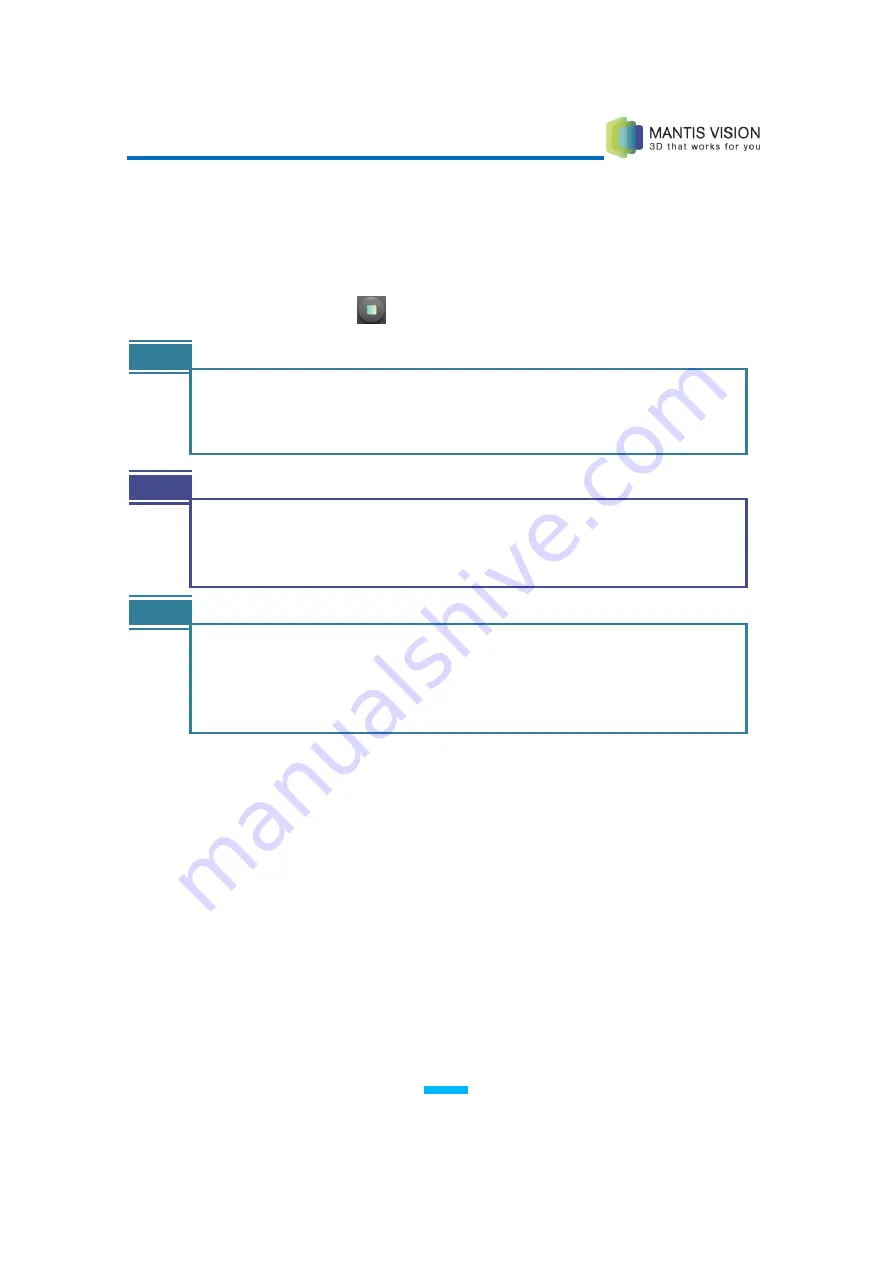
F5 3D Imaging System User Manual
24
8.
Move the Imager around the object, as described in the Scanning Technique
Guidelines section on page 28. You do not have to keep holding the Rec/Stop
button to continue recording.
9.
When you are ready to stop (pause) scanning, click the Rec/Stop Recording
button on the screen
or press the Imager’s Rec/Stop button again.
NOTES
If you want to start scanning again, you can simply press one of these buttons
again to restart scanning, as needed. When you start again, a new folder is
automatically created in the File Explorer.
TIP
When scanning large objects, you may want to capture the object in a few
scanning sessions instead of a single, large session. For example, you can scan
one side, stop recording and then scan another side. This method may improve
scanning quality.
NOTE
Each time the Imager is stopped, a new video file is created. These files are
viewable in the KaplaVision application and can later be stitched together, as
described in Chapter 4, Advanced – Stitching Tool on page 53. This option
provides both manual and automatic stitching functions.
Each time the Imager is stopped, a new video folder is created and stored on the
KaplaVision workstation. A new video folder appears in the left pane of the
KaplaVision window, as shown below:






























