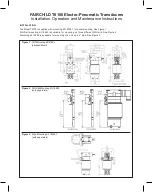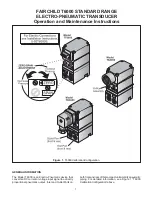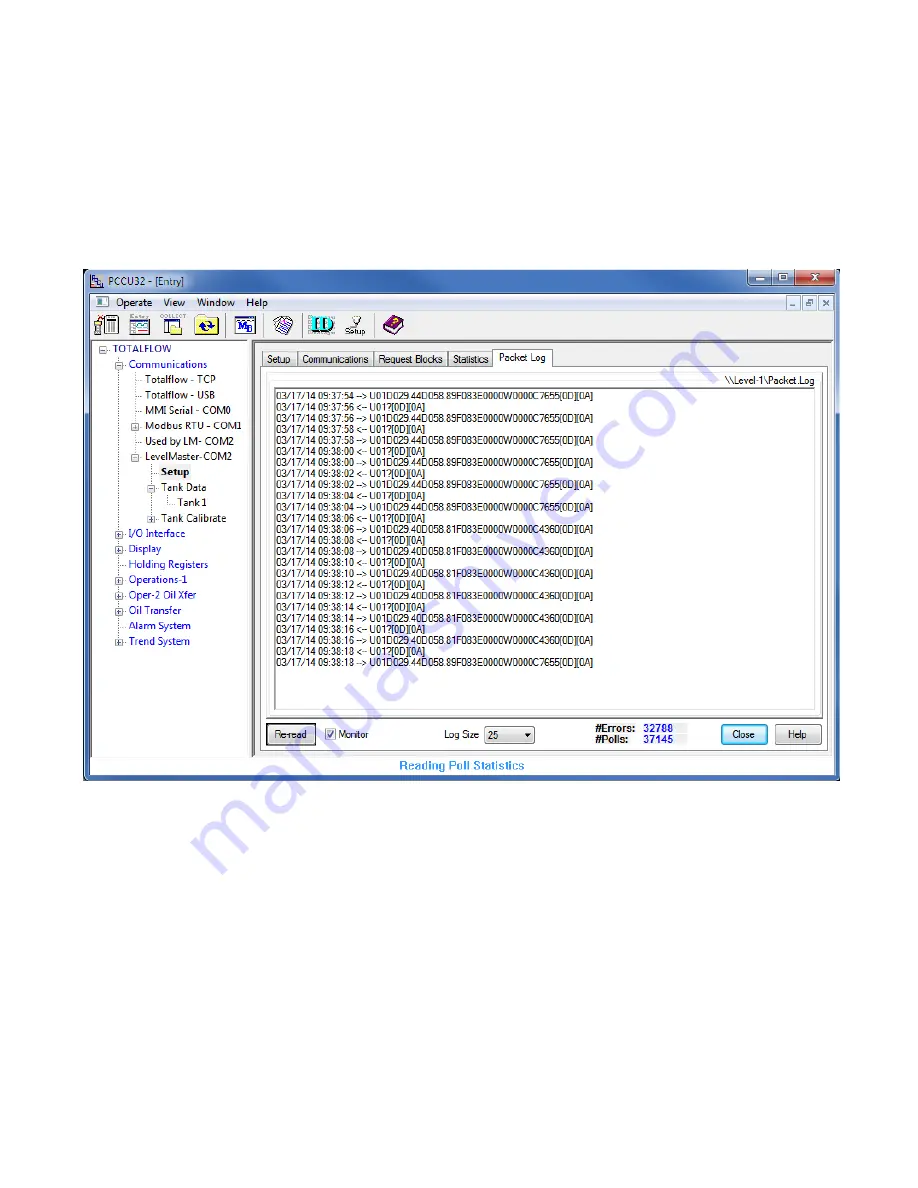
41-621.1 HART
®
to Modbus
®
Adaptor Operating Manual
89
18.4.12
To check if transmissions and responses are being made, select View \ Expert from the
PCCU32 Menu bar. This mode displays a Packet Log tab when selecting Communications \
Modbus RTU from the tree-view window.
18.4.13
Set the Log Size to 25 and check the Monitor checkbox. The log should start updating
with the XRC commands being sent out and the responses from the HMA.
18.4.14
Right-click in the clear area between the Monitor checkbox and the Log Size drop-down.
Select a shorter interval screen refresh interval if desired.
Summary of Contents for Jupiter JM4
Page 2: ......