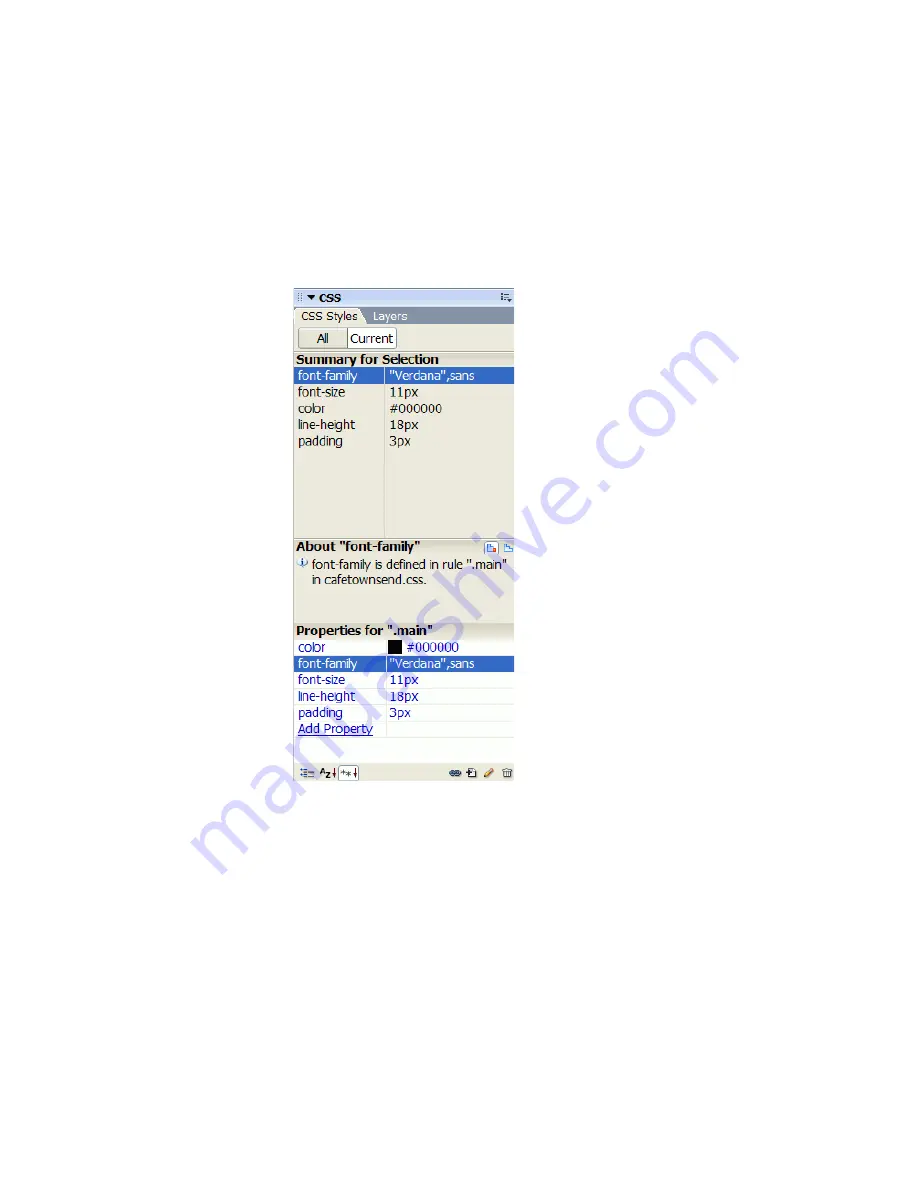
38
Dreamweaver Basics
The CSS Styles panel
The CSS Styles panel lets you track the CSS rules and properties affecting a
currently selected page element (Current mode), or the rules and properties
affecting an entire document (All mode). A toggle button at the top of the
CSS Styles panel lets you switch between the two modes. The CSS Styles
panel also lets you modify CSS properties in both All and Current mode.
You can resize any of the panes by dragging the borders between the panes.
In Current mode, the CSS Styles panel displays three panes: a Summary for
Selection pane that displays the CSS properties for the current selection in
the document, a Rules pane that displays the location of selected properties
(or a cascade of rules for the selected tag, depending on your selection), and
a Properties pane that lets you edit CSS properties for the rule defining the
selection.
Summary of Contents for DREAMWEAVER 8-GETTING STARTED WITH...
Page 1: ...Getting Started with Dreamweaver...
Page 8: ...8 Contents...
Page 10: ......
Page 46: ...46 Dreamweaver Basics...
Page 48: ......
Page 128: ...128 Tutorial Formatting Your Page with CSS...
Page 136: ...136 Tutorial Publishing Your Site...
Page 138: ......
Page 189: ...Add a Repeat Region XSLT object 189 3 Select Insert XSLT Objects Repeat Region...
Page 196: ...196 Tutorial Displaying XML Data...
Page 216: ......
Page 230: ...230 Understanding Web Applications...
Page 236: ...236 Installing a Web Server...
Page 254: ...254 Setup for Sample ColdFusion Site...
Page 268: ...268 Setup for Sample ASP NET Site...
Page 284: ...284 Setup for Sample ASP Site...
Page 300: ...300 Setup for Sample JSP Site...
Page 320: ...320 Setup for Sample PHP Site...






























