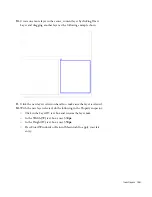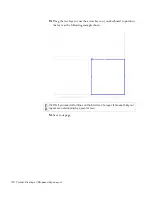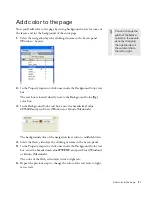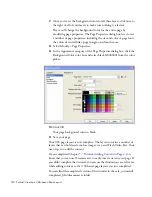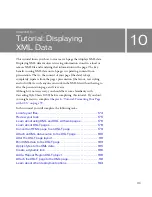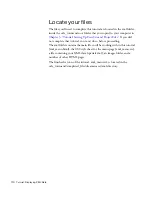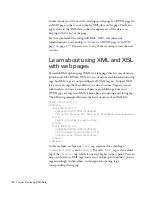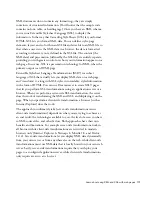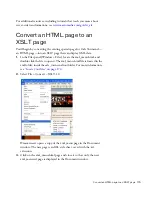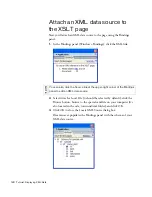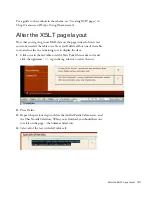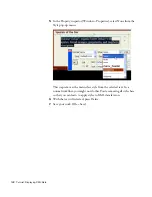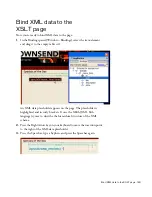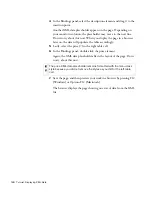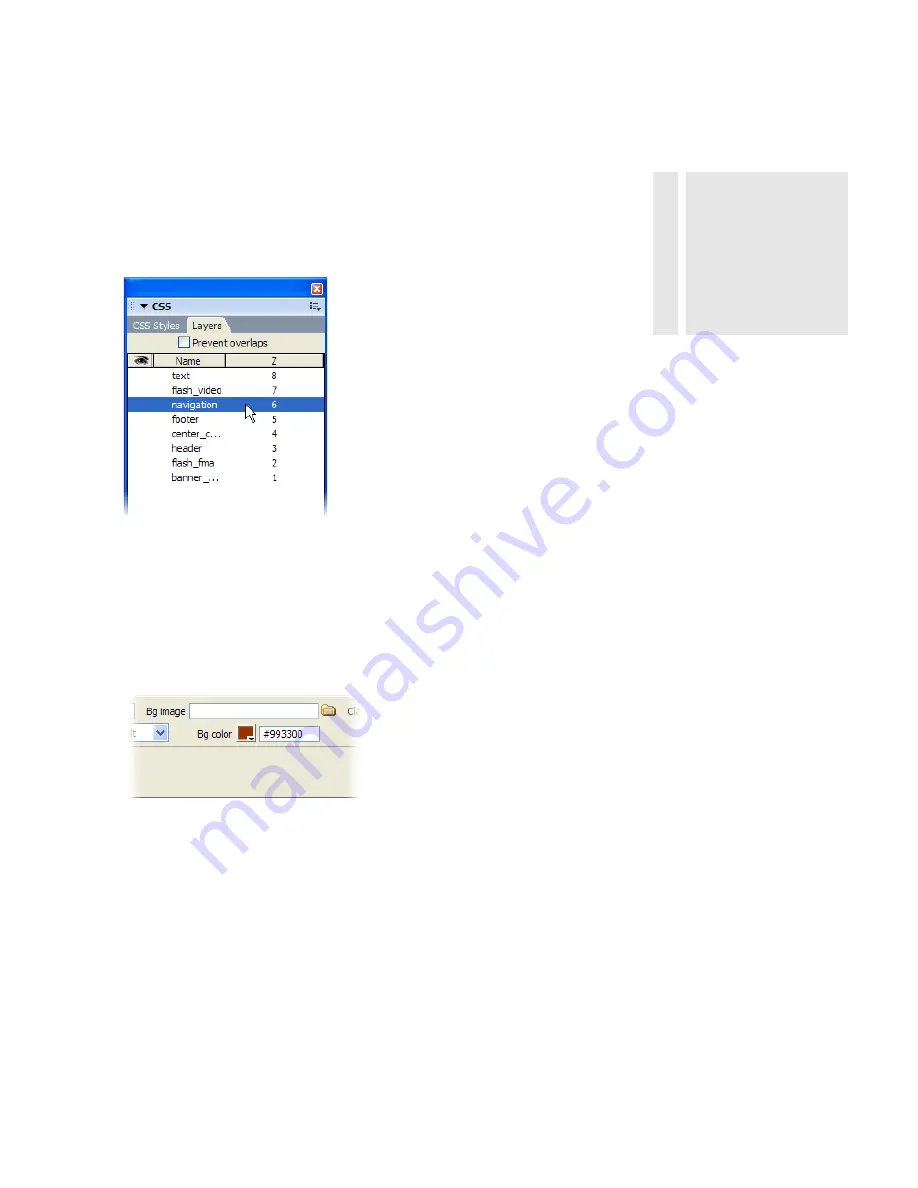
Add color to the page
171
Add color to the page
Now you’ll add color to the page by setting background colors for some of
the layers, and for the background of the entire page.
1.
Select the navigation layer by clicking its name in the Layers panel
(Window > Layers).
2.
In the Property inspector, click once inside the Background Color text
box.
The text box is located directly next to the Background Color (Bg)
color box.
3.
In the Background Color text box, enter the hexadecimal value
#993300
and press Enter (Windows) or Return (Macintosh).
The background color of the navigation layer turns to reddish-brown.
4.
Select the flash_video layer by clicking its name in the Layers panel.
5.
In the Property inspector, click once inside the Background Color text
box, enter the hexadecimal value
#F7EEDF
, and press Enter (Windows)
or Return (Macintosh).
The color of the flash_video layer turns to light tan.
6.
Repeat the previous steps to change the color of the text layer to light
tan as well.
TI
P
You can change the
width of the Name
column in the Layers
panel by dragging
the right border of
the column title to
the left or right.
Summary of Contents for DREAMWEAVER 8-GETTING STARTED WITH...
Page 1: ...Getting Started with Dreamweaver...
Page 8: ...8 Contents...
Page 10: ......
Page 46: ...46 Dreamweaver Basics...
Page 48: ......
Page 128: ...128 Tutorial Formatting Your Page with CSS...
Page 136: ...136 Tutorial Publishing Your Site...
Page 138: ......
Page 189: ...Add a Repeat Region XSLT object 189 3 Select Insert XSLT Objects Repeat Region...
Page 196: ...196 Tutorial Displaying XML Data...
Page 216: ......
Page 230: ...230 Understanding Web Applications...
Page 236: ...236 Installing a Web Server...
Page 254: ...254 Setup for Sample ColdFusion Site...
Page 268: ...268 Setup for Sample ASP NET Site...
Page 284: ...284 Setup for Sample ASP Site...
Page 300: ...300 Setup for Sample JSP Site...
Page 320: ...320 Setup for Sample PHP Site...