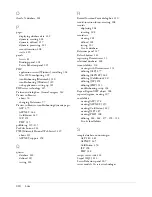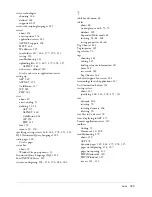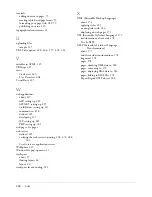Connecting to the sample database (PHP) 319
7.
Click Test.
Dreamweaver attempts to connect to the database. If the connection
fails, do the following:
■
Double-check the server name, user name, and password.
■
Check the settings for the folder Dreamweaver uses to process
dynamic pages (see
“Specifying where dynamic pages can be
processed (PHP)” on page 313
).
■
Consult
Chapter 29, “Troubleshooting Database Connections”
in
Using Dreamweaver
(Help > Using Dreamweaver).
8.
Click OK.
The new connection appears in the Databases panel.
The sample PHP application is now set up for the tutorials in
Getting
Started with Dreamweaver
. For more information, see
“Tutorial:
Developing a Web Application” on page 197
.
Summary of Contents for DREAMWEAVER 8-GETTING STARTED WITH...
Page 1: ...Getting Started with Dreamweaver...
Page 8: ...8 Contents...
Page 10: ......
Page 46: ...46 Dreamweaver Basics...
Page 48: ......
Page 128: ...128 Tutorial Formatting Your Page with CSS...
Page 136: ...136 Tutorial Publishing Your Site...
Page 138: ......
Page 189: ...Add a Repeat Region XSLT object 189 3 Select Insert XSLT Objects Repeat Region...
Page 196: ...196 Tutorial Displaying XML Data...
Page 216: ......
Page 230: ...230 Understanding Web Applications...
Page 236: ...236 Installing a Web Server...
Page 254: ...254 Setup for Sample ColdFusion Site...
Page 268: ...268 Setup for Sample ASP NET Site...
Page 284: ...284 Setup for Sample ASP Site...
Page 300: ...300 Setup for Sample JSP Site...
Page 320: ...320 Setup for Sample PHP Site...