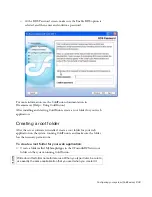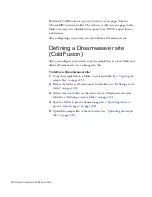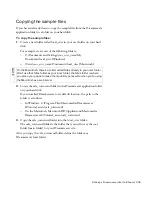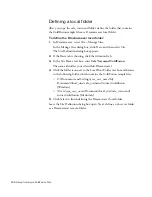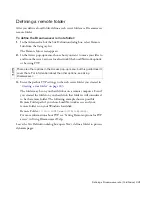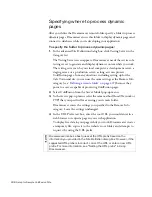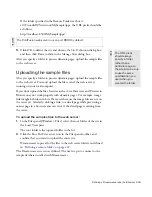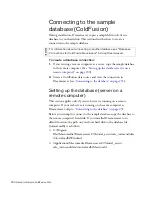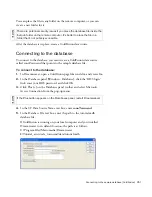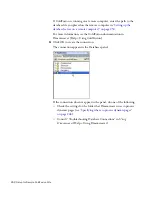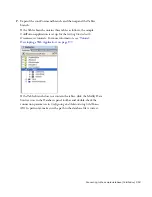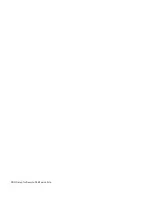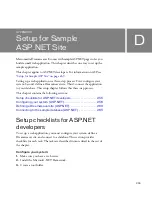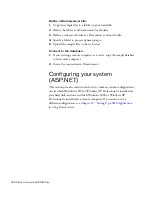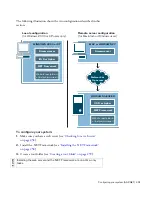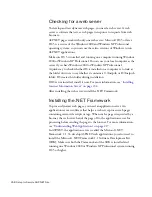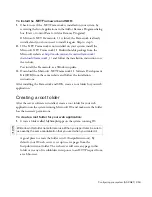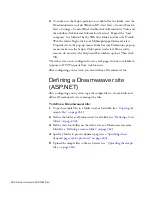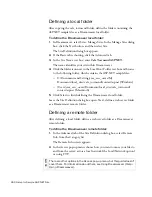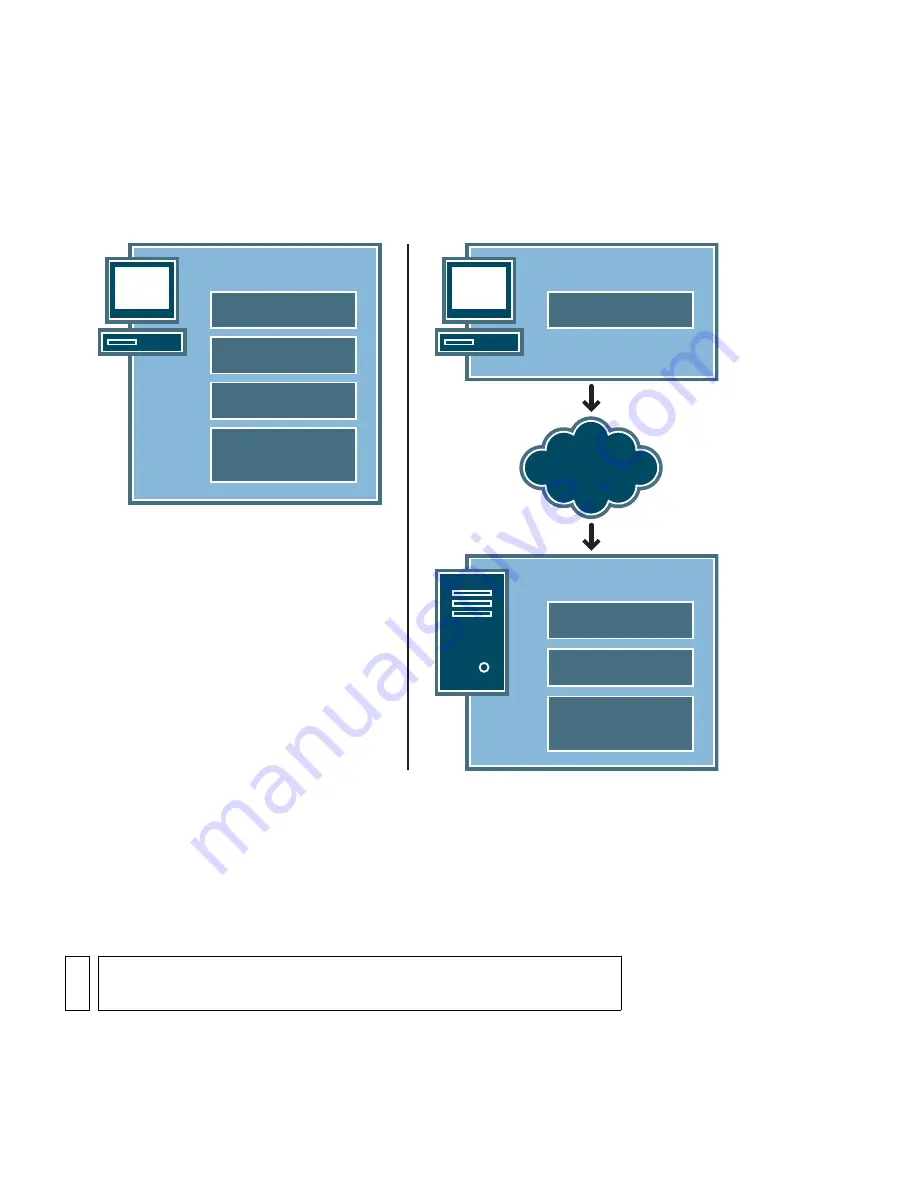
Configuring your system (ASP.NET) 257
The following illustration shows the two configurations described in this
section:
To configure your system:
1.
Make sure you have a web server (see
“Checking for a web server”
on page 258
).
2.
Install the .NET Framework (see
“Installing the .NET Framework”
on page 258
).
3.
Create a root folder (see
“Creating a root folder” on page 259
).
Network or
ftp access
WINDOWS 2000 or XP
Local configuration
(for Windows 2000 or XP users only)
Remote server configuration
(for Macintosh or Windows users)
Dreamweaver
IIS 5 or higher
.NET Framework
Website root folder in
c:\Inetpub\wwwroot\
Website root folder in
c:\Inetpub\wwwroot\
MAC or WINDOWS PC
Dreamweaver
WINDOWS SERVER
IIS 5 or higher
.NET Framework
NO
TE
Installing the web server and the .NET Framework are one-time-only
tasks.
Summary of Contents for DREAMWEAVER 8-GETTING STARTED WITH...
Page 1: ...Getting Started with Dreamweaver...
Page 8: ...8 Contents...
Page 10: ......
Page 46: ...46 Dreamweaver Basics...
Page 48: ......
Page 128: ...128 Tutorial Formatting Your Page with CSS...
Page 136: ...136 Tutorial Publishing Your Site...
Page 138: ......
Page 189: ...Add a Repeat Region XSLT object 189 3 Select Insert XSLT Objects Repeat Region...
Page 196: ...196 Tutorial Displaying XML Data...
Page 216: ......
Page 230: ...230 Understanding Web Applications...
Page 236: ...236 Installing a Web Server...
Page 254: ...254 Setup for Sample ColdFusion Site...
Page 268: ...268 Setup for Sample ASP NET Site...
Page 284: ...284 Setup for Sample ASP Site...
Page 300: ...300 Setup for Sample JSP Site...
Page 320: ...320 Setup for Sample PHP Site...