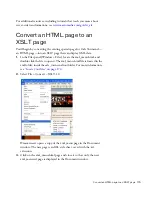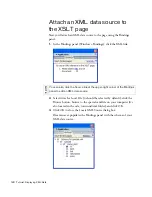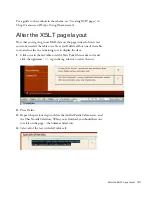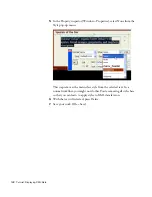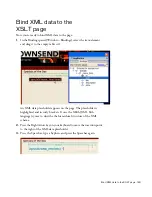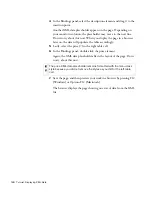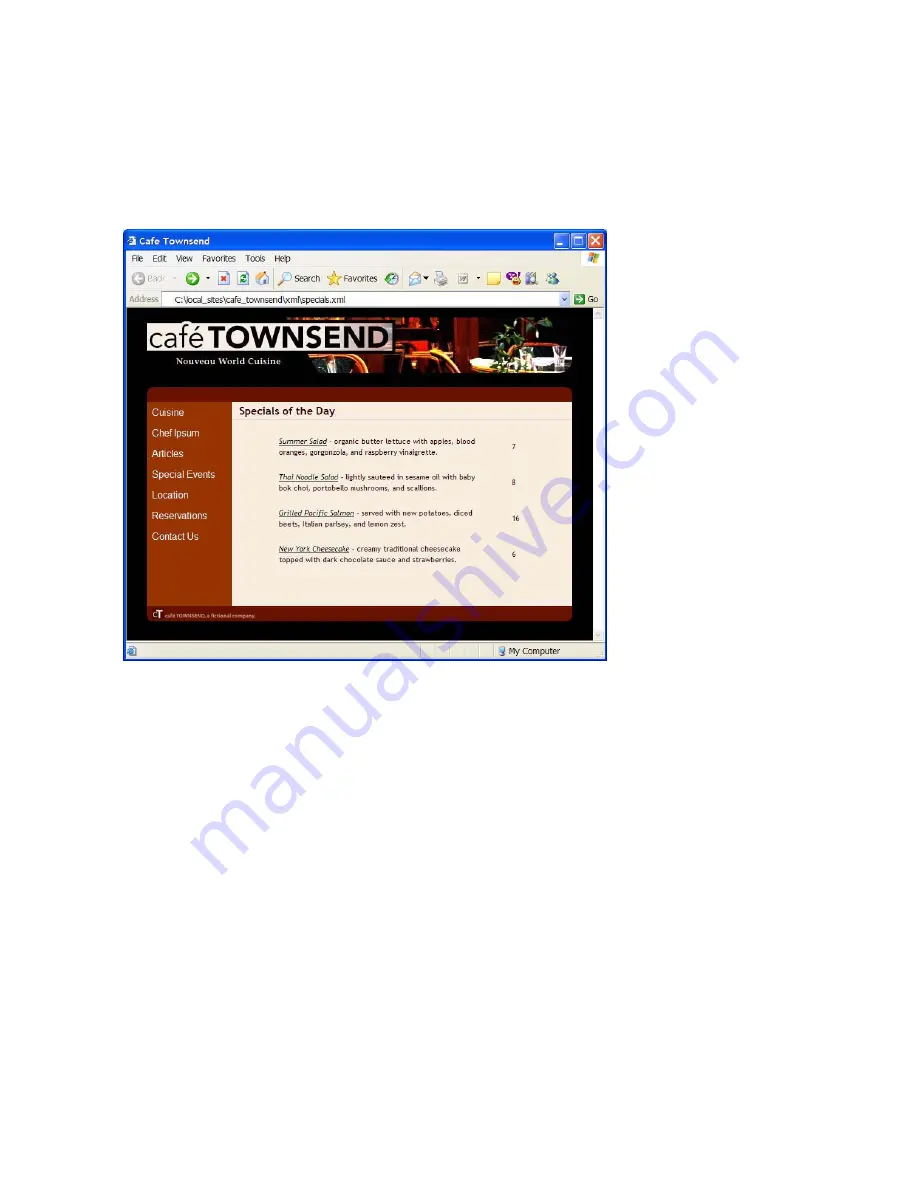
Attach the XSLT page to the XML page 193
7.
Preview the XML page (not the XSLT page) in a browser by pressing
F12 (Windows) or F12 (Macintosh).
The XML page is displayed in a browser, styled with the XSLT page
you created.
Remember, your site visitors will browse to the XML page (not the
XSLT page) once you’ve deployed both pages to your server. For more
information, see “About client-side XSL transformations” in
Using
Dreamweaver
(Help > Using Dreamweaver).
Summary of Contents for DREAMWEAVER 8-GETTING STARTED WITH...
Page 1: ...Getting Started with Dreamweaver...
Page 8: ...8 Contents...
Page 10: ......
Page 46: ...46 Dreamweaver Basics...
Page 48: ......
Page 128: ...128 Tutorial Formatting Your Page with CSS...
Page 136: ...136 Tutorial Publishing Your Site...
Page 138: ......
Page 189: ...Add a Repeat Region XSLT object 189 3 Select Insert XSLT Objects Repeat Region...
Page 196: ...196 Tutorial Displaying XML Data...
Page 216: ......
Page 230: ...230 Understanding Web Applications...
Page 236: ...236 Installing a Web Server...
Page 254: ...254 Setup for Sample ColdFusion Site...
Page 268: ...268 Setup for Sample ASP NET Site...
Page 284: ...284 Setup for Sample ASP Site...
Page 300: ...300 Setup for Sample JSP Site...
Page 320: ...320 Setup for Sample PHP Site...