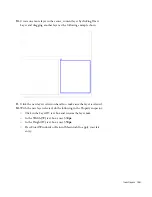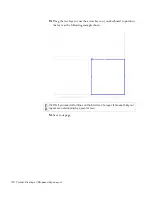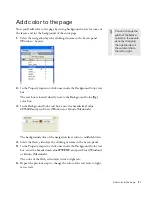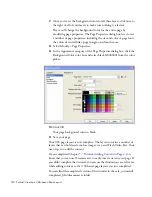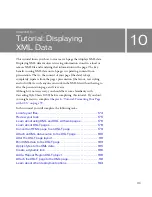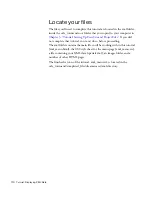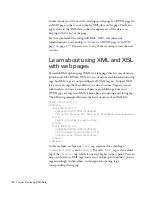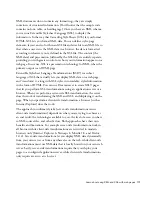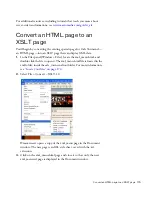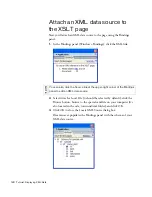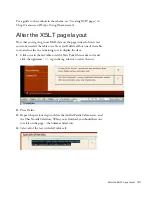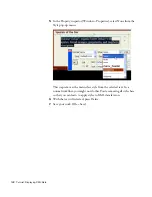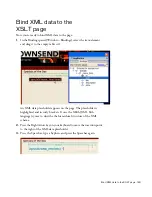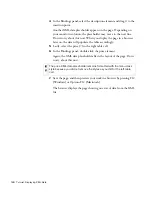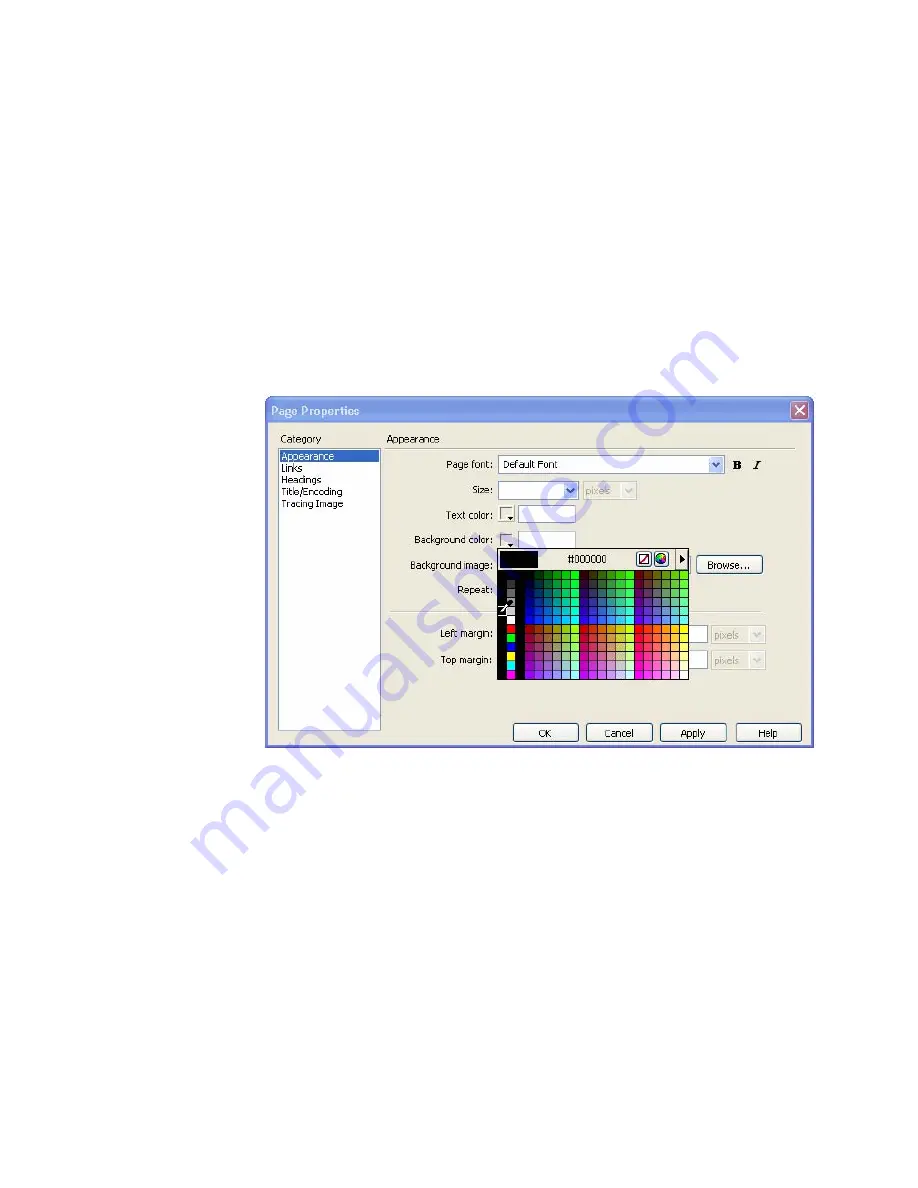
172 Tutorial: Creating a CSS-based Page Layout
7.
Once you’ve set the background colors for all three layers, click once to
the right of all of your layers to make sure nothing is selected.
Next you’ll change the background color for the entire page by
modifying page properties. The Page Properties dialog box lets you set
a number of page properties, including the size and color of page fonts,
the colors of visited links, page margins, and much more.
8.
Select Modify > Page Properties.
9.
In the Appearance category of the Page Properties dialog box, click the
Background Color color box and select black (#000000) from the color
picker.
10.
Click OK.
Your page background turns to black.
11.
Save your page.
Your CSS page layout is now complete. The layout contains a number of
layers that can hold assets such as images, text, and Flash Video files. Your
next step is to add the content.
If you completed
Chapter 5, “Tutorial: Adding Content to Pages,”
you
know that you can use Dreamweaver to easily insert assets in your page. If
you didn’t complete that tutorial, you can use the illustrations as a reference
while adding content to the CSS-based page layout you just completed.
You can find the completed version of this tutorial in the cafe_townsend/
completed_files/dreamweaver folder.
Summary of Contents for DREAMWEAVER 8-GETTING STARTED WITH...
Page 1: ...Getting Started with Dreamweaver...
Page 8: ...8 Contents...
Page 10: ......
Page 46: ...46 Dreamweaver Basics...
Page 48: ......
Page 128: ...128 Tutorial Formatting Your Page with CSS...
Page 136: ...136 Tutorial Publishing Your Site...
Page 138: ......
Page 189: ...Add a Repeat Region XSLT object 189 3 Select Insert XSLT Objects Repeat Region...
Page 196: ...196 Tutorial Displaying XML Data...
Page 216: ......
Page 230: ...230 Understanding Web Applications...
Page 236: ...236 Installing a Web Server...
Page 254: ...254 Setup for Sample ColdFusion Site...
Page 268: ...268 Setup for Sample ASP NET Site...
Page 284: ...284 Setup for Sample ASP Site...
Page 300: ...300 Setup for Sample JSP Site...
Page 320: ...320 Setup for Sample PHP Site...