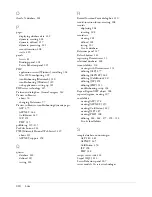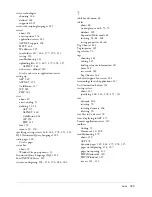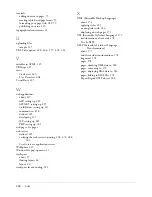312 Setup for Sample PHP Site
2.
Locate the cafe_townsend folder in the Dreamweaver application folder
on your hard disk.
If you installed Dreamweaver to its default location, the path to the
folder is as follows:
■
In Windows: C:\Program Files\Macromedia\Dreamweaver
8\Tutorial_assets\cafe_townsend\.
■
On the Macintosh: Macintosh HD/Applications/Macromedia
Dreamweaver 8/Tutorial_assets/cafe_townsend.
3.
Copy the cafe_townsend folder into the local_sites folder.
The cafe_townsend folder is the folder that you will use as the root
folder (main folder) for your Dreamweaver site.
After copying the cafe_townsend folder, define the folder as a
Dreamweaver local folder.
Defining a local folder
After copying the cafe_townsend folder, define the folder containing the
PHP sample files as a Dreamweaver local folder.
To define the Dreamweaver local folder:
1.
In Dreamweaver, select Site > Manage Sites. In the Manage Sites dialog
box, click the New button, and then select Site.
The Site Definition dialog box appears.
2.
If the Basic tab is showing, click the Advanced tab.
3.
In the Site Name text box, enter
Cafe Townsend PHP
.
The name identifies your site within Dreamweaver.
4.
Click the folder icon next to the Local Root Folder text box and browse
to the following folder, which contains the PHP sample files:
■
C:\Documents and Setting\
your_user_name
\My
Documents\local_sites\cafe_townsend\contact\php (Windows)
■
/Users/
your_user_name
/Documents/local_sites/cafe_townsend/
contact/php (Macintosh)
5.
Click Select to finish defining the Dreamweaver local folder.
Leave the Site Definition dialog box open. Next, define a web server folder
as a Dreamweaver remote folder.
Summary of Contents for DREAMWEAVER 8-GETTING STARTED WITH...
Page 1: ...Getting Started with Dreamweaver...
Page 8: ...8 Contents...
Page 10: ......
Page 46: ...46 Dreamweaver Basics...
Page 48: ......
Page 128: ...128 Tutorial Formatting Your Page with CSS...
Page 136: ...136 Tutorial Publishing Your Site...
Page 138: ......
Page 189: ...Add a Repeat Region XSLT object 189 3 Select Insert XSLT Objects Repeat Region...
Page 196: ...196 Tutorial Displaying XML Data...
Page 216: ......
Page 230: ...230 Understanding Web Applications...
Page 236: ...236 Installing a Web Server...
Page 254: ...254 Setup for Sample ColdFusion Site...
Page 268: ...268 Setup for Sample ASP NET Site...
Page 284: ...284 Setup for Sample ASP Site...
Page 300: ...300 Setup for Sample JSP Site...
Page 320: ...320 Setup for Sample PHP Site...