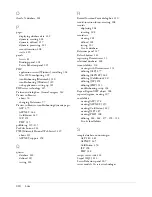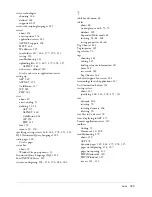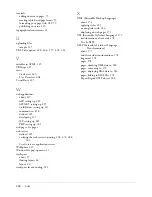314 Setup for Sample PHP Site
To specify the folder to process dynamic pages:
1.
In the advanced Site Definition dialog box, click Testing Server in the
Category list.
The Testing Server screen appears. Dreamweaver needs the services of a
testing server to generate and display dynamic content while you work.
The testing server can be your local computer, a development server, a
staging server, or a production server, as long as it can process PHP
pages. In many situations, including setting up for the Cafe Townsend
site, you can use the same settings as the Remote Info category (see
“Defining a remote folder” on page 313
) because they point to a server
capable of processing PHP pages.
2.
Select PHP MySQL from the Server Model pop-up menu.
3.
In the Access pop-up menu, select the same method (Local/Network or
FTP) you specified for accessing your remote folder.
Dreamweaver enters the settings you specified in the Remote Info
category. Leave the settings unchanged.
4.
In the URL Prefix text box, enter the root URL you would enter in a
web browser to request a page in your web application.
To display live data in your pages while you work, Dreamweaver creates
a temporary file, copies it to the website’s root folder, and attempts to
request it using the URL prefix.
Dreamweaver makes a best guess at the URL prefix based on the
information you provided in the Site Definition dialog box. However,
the suggested URL prefix may be incorrect. Correct or enter a new
URL prefix if the suggestion in Dreamweaver is incorrect. For more
information, see “Setting the URL prefix” in
Using Dreamweaver
(Help > Using Dreamweaver).
For the PHP sample content in Windows, the prefix should be as
follows:
URL Prefix:
http://localhost/MySampleApps/
On the Macintosh, the prefix should be as follows:
URL Prefix:
http://localhost/
~your_user_name
/MySampleApps/
5.
Click OK to define the site and dismiss the Site Definition dialog box,
and then click Done to dismiss the Manage Sites dialog box.
After specifying a folder to process dynamic pages, upload the sample files
to the web server.
TIP
The URL prefix
should always
specify a directory,
rather than a
particular page on
the site. Also, be sure
to use the same
capitalization you
used when you
created the folder.
Summary of Contents for DREAMWEAVER 8-GETTING STARTED WITH...
Page 1: ...Getting Started with Dreamweaver...
Page 8: ...8 Contents...
Page 10: ......
Page 46: ...46 Dreamweaver Basics...
Page 48: ......
Page 128: ...128 Tutorial Formatting Your Page with CSS...
Page 136: ...136 Tutorial Publishing Your Site...
Page 138: ......
Page 189: ...Add a Repeat Region XSLT object 189 3 Select Insert XSLT Objects Repeat Region...
Page 196: ...196 Tutorial Displaying XML Data...
Page 216: ......
Page 230: ...230 Understanding Web Applications...
Page 236: ...236 Installing a Web Server...
Page 254: ...254 Setup for Sample ColdFusion Site...
Page 268: ...268 Setup for Sample ASP NET Site...
Page 284: ...284 Setup for Sample ASP Site...
Page 300: ...300 Setup for Sample JSP Site...
Page 320: ...320 Setup for Sample PHP Site...