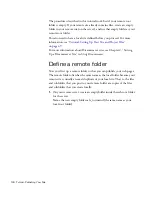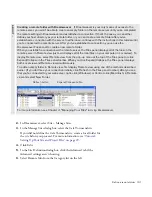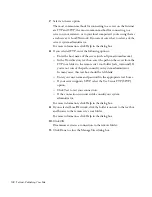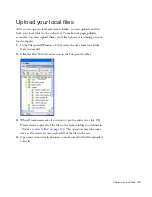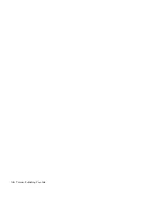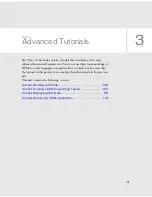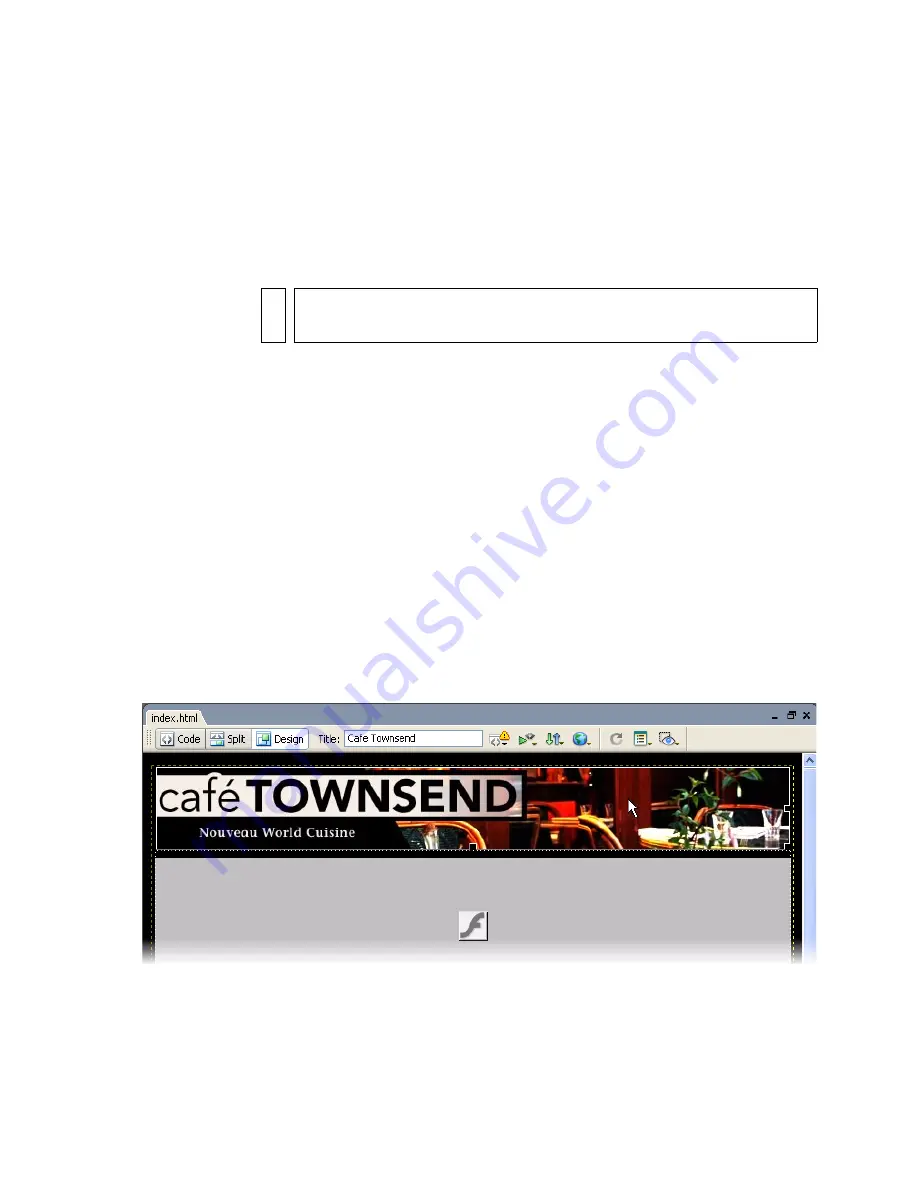
142 Tutorial: Working with Code
Switch to the coding workspace
(Windows only)
If you didn’t already do so during installation, you can (optionally) make
your Windows workspace look and feel more like the popular coding
environments of Macromedia HomeSite and ColdFusion Studio.
To switch to the coding workspace:
■
Select Window > Workspace Layout > Coder.
Add a tag with the Tag Chooser
Next, you’ll use the Tag Chooser to wrap a
div
tag around one of the
images on the page. You can then assign margins, borders, or colors to the
image as you desire. There are a variety of ways to wrap a
div
tag around
an image; this section explains how to use the Tag Chooser, which helps
you insert any tag and add appropriate attribute values.
1.
Open the index.html file, if it’s not already open.
2.
In Design view, click the Cafe Townsend banner graphic
(banner_graphic.jpg) to select it.
NO
T
E
Macintosh users cannot change the workspace.
Summary of Contents for DREAMWEAVER 8-GETTING STARTED WITH...
Page 1: ...Getting Started with Dreamweaver...
Page 8: ...8 Contents...
Page 10: ......
Page 46: ...46 Dreamweaver Basics...
Page 48: ......
Page 128: ...128 Tutorial Formatting Your Page with CSS...
Page 136: ...136 Tutorial Publishing Your Site...
Page 138: ......
Page 189: ...Add a Repeat Region XSLT object 189 3 Select Insert XSLT Objects Repeat Region...
Page 196: ...196 Tutorial Displaying XML Data...
Page 216: ......
Page 230: ...230 Understanding Web Applications...
Page 236: ...236 Installing a Web Server...
Page 254: ...254 Setup for Sample ColdFusion Site...
Page 268: ...268 Setup for Sample ASP NET Site...
Page 284: ...284 Setup for Sample ASP Site...
Page 300: ...300 Setup for Sample JSP Site...
Page 320: ...320 Setup for Sample PHP Site...