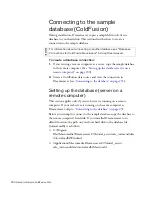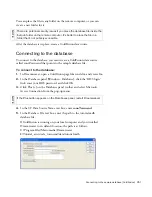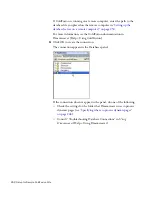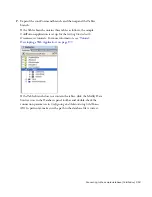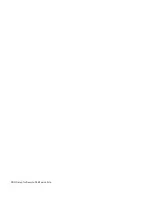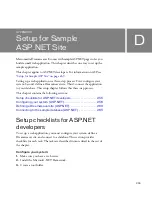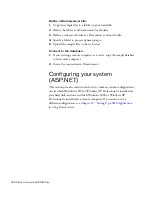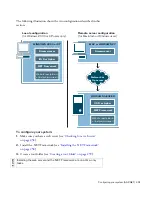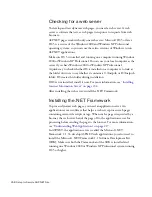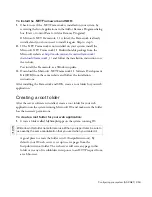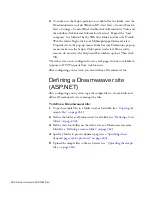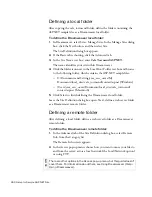264 Setup for Sample ASP.NET Site
4.
In the URL Prefix text box, enter the root URL you would enter in a
web browser to request a page in your web application.
To display live data in your pages while you work, Dreamweaver creates
a temporary file, copies it to the website’s root folder, and attempts to
request it using the URL prefix.
Dreamweaver makes a best guess at the URL prefix based on the
information you provided in the Site Definition dialog box. However,
the suggested URL prefix may be incorrect. Correct or enter a new
URL prefix if the suggestion in Dreamweaver is incorrect. For more
information, see “Setting the URL prefix” in
Using Dreamweaver
.
If the folder specified in the Remote Folder text box is
C:\Inetpub\wwwroot\MySampleApps, the URL prefix should be as
follows:
http://localhost/MySampleApps/
5.
Click OK to define the site and dismiss the Site Definition dialog box,
and then click Done to dismiss the Manage Sites dialog box.
After specifying a folder to process dynamic pages, upload the sample files
to the web server.
Uploading the sample files
After specifying a folder to process dynamic pages, upload the sample files
to the web server. You must upload the files even if the web server is
running on your local computer.
If you don’t upload the files, features such as Live Data view and Preview in
Browser may not work properly with dynamic pages. For example, image
links might be broken in Live Data view because the image files are not on
the server yet. Similarly, clicking a link to a detail page while previewing a
master page in a browser will cause an error if the detail page is missing
from the server.
TI
P
The URL prefix
should always
specify a directory,
rather than a
particular page on
the site. Also, be sure
to use the same
capitalization you
used when you
created the folder.
Summary of Contents for DREAMWEAVER 8-GETTING STARTED WITH...
Page 1: ...Getting Started with Dreamweaver...
Page 8: ...8 Contents...
Page 10: ......
Page 46: ...46 Dreamweaver Basics...
Page 48: ......
Page 128: ...128 Tutorial Formatting Your Page with CSS...
Page 136: ...136 Tutorial Publishing Your Site...
Page 138: ......
Page 189: ...Add a Repeat Region XSLT object 189 3 Select Insert XSLT Objects Repeat Region...
Page 196: ...196 Tutorial Displaying XML Data...
Page 216: ......
Page 230: ...230 Understanding Web Applications...
Page 236: ...236 Installing a Web Server...
Page 254: ...254 Setup for Sample ColdFusion Site...
Page 268: ...268 Setup for Sample ASP NET Site...
Page 284: ...284 Setup for Sample ASP Site...
Page 300: ...300 Setup for Sample JSP Site...
Page 320: ...320 Setup for Sample PHP Site...