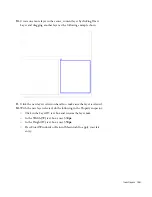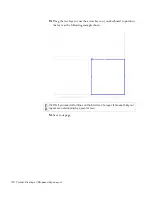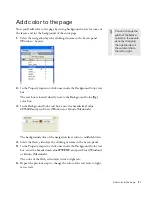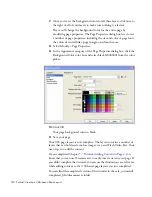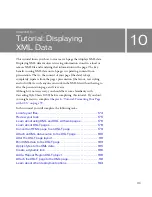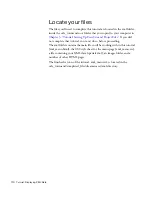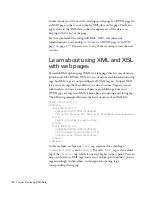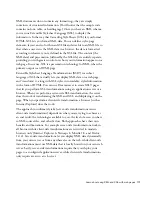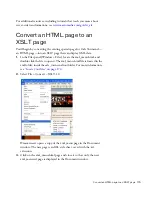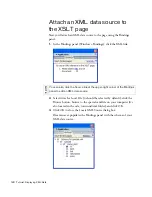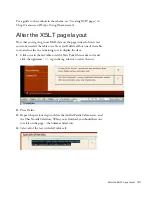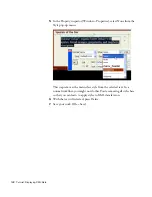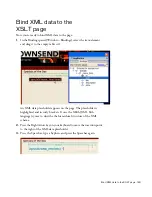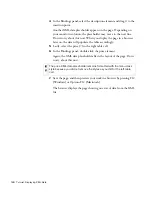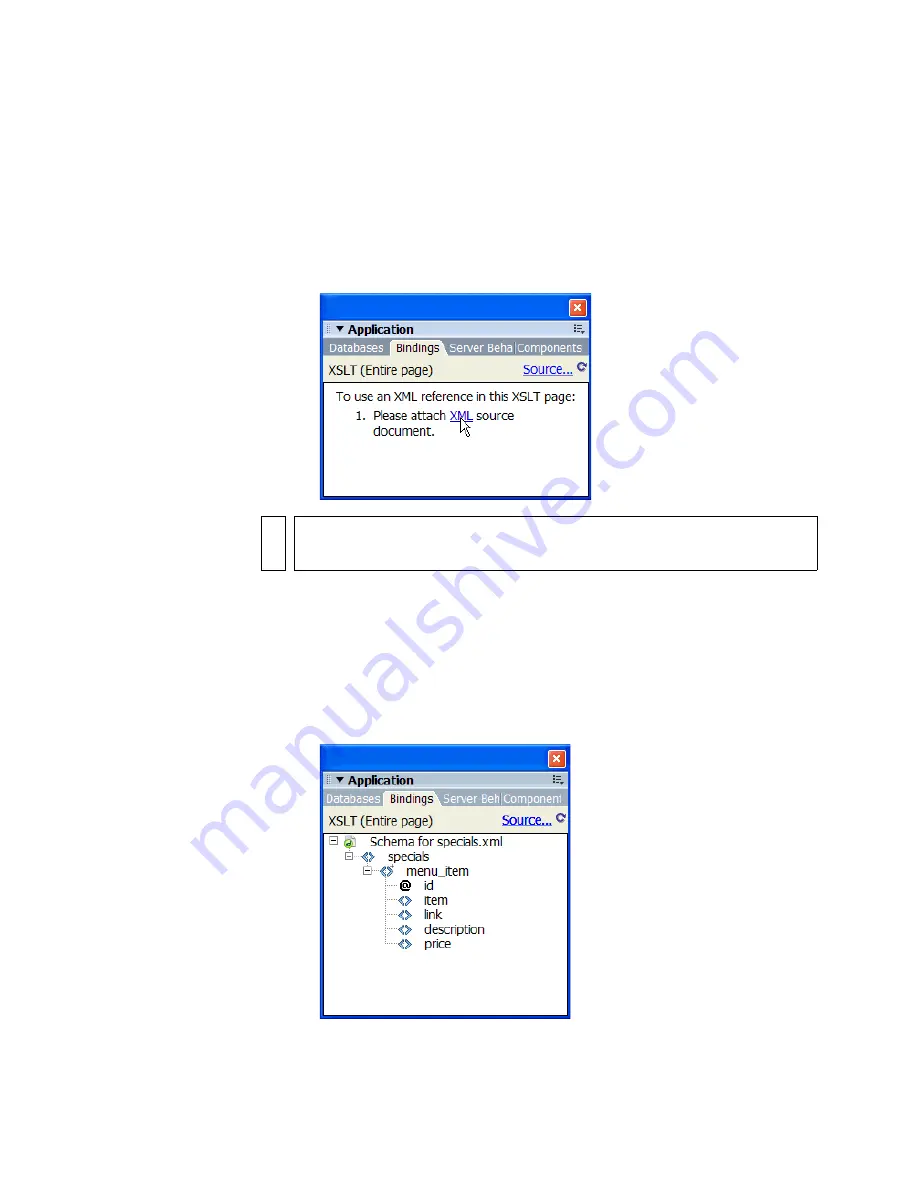
180 Tutorial: Displaying XML Data
Attach an XML data source to
the XSLT page
Next you’ll attach an XML data source to the page using the Bindings
panel.
1.
In the Bindings panel (Window > Bindings), click the XML link.
2.
Select Attach a Local File (it should be selected by default), click the
Browse button, browse to the specials.xml file on your computer (it’s
also located in the cafe_townsend/xml folder), and click OK.
3.
Click OK to close the Locate XML Source dialog box.
Dreamweaver populates the Bindings panel with the schema of your
XML data source.
NO
TE
You can also click the Source link at the upper-right corner of the Bindings
panel to add an XML data source.
Summary of Contents for DREAMWEAVER 8-GETTING STARTED WITH...
Page 1: ...Getting Started with Dreamweaver...
Page 8: ...8 Contents...
Page 10: ......
Page 46: ...46 Dreamweaver Basics...
Page 48: ......
Page 128: ...128 Tutorial Formatting Your Page with CSS...
Page 136: ...136 Tutorial Publishing Your Site...
Page 138: ......
Page 189: ...Add a Repeat Region XSLT object 189 3 Select Insert XSLT Objects Repeat Region...
Page 196: ...196 Tutorial Displaying XML Data...
Page 216: ......
Page 230: ...230 Understanding Web Applications...
Page 236: ...236 Installing a Web Server...
Page 254: ...254 Setup for Sample ColdFusion Site...
Page 268: ...268 Setup for Sample ASP NET Site...
Page 284: ...284 Setup for Sample ASP Site...
Page 300: ...300 Setup for Sample JSP Site...
Page 320: ...320 Setup for Sample PHP Site...