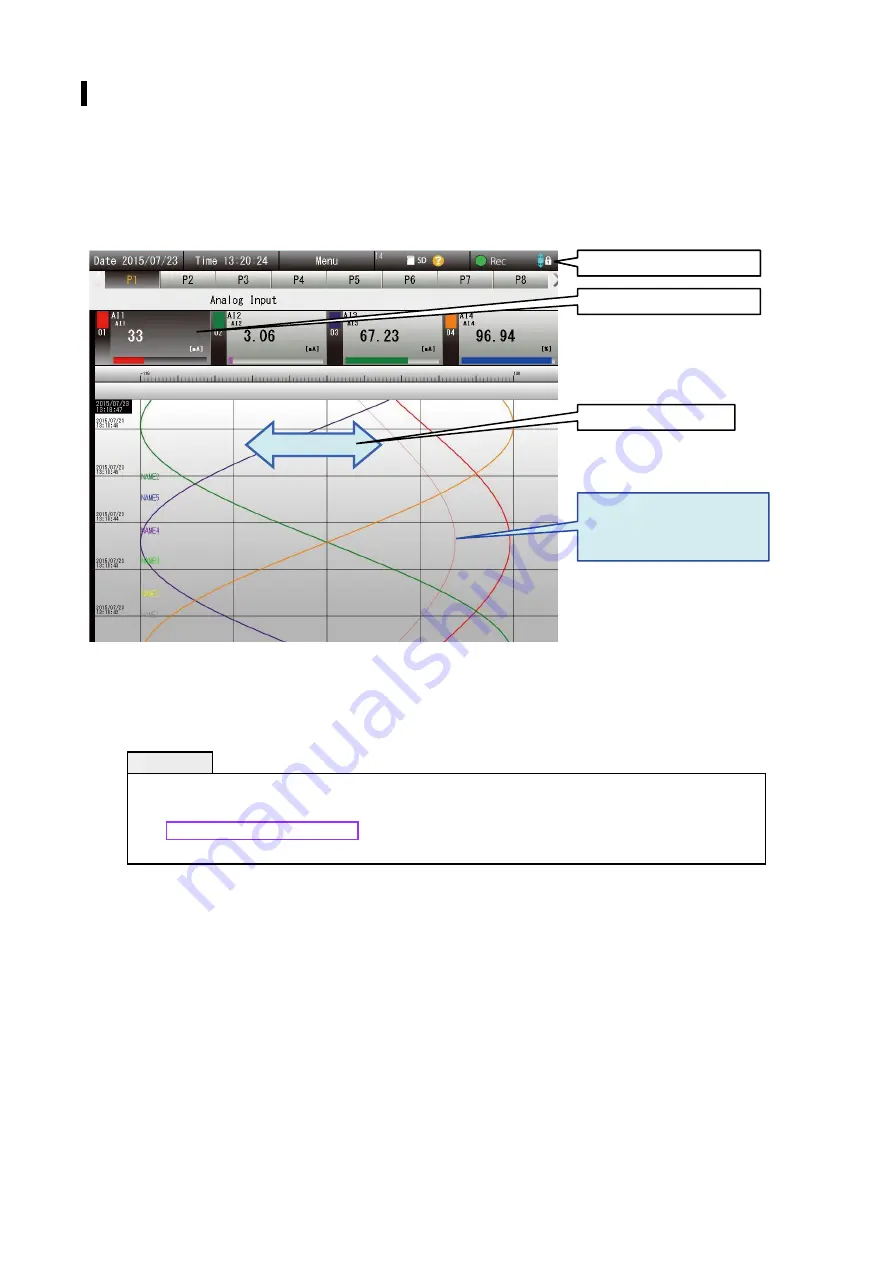
152
TR30-G USERS MANUAL EM-8631-G Rev.16
Compare graphs (Scale expansion / contraction)
You can expand/contract the trend graph of the selected pen.
(1) Tap the [Screen lock indicator] and lock the screen.
(2) Tap the [Digital display] for the pen that you want to move and make the pen selected.
(3) If you Pinch in/Pinch out in the trend graph area, the graph expands/contracts.
(4) To unselect the pen, tap the scale area.
The changed graph remains even after the pen is unselected. You can continue and change the graph of
another pen.
NOTES
• The changed scale is active only while the [Trend] screen is displayed.
You can clear the changed value using [Reset local calibration].
➔
4.12.4 Reset local calibration
• If you are using the mouse for operation, drag and drop the trend graph area.
1. Tap to lock the screen
2. Tap to select the pen
3. Pinch in/Pinch out
The graph which is being
expanded or contacted is
displayed in a lighter color






























