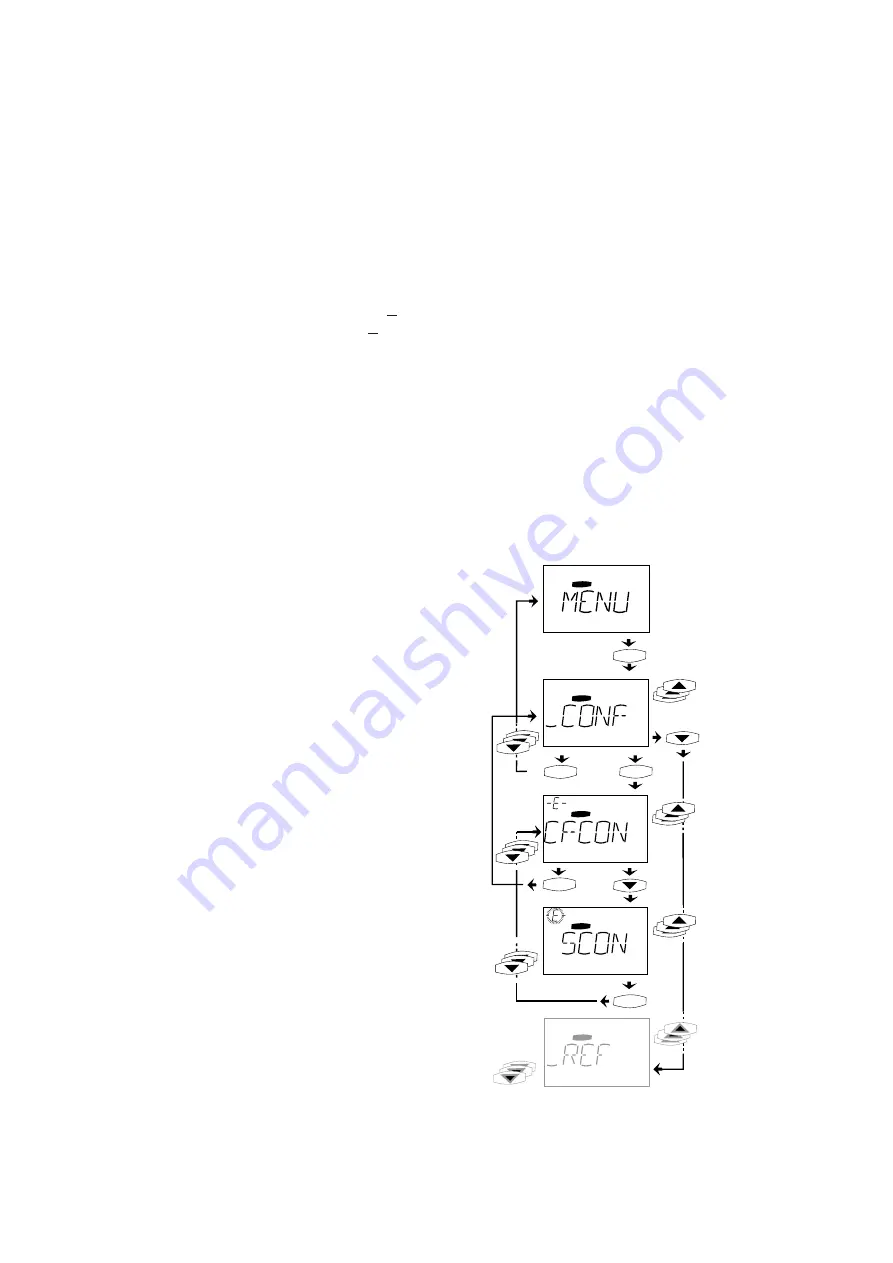
Instruction Manual MC6000
6-13
6.8
Setting the parameters for the MC6000
Parameters for the Servocontroller are set in the PARA Menu.
When the PARA Menu is selected the first subject area is displayed. Now select the required
area containing the parameters to be edited. Press the
▲
or
▼
arrow keys to scroll through
the subject areas. Confirm selection by pressing the start/enter key..
Now the first parameter of the selected area is displayed. As you have now selected the required
subject area you can access all the parameters in this area by scrolling up and down (using
▲
or
▼
arrow keys).
Parameter status is displayed top left. An -S- (Show) indicates that this parameter is for display
only and cannot be edited. The letter -E- (Edit) indicates that the parameters can be edited.
Parameter status depends mainly on the operating level (MODE parameter).
Press the start/enter key to go into edit mode. Edit mode is indicated by the flashing parameter
status “-E-”. The parameter value can now be changed using
▲
and
▼
arrow keys. The new
setting can be confirmed by pressing start/enter or cancelled by pressing stop/return.
PARA Menu structure
The PARA Menu has been selected.
Tap the start/enter key to change
the subject level..
The
▲
or
▼
arrow keys are used for selecting a
subject area, eg.
_CONF = configuration of controller.
Tap the start/enter key to change the
parameter level.
Use the
▲
or
▼
arrow keys to select parameters,
eg CFCON = control mode.
Tap the start/enter key to edit the
parameter.
Use the
▲
or
▼
arrow key to select,
eg SCON = speed control.
Tap the start/enter key to confirm the
selection.
Another area, _REF = reference value input
is described on the next page.
Press the stop/return key to exit from any level immediately. The last stored value is retained.
PARA
PARA
PARA
PARA
PARA
s t a r t
e n t e r
s t o p
r e t u r n
s t a r t
e n t e r
s t o p
r e t u r n
s t a r t
e n t e r






























