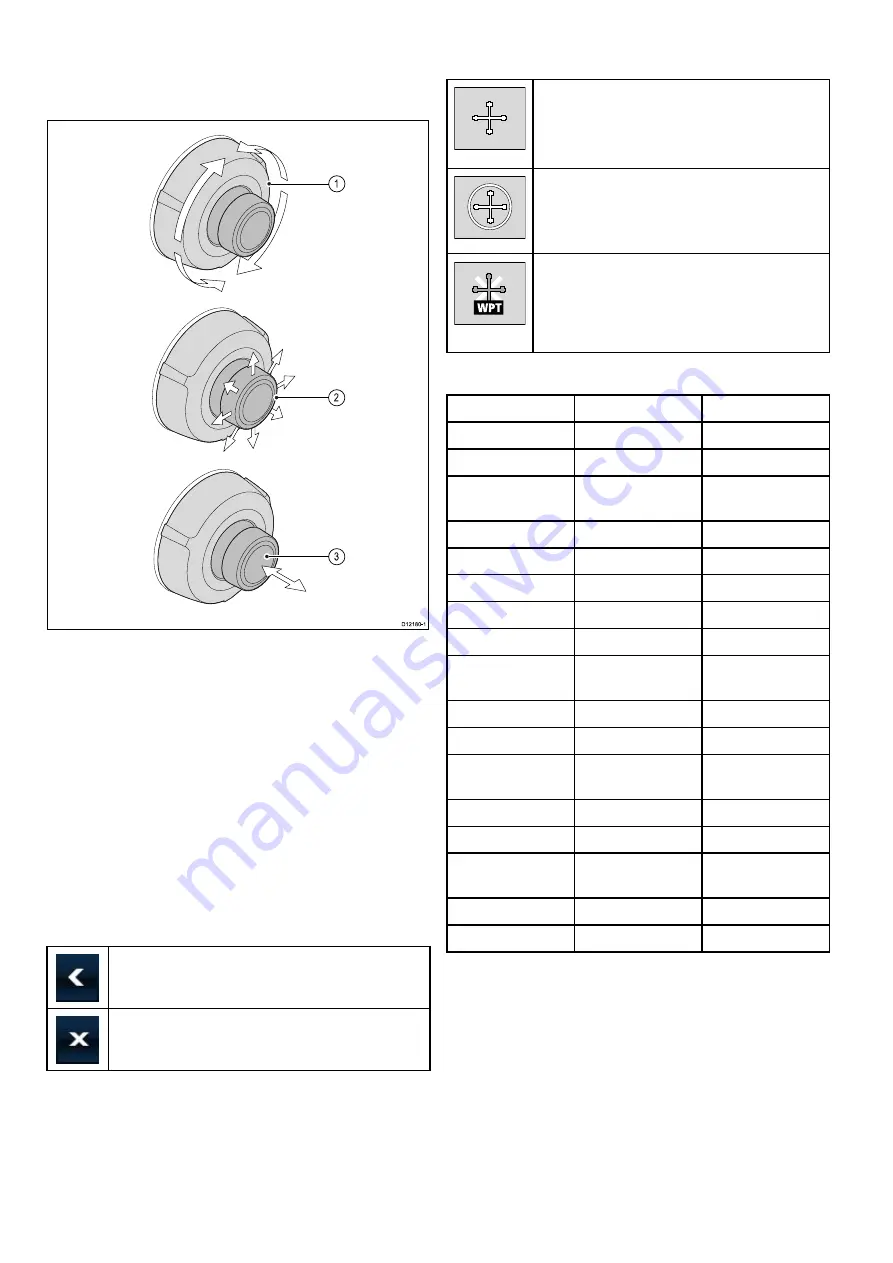
UniControl
Non-touch, HybridTouch and the remote keypad
include a UniControl which consists of Rotary,
Joystick and a push button control.
D12180-1
1
2
3
1.
Rotary
— use this to select menu items, move
the on-screen cursor, and adjust the range in the
chart and radar applications.
2.
Joystick
— use this to move the cursor position
in applications, pan up, down, left and right in the
chart, weather and fishfinder applications or to
cycle through datapages in the data application.
3.
OK
button — push the end of the joystick to
confirm a selection or entry.
Touch icons
Touchscreen multifunction displays can use
the
BACK
and
CLOSE
icons to move between
the different levels of menus available in each
application.
Back
— go back one level (same effect as pressing
the
BACK
button).
Close
— close all open menus (same effect as
pressing the
MENU
button).
Using the cursor
The cursor is used to move around the screen.
D7366_3
The cursor appears on the screen as a white
cross.
D7368_2
If the cursor has not been moved for a short
period of time, it changes to a circle with a cross
in it, to make it easier to locate on the screen.
D7369-2
WPT
The cursor is context-sensitive. When it is
placed over an object such as a waypoint or
chart feature, it changes color and a label
or information associated with the object is
displayed.
List of cursor labels
Label
Feature
Application
A/B
Ruler line
Chart
AIS
AIS target
Chart
COG
Course Over
Ground vector
Chart
CTR
Center of radar
Radar
FLT
Floating EBL/VRM
Radar
GRD
Guard zone
Radar
HDG
Heading vector
Chart
MARPA
MARPA target
Radar
MOB
Man Over Board
marker
Chart, Radar
POS
Vessel's position
Chart
RTE
Route leg
Chart
SHM
Ship's Heading
Marker
Radar
TIDE
Tide indicator
Chart
TRACK
Track line
Chart
VRM/EBL
VRM and EBL, 1
or 2
Radar
WIND
Wind indicator
Chart
WPT
Waypoint
Chart, Radar
92
a Series / c Series / e Series
Summary of Contents for a125
Page 2: ......
Page 6: ......
Page 16: ...16 a Series c Series e Series ...
Page 43: ...13 GPS receiver 14 Thermal camera 15 Wireless connection Planning the installation 43 ...
Page 50: ...50 a Series c Series e Series ...
Page 82: ...82 a Series c Series e Series ...
Page 114: ...114 a Series c Series e Series ...
Page 120: ...120 a Series c Series e Series ...
Page 186: ...186 a Series c Series e Series ...
Page 190: ...190 a Series c Series e Series ...
Page 208: ...208 a Series c Series e Series ...
Page 230: ...230 a Series c Series e Series ...
Page 320: ...320 a Series c Series e Series ...
Page 340: ...340 a Series c Series e Series ...
Page 364: ...364 a Series c Series e Series ...
Page 420: ...420 a Series c Series e Series ...
Page 424: ...424 a Series c Series e Series ...
Page 434: ...434 a Series c Series e Series ...
Page 459: ......
Page 460: ...www raymarine com ...






























