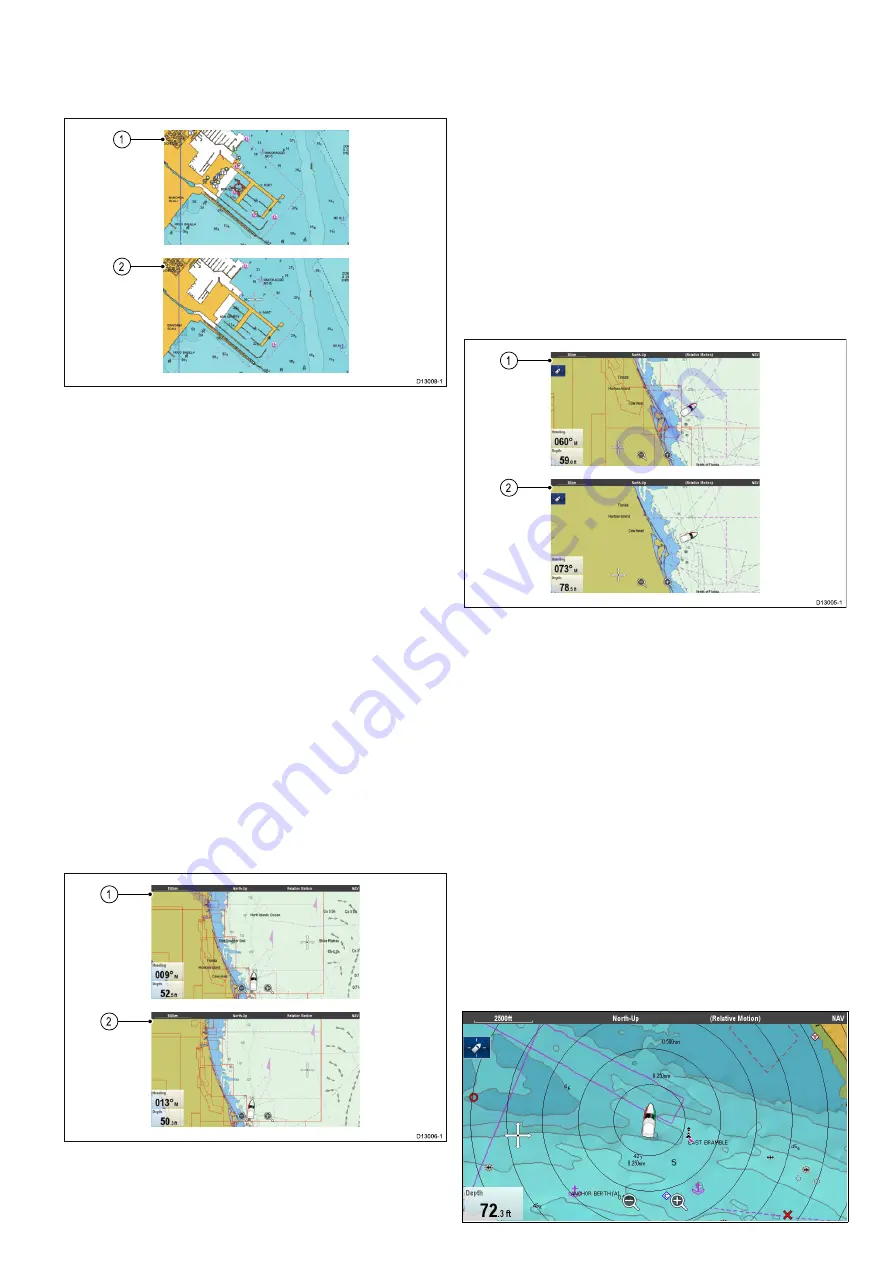
Community layer
If supported by your cartography type, you can
display User Generated Content (UGC) on the Chart
application.
D13008-1
1
2
1.
Community feature On.
2.
Community feature Off.
To check if your Navionics cartography supports
community edits downloads please refer the
Navionics website: for information and instructions
on downloading the updates to your chart card.
Switching the community edits on and off
If supported by your cartography type, the User
Generated Content (UGC) overlay can be switched
on and off by following the steps below.
From the Chart application menu:
1. Select
Presentation
.
2. Select
Overlays
.
3. Select
Community Edits:
so that On is selected
to display UGC, or
4. Select
Community Edits:
so that Off is selected
to turn off UGC.
Chart text
If supported by your cartography type, chart text
such as place names and caution text etc. can be
switched on and off.
D13006-1
1
2
1.
Chart text On.
2.
Chart text Off.
The default setting for Chart text is On.
Switching chart text on and off
The Chart text can be switched on and off by
following the steps below.
From the Chart application menu:
1. Select
Presentation
.
2. Select
Overlays
.
3. Select
Chart Text:
so that On is selected to turn
chart text on, or
4. Select
Chart Text:
so that Off is selected to turn
chart text off.
Chart boundaries
Chart boundary lines can be shown on-screen,
these lines indicate the boundary of the cartography
currently in use.
D13005-1
1
2
1.
Chart boundaries On.
2.
Chart boundaries Off.
By default Chart boundary lines are switched On.
Switching chart boundary lines on and off
Chart boundary lines can be switched on and off by
following the steps below.
From the Chart application menu:
1. Select
Presentation
.
2. Select
Overlays
.
3. Select
Chart Boundaries:
so that On is selected
to display boundary lines, or
4. Select
Chart Boundaries:
so that Off is selected
to turn the boundary lines off.
Range rings
Range rings provide an on-screen incremental
representation of distance from your vessel to help
you judge distances at a glance.
Chart application
249
Summary of Contents for a125
Page 2: ......
Page 6: ......
Page 16: ...16 a Series c Series e Series ...
Page 43: ...13 GPS receiver 14 Thermal camera 15 Wireless connection Planning the installation 43 ...
Page 50: ...50 a Series c Series e Series ...
Page 82: ...82 a Series c Series e Series ...
Page 114: ...114 a Series c Series e Series ...
Page 120: ...120 a Series c Series e Series ...
Page 186: ...186 a Series c Series e Series ...
Page 190: ...190 a Series c Series e Series ...
Page 208: ...208 a Series c Series e Series ...
Page 230: ...230 a Series c Series e Series ...
Page 320: ...320 a Series c Series e Series ...
Page 340: ...340 a Series c Series e Series ...
Page 364: ...364 a Series c Series e Series ...
Page 420: ...420 a Series c Series e Series ...
Page 424: ...424 a Series c Series e Series ...
Page 434: ...434 a Series c Series e Series ...
Page 459: ......
Page 460: ...www raymarine com ...






























