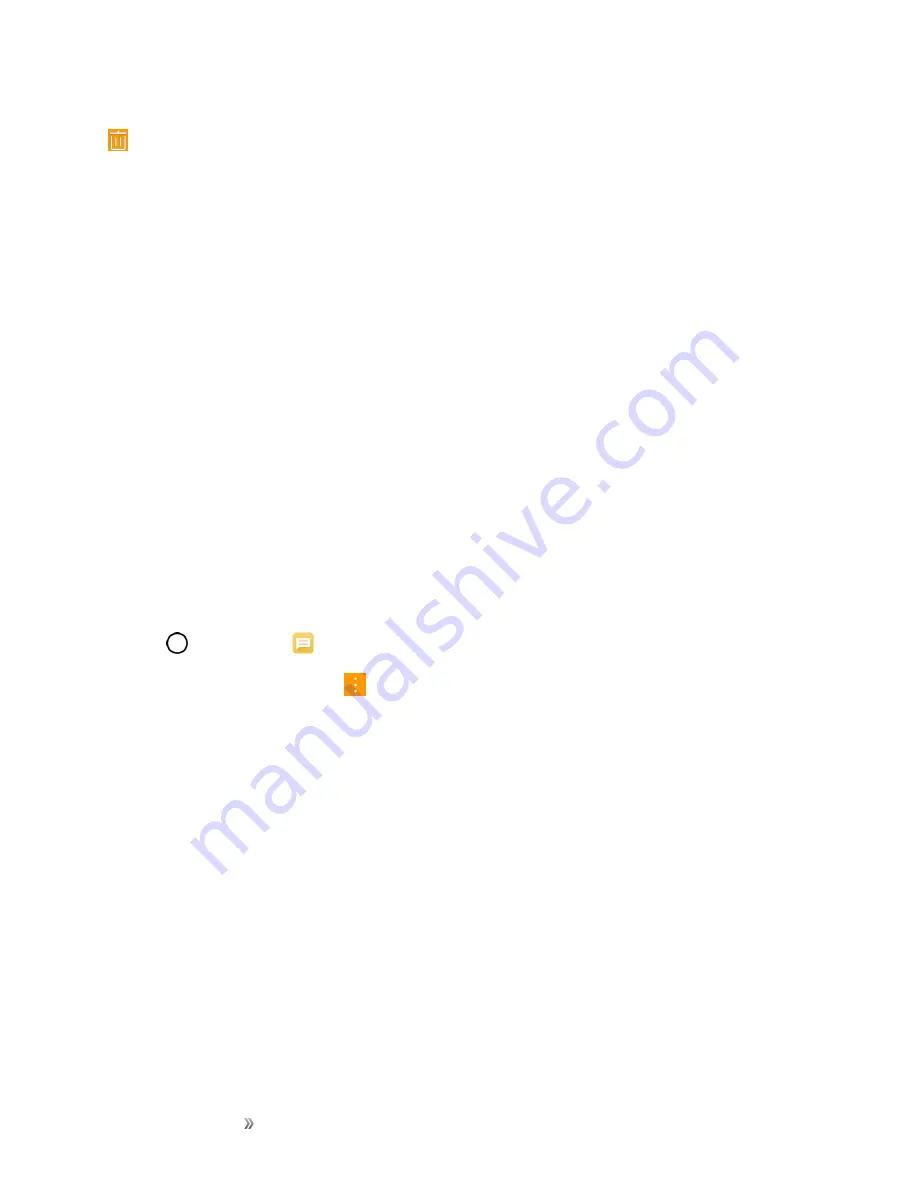
Making Connections
Messaging
74
Tip
: You can also delete a conversation while you're viewing it. While viewing a conversation, tap
, and then tap
DELETE
to confirm. Any locked messages in the conversation will not be deleted
unless you select the
Include locked messages
check box.
Delete a Single Message
1. While viewing a conversation, touch and hold the message that you want to delete.
l
If the message is locked, tap
Unlock message
on the options menu and hold the message
to display the options menu again.
2. Tap
Delete
on the options menu.
3. When prompted to confirm, tap
DELETE
.
View Contact Information from a Message
When you have received a message from someone in your stored contacts, you can tap the
contact’s photo or icon in the message thread to open a menu of options. Depending on the stored
contact information, you can view the contact details, place a phone call, send an email message to
the contact, and more.
Text and MMS Options
The messages settings menu lets you control options for your text and multimedia messages
including message limits, size settings, and notifications.
1. Tap
>
Messaging
.
2. On the Messages screen, tap
>
Settings
.
3. Adjust the following settings according to your needs:
n
Notification settings
l
Notifications
: Enable this option if you wish to receive a notification when a new text or
multimedia message arrives.
o
Show pop-ups for new messages
: Enable this option if you wish to see a new
message in a pop-up window.
o
Preview new messages
: Enable this option if you wish to preview the contents of
messages when new messages arrive.
o
Notification sound
: Allows you to select a ringer to sound when a new message is
received. Tap this option, and then select a ringtone that is specific to new text and
multimedia messages. A sample will briefly be played upon selection, then tap OK to
save your new setting.






























