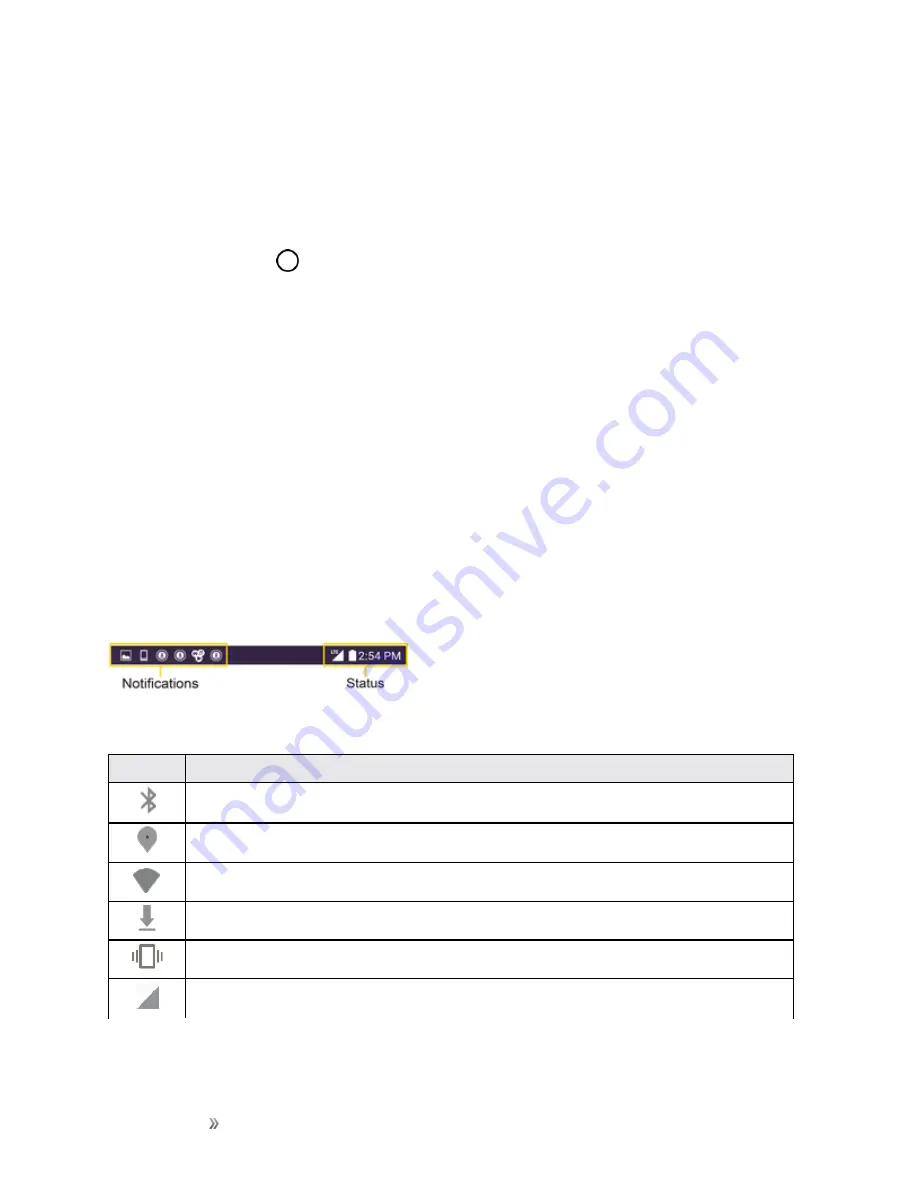
Getting Started
Your Phone's Home Screen
43
Extended Home Screens
In addition to the main home screen, your phone features extended home screens provide more
space for adding icons, widgets, and more. Swipe across the screen to move from the main screen
to an extended screen. The small circles above the primary shortcuts let you know your current
screen position.
n
Tap the
Home Key
to display the main home screen.
To go directly to a particular screen:
n
Swipe left and right to access additional home screen panels.
n
Tap the location dots near the bottom of the home screen to move to the selected panel.
Status Bar and Notification Panel
Your phone’s status and notifications are available at a glance at the top of the screen.
Status Bar
The status bar at the top of the home screen provides phone and service status information on the
right side and notification alerts on the left. To view the notification panel or access the quick settings
menu, pull down the status bar from the top of the screen.
Status Bar Layout
Main Status Icons
Icon
Status
Bluetooth® active
GPS active
Wi-Fi® active
Downloading
Vibrate
Network (full signal)






























