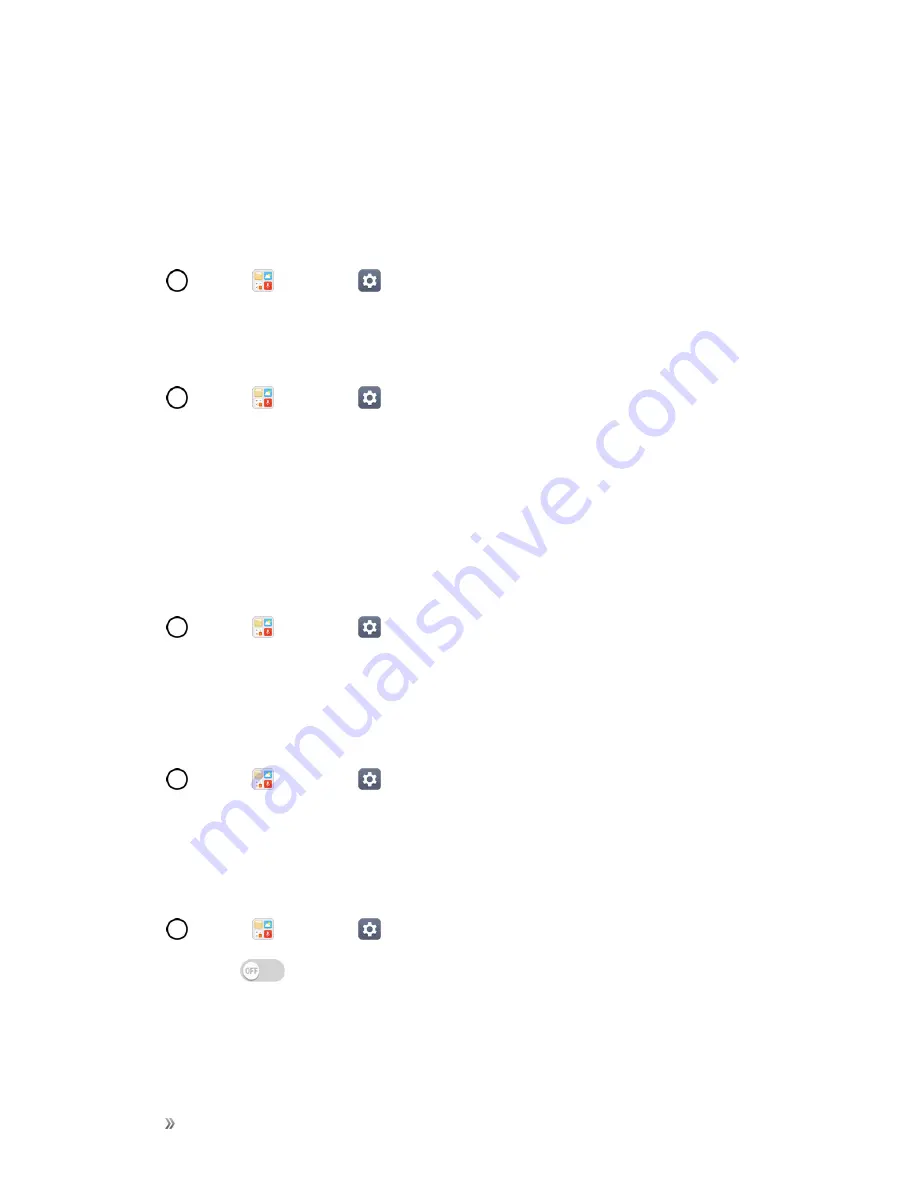
Settings
Networks Settings
142
Share & Connect
Your phone lets you use the wireless technology that enables data transmission between devices.
File Sharing
Send and receive files with computers and LG devices.
n
Tap
>
Tools
>
Settings
>
Networks
tab >
Share & connect
>
File Sharing
.
Media Server
Share media content with nearby DLNA-compatible devices.
1. Tap
>
Tools
>
Settings
>
Networks
tab >
Share & connect
.
2. Tap
Media server
>
Content sharing
to allow nearby devices to access your content.
LG AirDrive
Connect to your PC to manage your phone. Download LG Bridge from the LG Electronics website
on your PC before use. When you sign in to the same LG Account on your phone and PC, you can
use the LG AirDrive function.
1. Log in to the same LG account on a mobile devices and a PC.
2. Tap
>
Tools
>
Settings
>
Networks
tab >
Share & connect
>
LG AirDrive
.
3. Run the LG Bridge application on your PC and select
LG AirDrive
.
Printing
The Printing menu allows you to manage your Google Cloud Print settings and print jobs.
n
Tap
>
Tools
>
Settings
>
Networks
tab >
Share & connect
>
Printing
.
Tethering Settings
Use Tethering to share your device’s Internet connection with a computer that connects to your
device via USB tethering, Wi-Fi hotspot, or by Bluetooth.
1. Tap
>
Tools
>
Settings
>
Networks
tab >
Tethering
.
2. Tap the switch
to enable/disable the feature.
l
USB tethering
: Allows other devices to connect to your phone via USB cable.
l
Wi-Fi hotspot
: Allows other devices to connect to your phone via Wi-Fi.






























